Apple Aperture 3.5 User Manual
Page 183
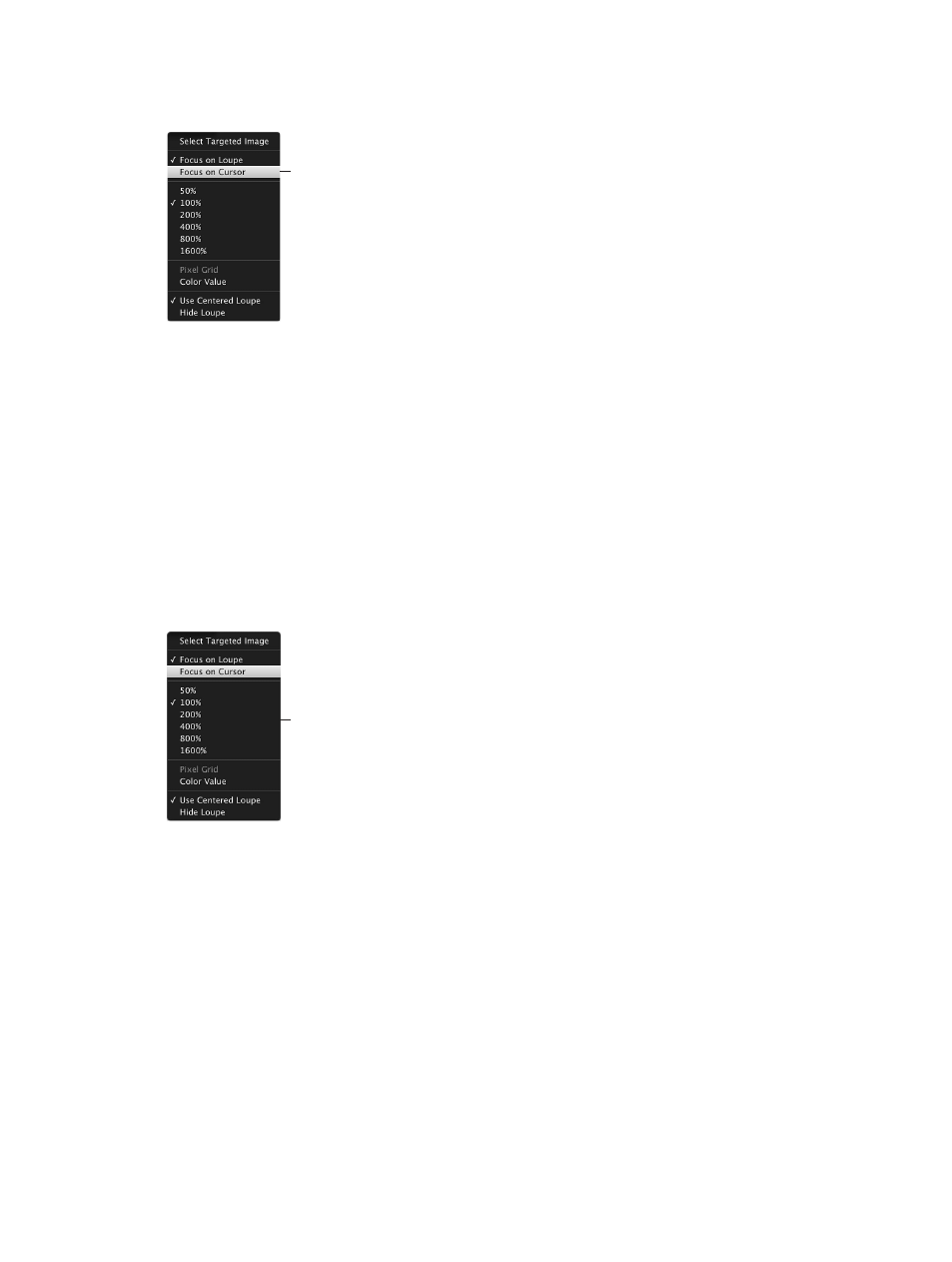
Chapter 5
View and compare photos
183
Use the pointer to magnify parts of a photo
m
Choose Focus on Cursor from the Loupe pop-up menu.
Choose Focus on Cursor
from the pop-up menu.
To turn off this feature, choose Focus on Loupe from the Loupe pop-up menu.
Change the size and magnification of the Loupe
You can change the size of the Loupe and increase or decrease its magnification level.
m
To increase the size of the Loupe: Choose View > Loupe Options > Increase Diameter, or press
Option–Shift–Plus Sign (+).
You can also drag the resize control on the Loupe’s handle.
m
To decrease the size of the Loupe: Choose View > Loupe Options > Decrease Diameter, or press
Option-Shift-Underscore (_).
You can also drag the resize control on the Loupe’s handle.
m
To change to a specific magnfication level: Choose a magnification level from the Loupe
pop-up menu.
Choose a magnification
level here.
m
To increase the Loupe’s magnification incementally: Choose View > Loupe Options > Increase
Zoom, or press Shift–Command–Plus Sign (+).
Press these keys repeatedly to continue increasing the magnification.
m
To decrease the Loupe’s magnification incrementally: Choose View > Loupe Options > Decrease
Zoom, or press Shift-Command-Underscore (_).
Press these keys repeatedly to continue decreasing the magnification.
m
To create smooth changes in magnification: Use the scroll gesture.
67% resize factor
