Apple Aperture 3.5 User Manual
Page 57
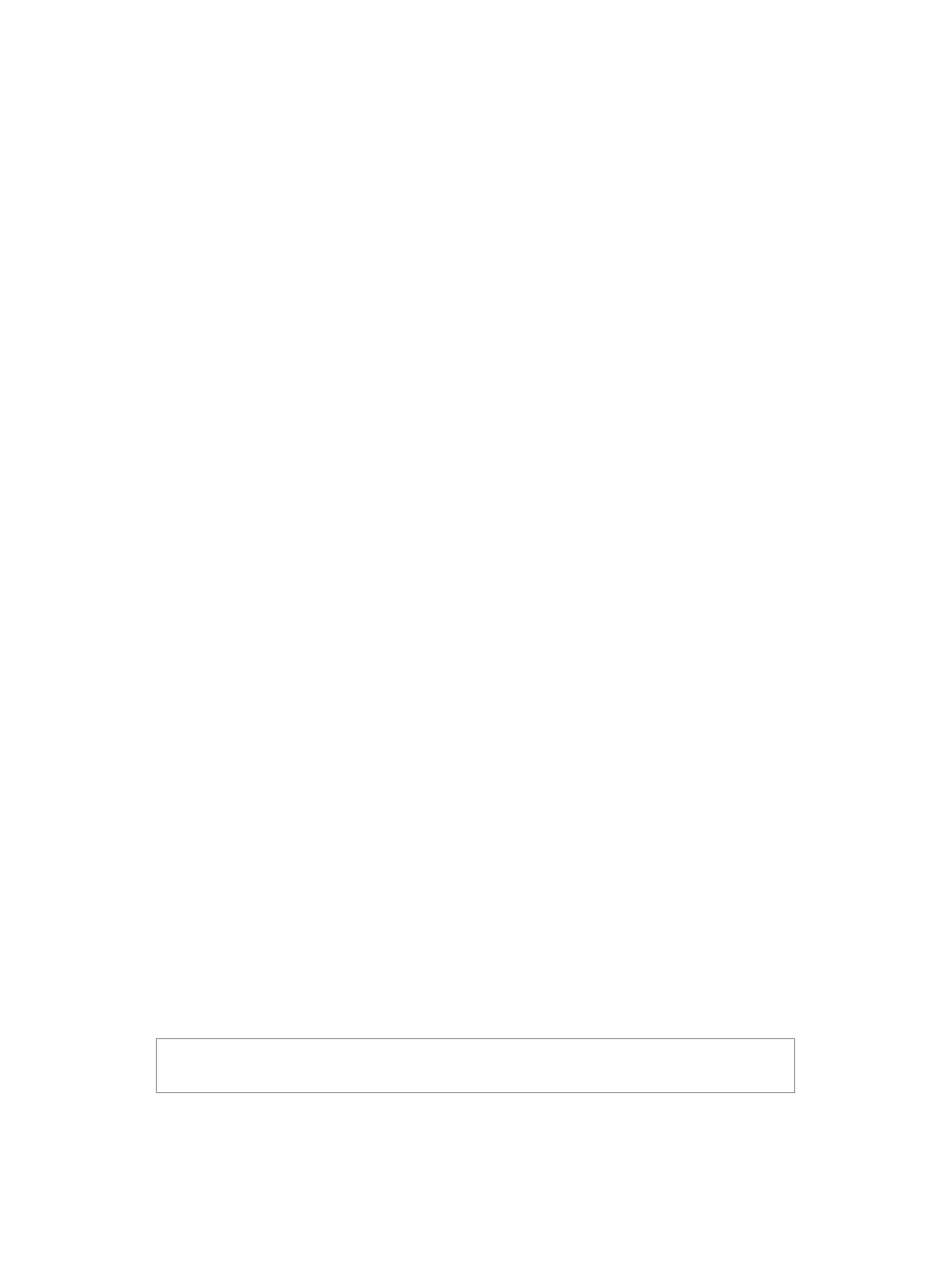
Chapter 3
Work with projects and the library
57
Delete a version from a project
m
Select a photo, a video clip, or an audio clip, and choose File > Delete Version.
The version is moved to the Trash, along with the original if you deleted its last version.
Delete an original and all its versions from a project
m
Select a photo, a video clip, or an audio clip, and choose File > Delete Original Image and
All Versions.
The original and all versions are moved to the Trash.
Delete only a version from an album
m
Select a photo, a video clip, or an audio clip, and choose Photos > Remove From Album (or
press Delete).
The version is deleted. The original and its other versions are not deleted.
Delete projects and folders
When you delete an item from the Library inspector, the contents of the item are deleted with it.
Note: If you delete a project, the originals contained in the project are also deleted.
1
Select a project or folder.
2
Do one of the following:
•
Choose File > Delete [item] (or press Command-Delete).
•
Drag the item to the Aperture Trash.
The selected item is moved to the Trash in the Library inspector.
Move an item out of the Aperture Trash
If you delete an item in the Library inspector by mistake, it’s easy to fix.
Do one of the following:
m
Drag the item out of the Aperture Trash.
m
Control-click the item in the Aperture Trash, and choose Put Back from the shortcut menu.
The selected item is moved back to its original position in the Library inspector.
Empty the Aperture Trash
After you’ve reviewed the contents of the Aperture Trash and are confident that you no longer
need the items within it, you can empty the Trash. When you empty the Aperture Trash, all of its
photos and videos are placed in the Finder Trash.
1
Do one of the following:
•
Choose Aperture > Empty Aperture Trash (or press Shift-Command-Delete).
•
Control-click the Aperture Trash, and choose Empty Aperture Trash from the shortcut menu.
A dialog appears, warning you that the items will be removed from the Aperture
Trash permanently.
2
Click Delete.
WARNING:
This action cannot be undone, but you can retrieve the originals from the Finder
Trash until you empty it.
67% resize factor
