Add import options, Import options overview, View file information – Apple Aperture 3.5 User Manual
Page 36: 36 add import options 36
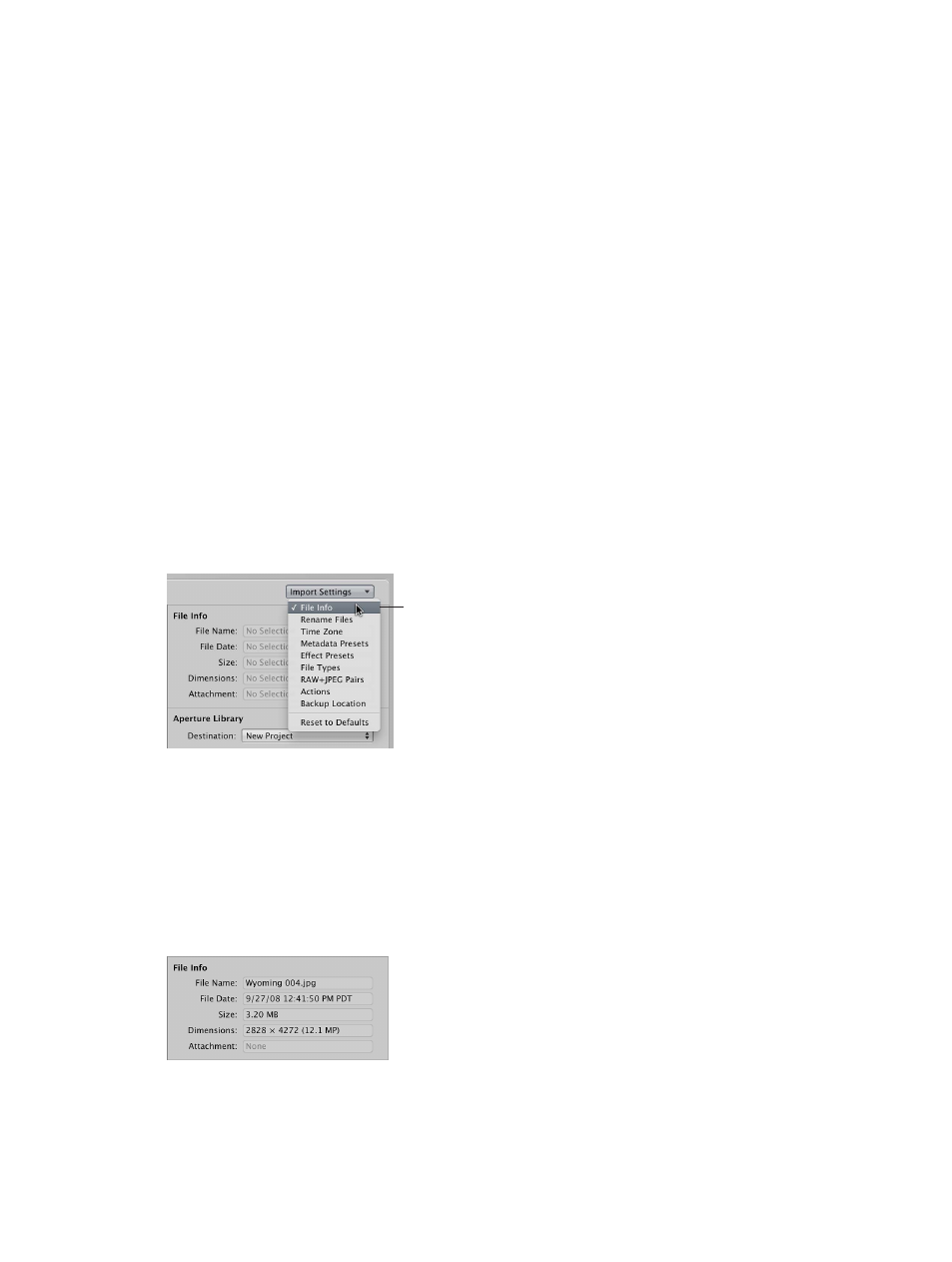
Chapter 2
Import photos
36
Add import options
Import options overview
You can use import options to:
•
Store imported photos in the Aperture library or select a different location on your hard disk
and import the photos as referenced images
•
Have Aperture automatically delete the image files on your memory card after the photos
are imported
•
Have Aperture automatically split the photos into multiple projects based on the length of
time between shots
•
Have Aperture automatically back up photos as they are imported
•
Display photos in the Import browser as a grid of thumbnails or as a list that you can sort
•
Apply a naming convention to standardize the names of the image files in the library
•
Apply metadata to the image files, such as keywords, captions, copyright information, and the
photographer’s name. You can also keep or replace existing metadata associated with a photo
when you import the image.
•
Adjust the shoot time of photos that were shot in a different time zone
In the Import browser, you add import options to refine how files are brought into Aperture.
You add controls for additional import settings by choosing an option from the Import Settings
pop-up menu. After you modify the import settings, you can remove them from view by
deselecting the option in the Import Settings pop-up menu.
File Info option
View file information
By default, basic file information about the photos you are about to import into Aperture is not
shown in the Import browser. However, you can set Aperture to show this information.
Show basic file information about the files displayed in the Import browser
m
In the Import browser, choose File Info from the Import Settings pop-up menu.
Basic metadata about the file selection appears above the Aperture Library controls in the
Import browser.
Note: If the selection is a movie or audio file, the duration is shown as well. When a photo with an
attachment (such as an audio annotation) is selected, the duration of that attachment is displayed.
67% resize factor
