Work with library files, Create new libraries, View other libraries – Apple Aperture 3.5 User Manual
Page 58: 58 work with library files 58, 58 and, View, Other libraries
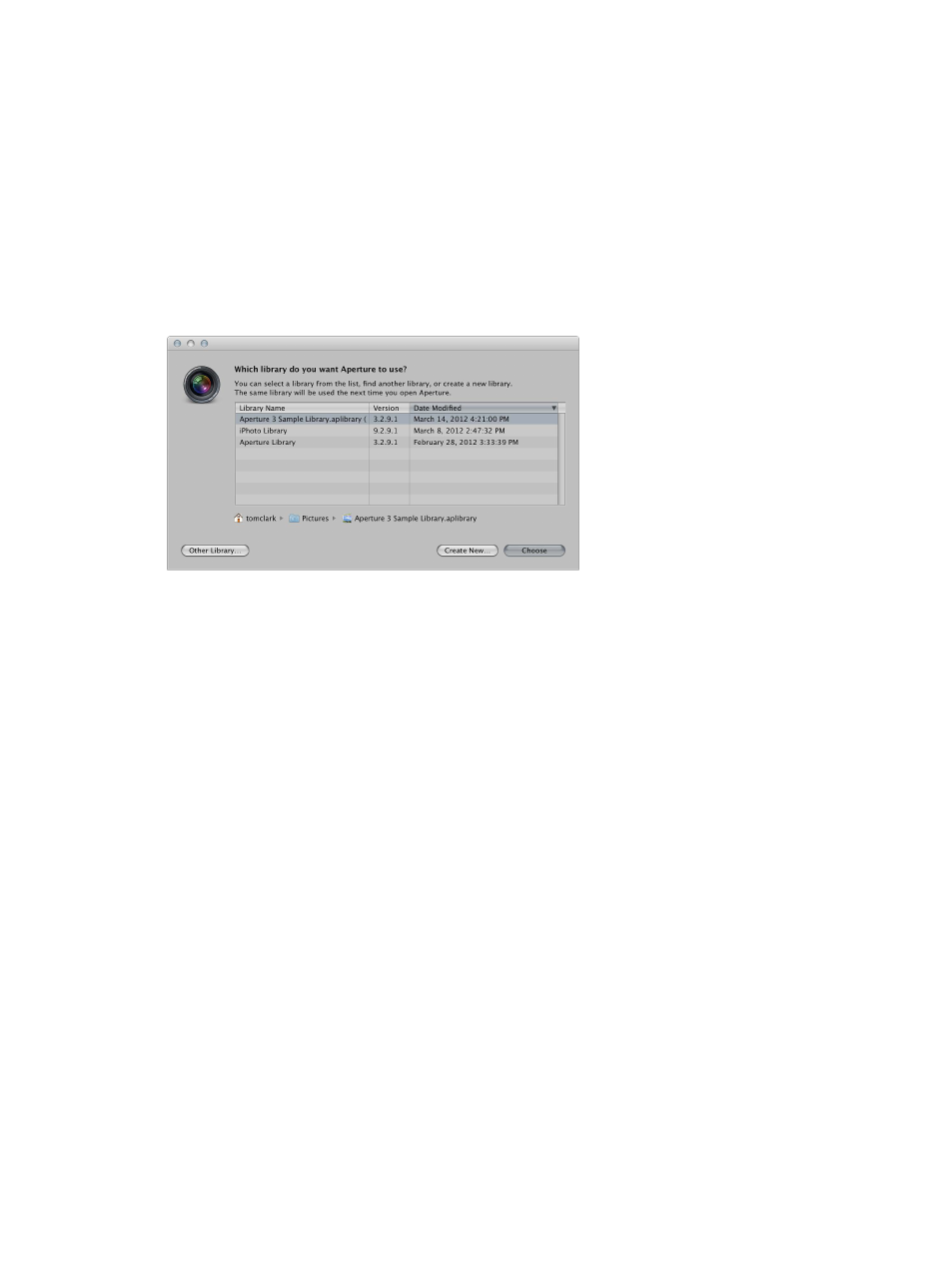
Chapter 3
Work with projects and the library
58
Work with library files
Create new libraries
If the Aperture library becomes large, you can create additional, separate library files to hold
more photos. You can create additional library files in different locations on your internal hard
disk or on different hard disks. You can also rename library files as needed. Thus, you might have
multiple library files with different names in the same location, with Aperture set to access the
library file you want.
Create a new, empty library file in a new location
1
Choose File > Switch to Library > Other/New.
2
In the dialog that appears, click Create New.
3
In the next dialog, enter a name for the library in the Save As field, choose a location, and
click Create.
View other libraries
When you have multiple Aperture and iPhoto library files accessible to your Aperture system, you
can switch between them and view their contents. You can also choose which library file to use
when you open Aperture.
Important:
Aperture can only open and view iPhoto libraries upgraded to iPhoto 9.3 or later.
To upgrade your iPhoto library, open it in iPhoto 9.3 or later. iPhoto upgrades the library
automatically. All cards, books, calendars, and Smart Albums in your iPhoto library can be viewed
but not edited in Aperture. To work with your iPhoto cards, books, calendars, and Smart Albums,
close Aperture and open your iPhoto library in iPhoto.
Access a different Aperture or iPhoto library
1
Choose File > Switch to Library > [library filename].
2
If the library you’re looking for doesn’t appear in the Switch to Library submenu, choose
Other/New.
67% resize factor
