Work with dng files, Set the camera default – Apple Aperture 3.5 User Manual
Page 338
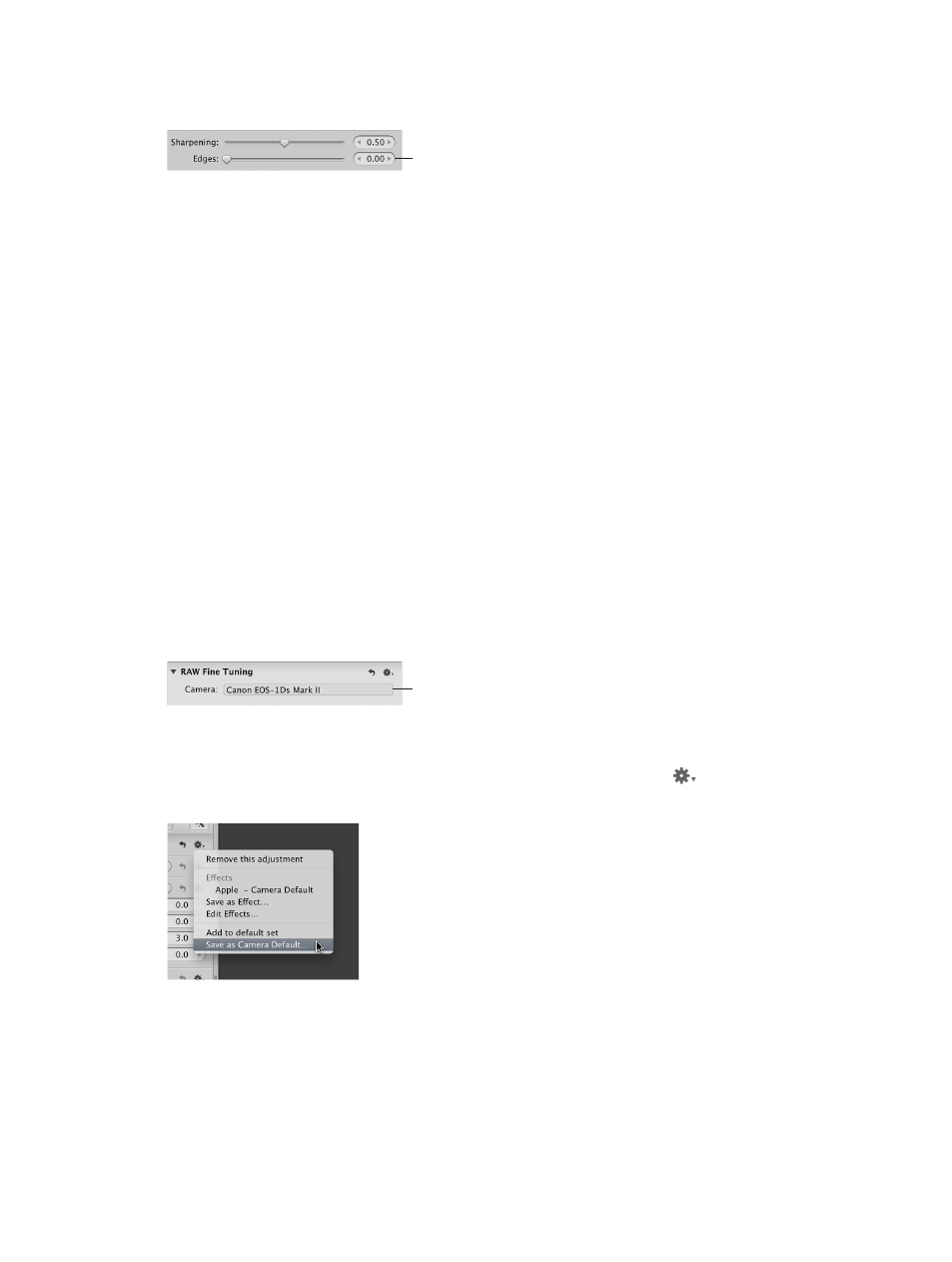
Chapter 7
Make image adjustments
338
3
Adjust how the noise reduction is applied to edges using the Edges slider and value slider.
Use the Edges slider and value
slider to adjust how the sharpening
effect is applied to the edges
during the RAW decoding process.
A value greater than 0.00 intensifies the sharpening effect on hard edges.
Work with DNG files
In Aperture, you can adjust how OS X decodes RAW images in the DNG format. If the digital
camera that captured a photo is supported by Aperture, the calibration data for that camera is
used to decode the RAW file in the same manner as if it were decoded from the RAW file format
itself. If the DNG file is from an unsupported camera, Aperture uses the camera information
stored in the DNG file to decode the image.
Adjust the RAW Fine Tuning parameters of a DNG file
1
Select a DNG file imported with or reprocessed using Aperture 3 image processing.
Note: If the RAW Fine Tuning controls don’t appear in the Adjustments inspector or the
Adjustments pane of the Inspector HUD, the selected image is from a previous version of
Aperture. You must first reprocess the image using Aperture 3 image processing. For more
information, see
Reprocess photos from earlier versions of Aperture
on page 49.
2
Adjust the RAW Fine Tuning parameters as necessary for the image.
Set the camera default
When you’ve modified the RAW decoding settings using the controls in the RAW Fine Tuning
area of the Adjustments inspector or the Adjustments pane of the Inspector HUD, you can save
these settings as the default parameter values for the camera model. All RAW image files from
this camera model that are imported into Aperture are decoded using these saved settings.
The camera model is displayed
in the Camera field.
Save the camera default settings
1
In the RAW Fine Tuning area of the Adjustments inspector or the Adjustments pane of the
Inspector HUD, choose Save as Camera Default from the Action pop-up menu
for the
RAW Fine Tuning adjustment.
2
In the RAW Fine Tuning Adjustment Presets dialog, enter a name for the preset and click OK.
The Action pop-up menu for the RAW Fine Tuning adjustment displays the preset’s name with a
checkmark next to it.
67% resize factor
