Import from a camera, card reader, or device, 30 import from a camera, card reader, or device, Import – Apple Aperture 3.5 User Manual
Page 30: From a camera, card reader, or device
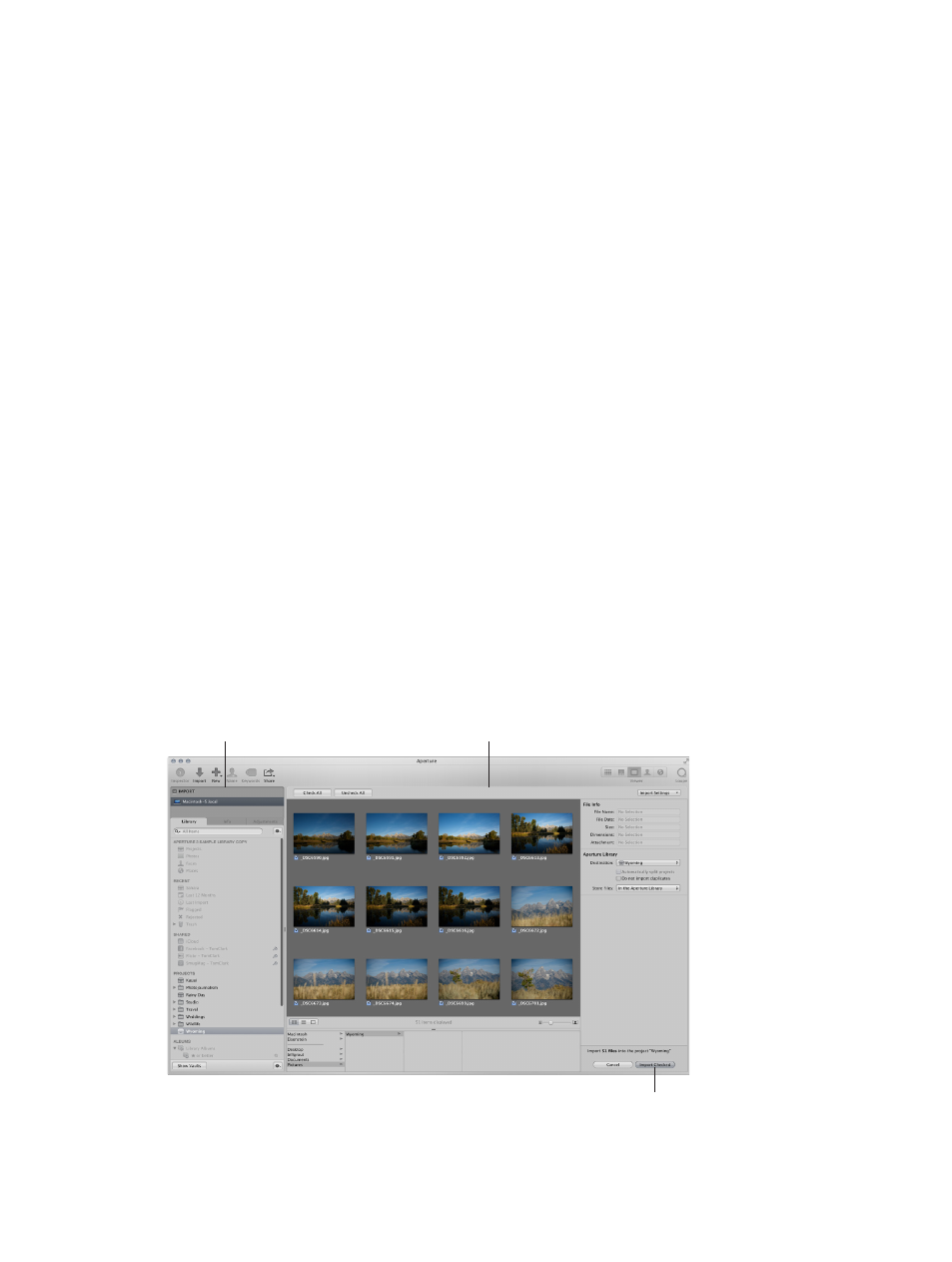
Chapter 2
Import photos
30
•
Plan how you want to import your legacy digital photos. Because you may have thousands
of image files already stored on disk, you need to decide whether you’ll store newly imported
photos in the Aperture library or store them as referenced images, leaving them in their
current hard disk locations. You can also copy or move image files to a different hard disk
location when importing them. Also, plan the project organization you’ll need to hold the
photos. For general information about importing files, see
page 27.
•
Try out the different methods for importing individual files into your system. You can
import individual files, import files stored in folders, and drag files or folders from the
Finder into Aperture.
Import from a camera, card reader, or device
Using the Import browser, you can import photos from a digital camera, card reader, or other
device. You can import all photos on the camera or storage device or you can import a selection
of photos.
Note: When connecting your camera directly to the computer, make sure that you turn the
camera on and set it to the mode for transferring photos (PC, PTP, Normal, or another mode,
depending on the type of camera). Some cameras automatically select the correct transfer mode
when connected to a computer. See your camera’s manual for specific instructions. If you have a
card reader, it’s preferable to transfer photos using the card reader rather than the camera. Using
a card reader saves you time and doesn’t require the use of your camera’s battery.
Import photos from a camera or card reader
1
Connect your camera or card reader to your computer.
The Import browser appears, showing the photos on the camera or card.
Note: If iPhoto opens when you connect your camera or card reader, quit iPhoto. Then, in
Aperture, choose Aperture > Preferences and click Import. Choose Aperture from the “When
a camera is connected, open” pop-up menu. Disconnect and reconnect your camera to have
Aperture open the Import browser.
Import pane
Import browser
Import Checked button
67% resize factor
