Copy a book album – Apple Aperture 3.5 User Manual
Page 432
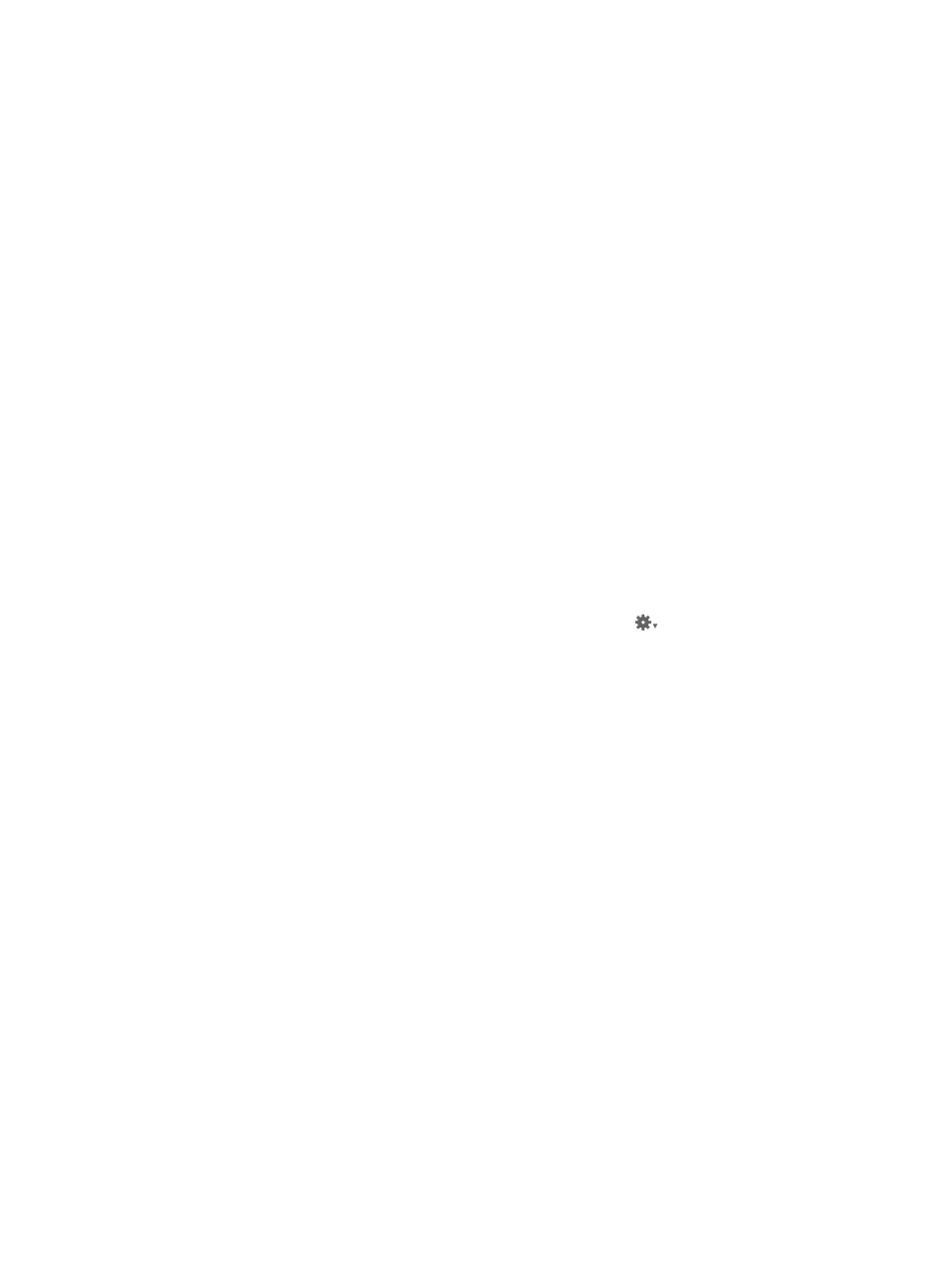
Chapter 11
Create books
432
Copy a book album
After you’ve set up a book structure that you like, you can reuse it for other book publication
projects. For example, you might create a wedding album book structure that you
reuse frequently.
You can select and duplicate a book album. You can then remove the photos from the album
and replace them with others to fill the new book. Aperture can automatically flow the new
photos into the duplicated book structure.
Copy a book album and place new photos in it
1
Select the book album in the Library inspector.
2
Choose File > Duplicate Book.
The duplicate book appears in the Library inspector.
3
Drag the duplicate book album to a new project, if you wish.
4
With the duplicate book album selected in the Library inspector, select a photo in the Browser
and choose Edit > Select All (or press Command-A).
5
To remove the photos from the album, choose Photos > Remove From Album (or press Delete).
All the photos are removed from the Browser and the book pages.
6
Select the project, folder, or album that has the photos you want to place in the book.
7
In the Browser, select the photos and drag them to the duplicate book album in the
Library inspector.
8
Select the duplicate book album in the Library inspector.
9
Arrange the photos in the Browser in the order you want them to appear in your book.
10
Choose Autoflow Unplaced Images from the Book Action pop-up menu
in the Book
Layout Editor.
The photos are automatically placed in the book pages.
Order books from third-party print vendors using plug-ins
Some third-party print vendors supply plug-ins that allow Aperture to submit your book files
with the format and settings the print vendor requires. All third-party book plug-ins provide
custom themes, book dimensions, and binding options.
To use a third-party book plug-in, you must first obtain the plug-in software
from the print vendor and install it. For a list of book plug-ins, go to
Create a book using a third-party book plug-in
1
Go t
, download a third-party
book plug-in, and install it.
2
Create a book album.
For more information, see
on page 406.
3
When entering a name for the book album and choosing a theme in the dialog that appears,
choose a third-party book plug-in from the Non-Apple Books section of the Book Type
pop-up menu.
Custom themes designed specifically for the third-party book plug-in appear in the theme list.
67% resize factor
