Configuring wds – Allied Telesis AT-UWC Series User Manual
Page 360
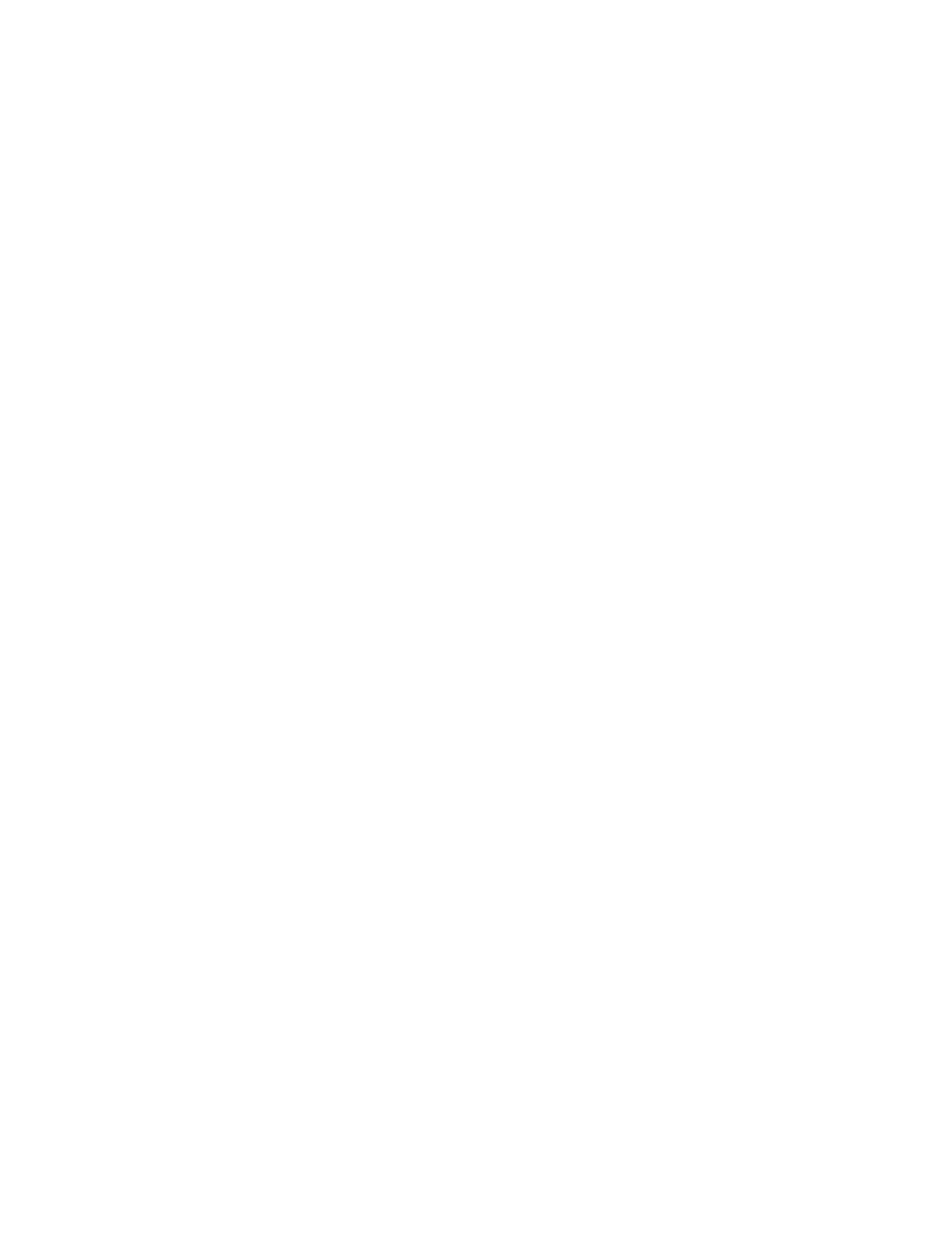
AT-UWC WLAN Controller Web GUI User’s Guide
360
Configuring
WDS
To configure WDS, do the following:
1. Configure the root and satellite access points for a WDS bridge.
To include the root and satellite access points in the same WDS group,
these access points must be set to the same radio band, channel, and
security level. See the documentations for the access point.
2. Create a WDS network.
See “WLAN Advanced Configuration > Networks” on page 316. Allied
Telesis recommends that you select WPA/WPA2 in the Security field
and enter the password.
3. Create an AP profile for the WDS network.
See “Access Point Profile List” on page 325.
4. Associate the WDS network that you created in step 2 to the access
point profile.
See “Access Point Profile VAP Configuration” on page 339.
5. Add the root access point to the Valid AP database.
See “Viewing Failed Access Points and Adding Them to Valid AP List”
on page 297.
6. Apply the AP profile that you created in step 3 to the root access point.
See “Adding an Access Point” on page 199.
7. Add the satellite access points to the Valid AP database from “WLAN
Basic Setup > Valid AP” on page 198.
8. Create a WDS group.
See “Viewing a List of WDS Groups and Adding a New Group” on
page 361.
9. Add the root and satellite access points to the WDS group.
See “Viewing a List of AP Members and Adding an AP” on page 364.
10. Configure the link between the root access point and satellite access
points.
See “WDS Link Configuration” on page 366.
11. Push the WDS group information to the peer controllers.
See “Pushing the WDS Information to Peer Controllers” on page 363.
