Creating a vlan – Allied Telesis AT-UWC Series User Manual
Page 127
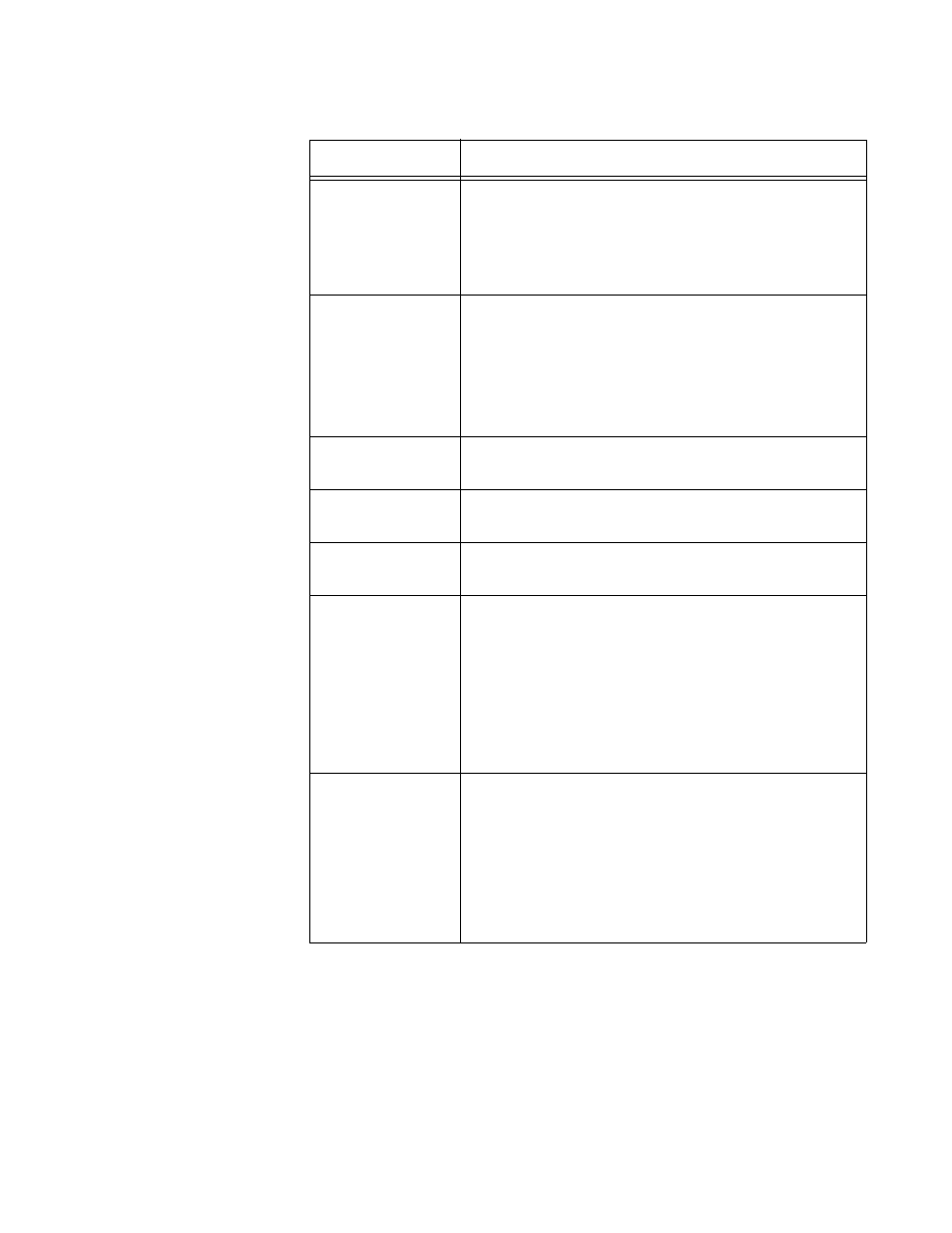
Chapter 3: Switching
127
3. Click Submit.
The properties of the VLAN(‘s) are updated.
Creating a VLAN
To create a new VLAN, do the following:
1. From the Navigation pane, go to Switching > VLAN > Configuration.
VLAN Type
Displays the VLAN type. The options are:
Default - Default VLAN
Static - Manually added VLAN
Dynamic - Automatically added VLAN
VLAN ID-
Individual/Range
Enter a range of VLAN ID’s. For example,
10-20
When you modify the properties of multiple VLAN’s,
click the VLAN Participation checkbox before
enter the range.
VLAN
Participation
Check the checkbox if you want to modify the
properties of multiple VLAN’s with the same values.
Interface
Displays the name of the port interface for the
VLAN.
Interface Status
Displays the current setting of the participation
described below.
Participation
Specify whether the VLAN is assigned to a port.
Select one of the following options:
Include - Adds the port interface to a
member of the VLAN(‘s).
Exclude - Removes the port interface from
the VLAN membership.
Autodetect - Not supported.
Tagging
Displays whether the port with the VLAN
membership is untagged or tagged.
Untagged - Removes a tag from frames
that are sent to the VLAN(‘s). This is the
default setting.
Tagged - Adds a tag to frames that are sent
to the VLAN(‘s).
Table 34. VLAN Configuration (Continued)
Field
Description
