Viewing the detailed status of a managed ap – Allied Telesis AT-UWC Series User Manual
Page 234
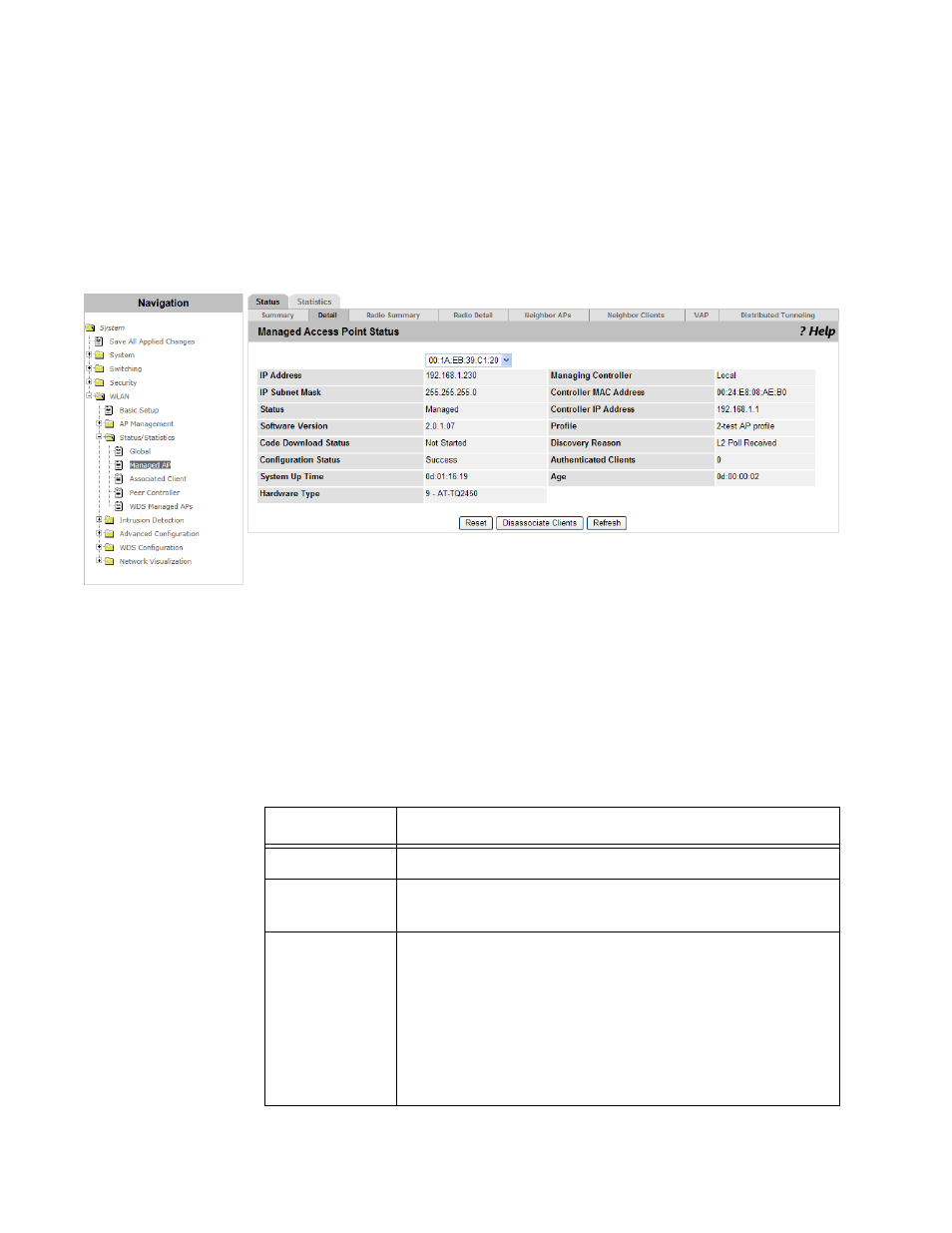
AT-UWC WLAN Controller Web GUI User’s Guide
234
Viewing the
Detailed Status of
a Managed AP
To view the detailed status of the managed access points, do the
following:
1. From the Navigation pane, go to WLAN > Status/Statistics > Managed
AP and clicked the Detail subtab.
The Managed Access Point Status (Detail) page is displayed as shown
in Figure 121.
Figure 121. Managed Access Point Status (Detail) Page
2. Select the MAC address of the access point that you want to view the
status.
The status about the selected access point is displayed.
3. Observe the fields described in Table 85.
Table 85. Managed Access Point Status (Detail)
Field
Description
IP Address
Displays the IP address of the access point.
IP Subnet
Mask
Displays the IP subnet mask of the access point.
Status
Displays the status of the access point. The options are:
Discovered - Discovered but not authenticated.
Authenticated - Authenticated, but an AP profile
is not applied.
Managed - Managed by he WLAN Controller.
Failed - Failed to connect.
