Copying an access point profile – Allied Telesis AT-UWC Series User Manual
Page 326
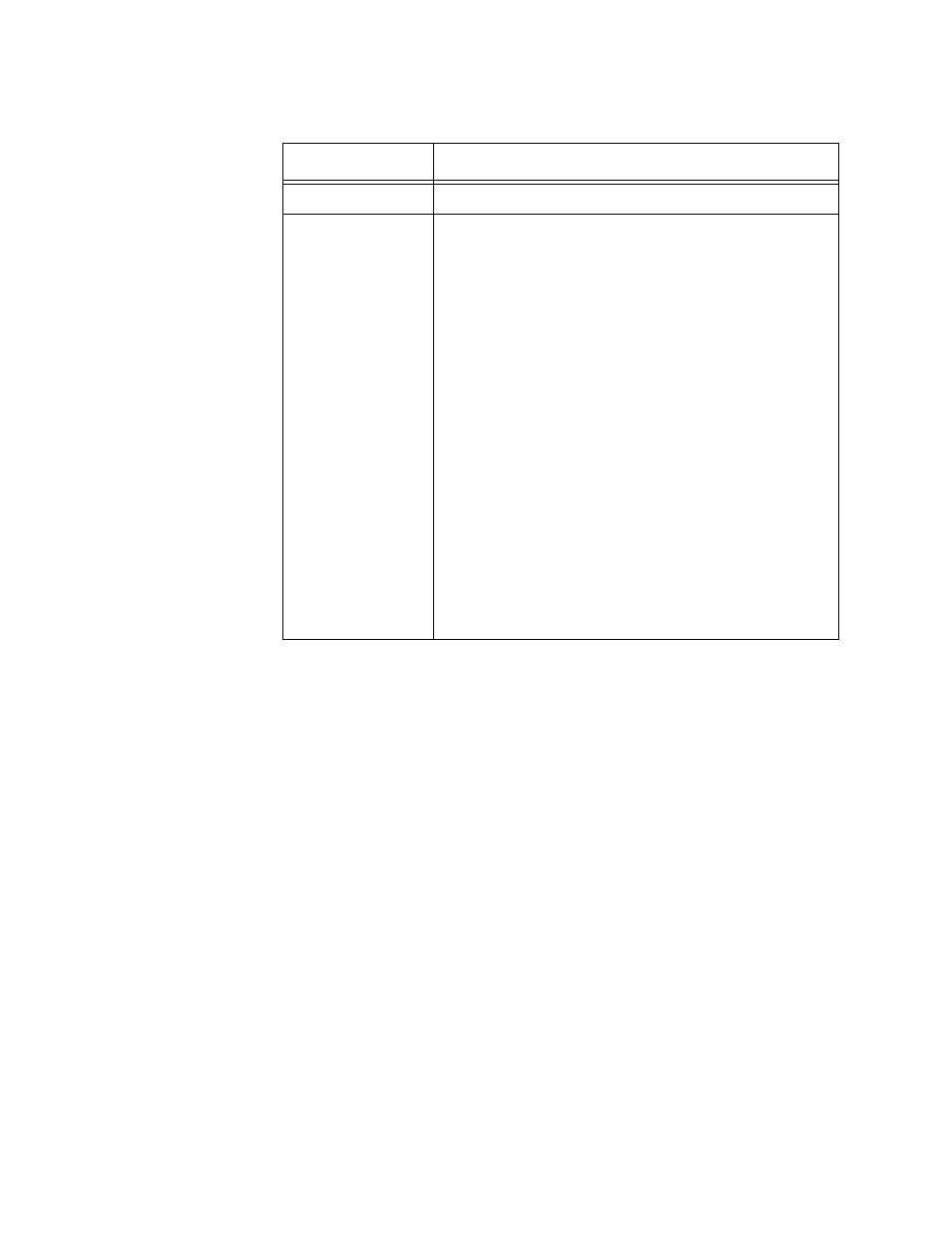
AT-UWC WLAN Controller Web GUI User’s Guide
326
3. Specify the name of the access point profile in the text box.
4. Click Add.
To configure the AP profile, go to “Access Point Profile Global
Configuration” on page 328.
5. If you want to refresh the displays on this page, click Refresh.
Copying An
Access Point
Profile
To copy an access point profile, do the following:
1. From the Navigation pane, go to WLAN > Advanced Configuration >
AP Profiles.
The Access Point Profile List page is displayed as shown in Figure 161
on page 325.
2. Check the checkbox of the profile that you want to make a copy.
3. Click Copy.
To configure the AP profile, go to “Access Point Profile Global
Configuration” on page 328.
Table 137. Access Point Profile List
Field
Description
Profile
Displays the name of the access point profile.
Profile Status
Displays the status of the access point profile. The
options are:
Associated - One or more managed
access points are associated with the
profile.
Associated-Modified - The profile is
modified after one or more managed
access points are associated with the
profile. The profile must be re-applied to
these access points.
Apply Requested - Applying the profile is
requested.
Apply In Progress - Applying the profile to
the access points is in progress. During the
process, the access points reboot and the
WLAN Controller is disconnected.
Configured - The profile is configured, but
not applied to any access point.
