Viewing pre- auth history, Viewing pre-auth history – Allied Telesis AT-UWC Series User Manual
Page 290
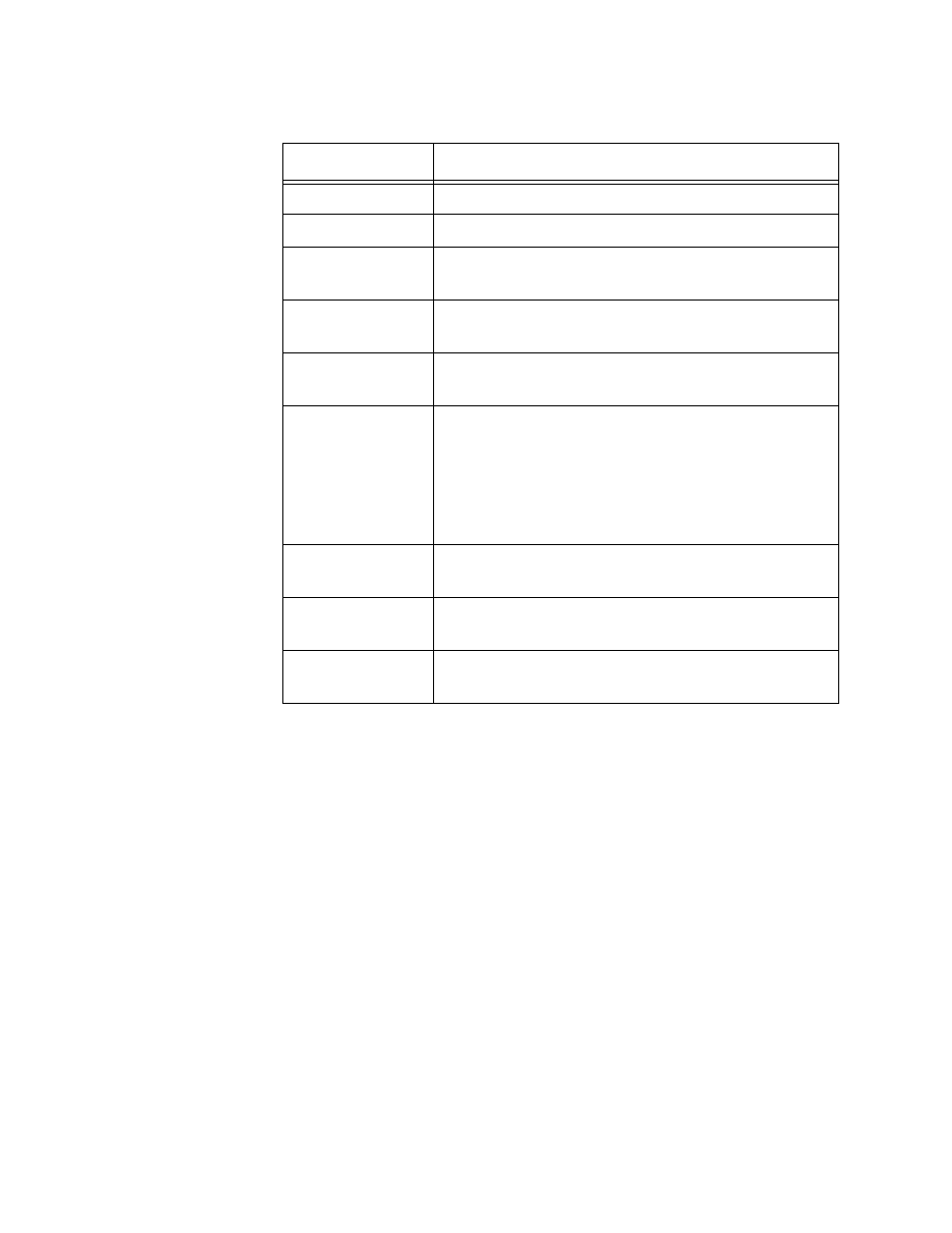
AT-UWC WLAN Controller Web GUI User’s Guide
290
5. If you want to refresh the display, click Refresh.
Viewing Pre-
Auth History
When WPA Pre-Authentication is enabled, the AP client can roam to other
access points without going through the re-authentication process and re-
reconnecting to the wireless network. The access points report pre-
authentication requests from AP clients to the WLAN Controller.
To view the pre-authentication request from the AP client, do the following:
1. From the Navigation pane, go to WLAN > Intrusion Detection >
Detected Clients.
The Detected Client Status page is displayed as shown in Figure 143
on page 284.
2. Click a MAC address from the AP client on the list.
The Detected Client Status Detail page is displayed as shown in
Figure 144 on page 286.
Table 120. Rogue Classification
Field
Description
MAC Address
Displays the MAC address of the AP client.
Test Description
Displays the test description.
Condition
Detected
Displays the result of the test: True or False.
Reporting MAC
Address
Displays the MAC address of the access point that
reported the test result.
Radio
Displays the radio band in that the test result is
observed.
Test Config
Displays the test status. The options are:
Enabled - Failing the test classifies the AP
client as rogue.
Disabled - The test result does not classify
the AP client.
Test Result
Displays whether or not the test reported the AP
client as rogue.
Time Since First
Report
Displays the time period since the current test
result was reported for the first time.
Time Since Last
Report
Displays the time period since the current test
result was reported.
