Viewing the status of ssid – Allied Telesis AT-UWC Series User Manual
Page 262
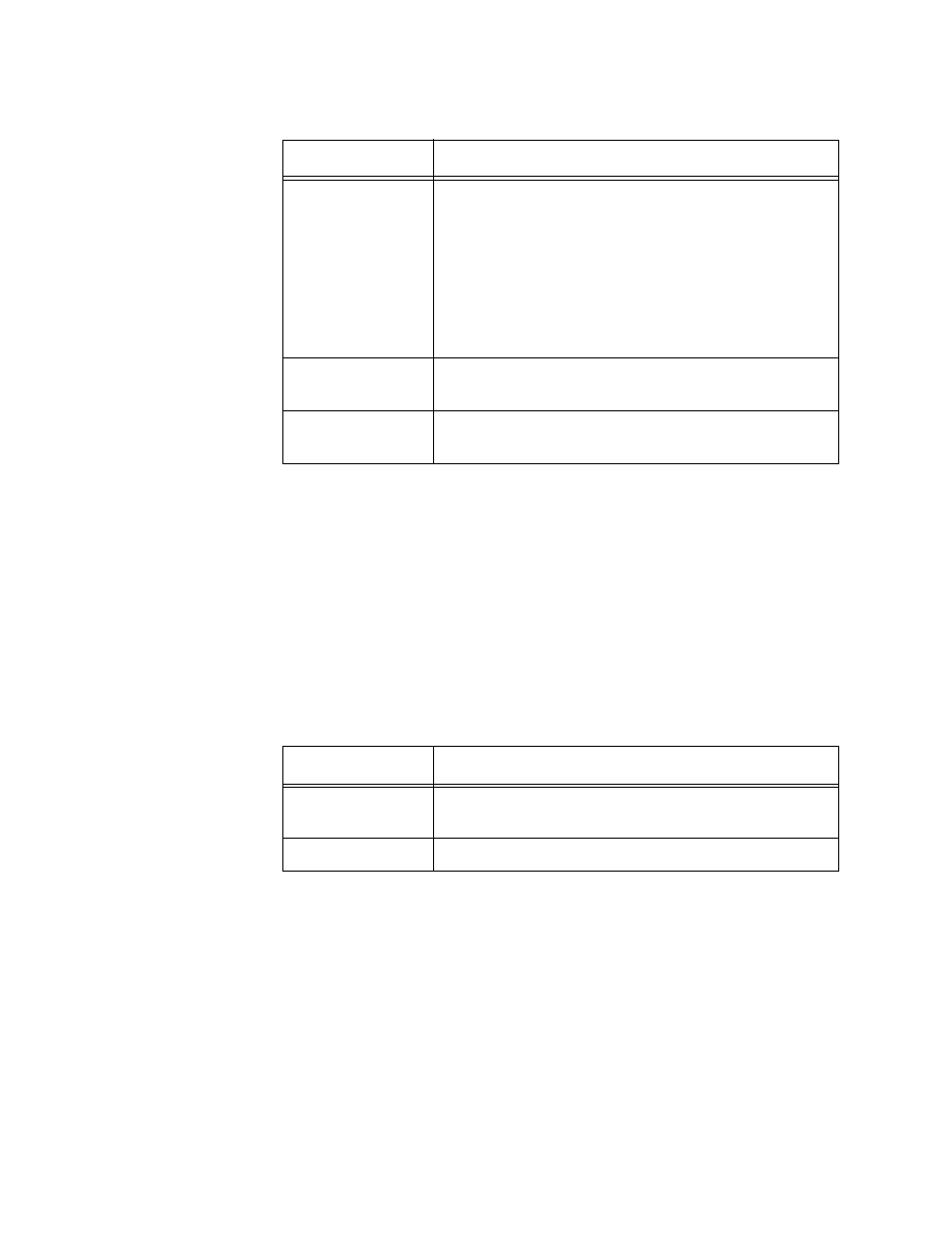
AT-UWC WLAN Controller Web GUI User’s Guide
262
4. If you want to refresh the display, click Refresh.
Viewing the
Status of SSID
To view the SSID status of the AP clients and disassociate an AP client
form the wireless network, do the following:
1. From the Navigation pane, go to WLAN > Status/Statistics >
Associated Client and click the SSID Status tab.
The Associated Client SSID Status page is displayed.
2. Observe the fields described in Table 102.
3. If you want to disconnect an AP client, check the checkbox next to the
MAC address of the AP client.
4. Click the following buttons as needed:
Disassociate — Disconnect the selected AP client from the
access point.
Refresh — Refreshes the display on this page.
Client Roam
Status
Displays the roaming status of the AP client. The
options are:
Home - The AP client is not using the
distributed tunnel.
Roaming - The AP client is associated
through the distributed tunnel, or the
distributed tunneling is disabled.
Home AP MAC
Address
Displays the MAC address of the home access
point of the AP client.
Associated AP
MAC Address
Displays the MAC address of the access point that
the AP client roams to and is associated with.
Table 101. Associated Client Status Distributed Tunneling (Continued)
Field
Description
Table 102. Associated Client SSID Status
Field
Description
SSID
Displays the SSID that the AP client is connected
to.
MAC Address
Displays the MAC address of the AP client.
