Setting up accounts in the runtime security editor – Rockwell Automation FactoryTalk View Site Edition Users Guide User Manual
Page 93
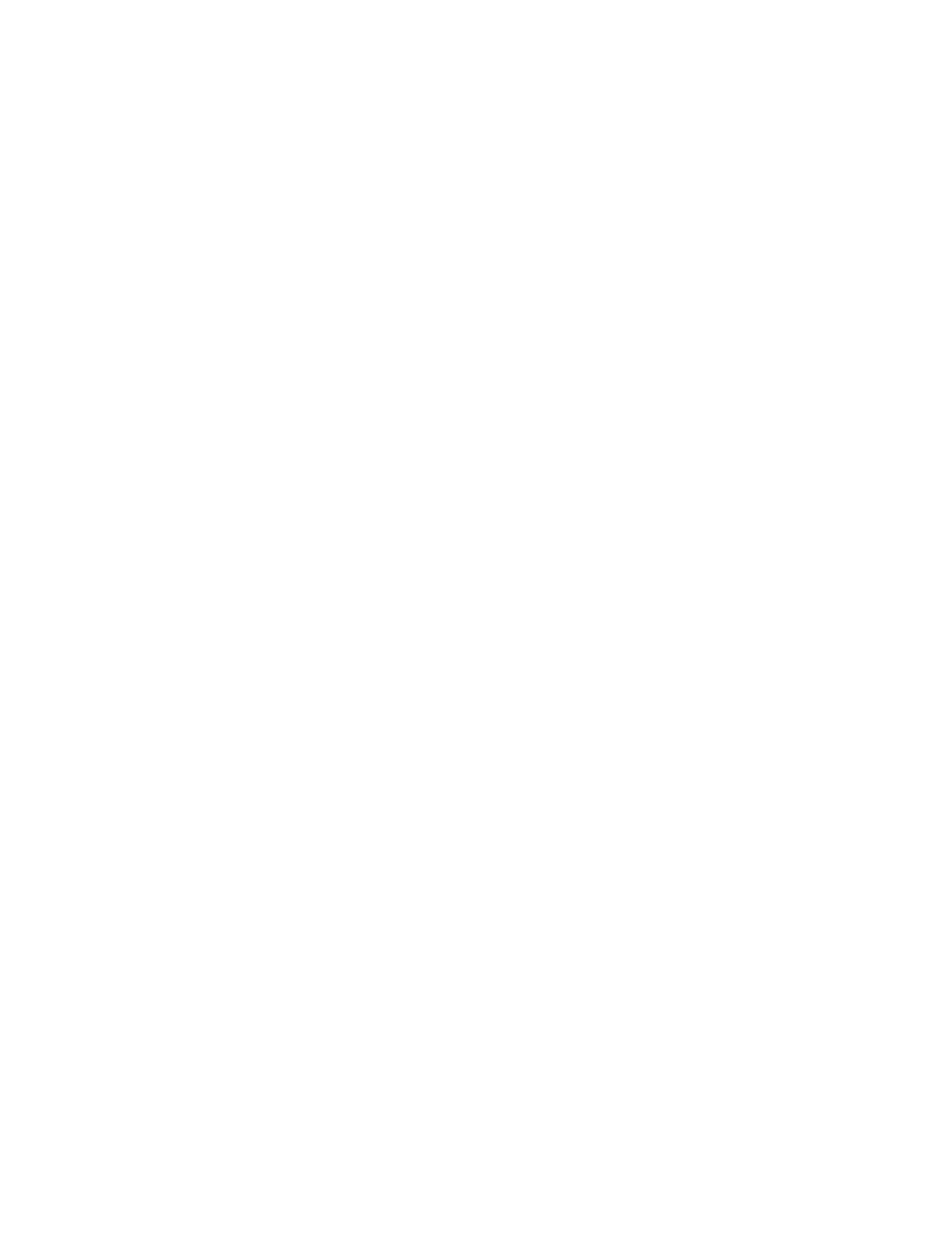
5
•
S
ETTING
UP
SECURITY
5–11
•
•
•
• •
5 • Pl
aceh
ol
der
“Understanding inherited permissions” on page 5-33
“Performing secured tasks in FactoryTalk View SE” on page 5-35
For comprehensive information and setup instructions, see the FactoryTalk Security Help.
Setting up FactoryTalk accounts in FactoryTalk View SE
To secure a FactoryTalk user’s access to FactoryTalk View SE application components at
run time, you must set up run-time security for the user by:
Adding the user’s FactoryTalk account to the Runtime Security list.
Giving the account at least one FactoryTalk View security code (A-P).
Optionally, you can also specify login and logout macros for Runtime Security accounts.
For more information, see page 5-15.
After setting up Runtime Security accounts, you can set up the HMI project components
you want to secure. For more information, see page 5-16.
Setting up accounts in the Runtime Security editor
When you add a user or group account to the Runtime Security list, you are creating a
reference only, to an existing FactoryTalk security account.
If you want to add a user that does not exist, you must create the FactoryTalk account first,
and then add the account in the Runtime Security editor.
For information about creating FactoryTalk accounts, see “Setting up user and computer
accounts” on page 5-25.
If you are running multiple applications managed by the same Network Directory, you
have to add FactoryTalk accounts to each application separately.
In a network distributed application containing multiple areas, all of the areas share the
same Runtime Security accounts list.
To open the Runtime Security editor
In FactoryTalk View Studio, from the Settings menu, select Runtime Security.
You can also double-click the Runtime Security icon in the Explorer window.
