Animating graphic objects, About animation in factorytalk view, 18• animating graphic objects –1 – Rockwell Automation FactoryTalk View Site Edition Users Guide User Manual
Page 505: About animation in factorytalk view – 1
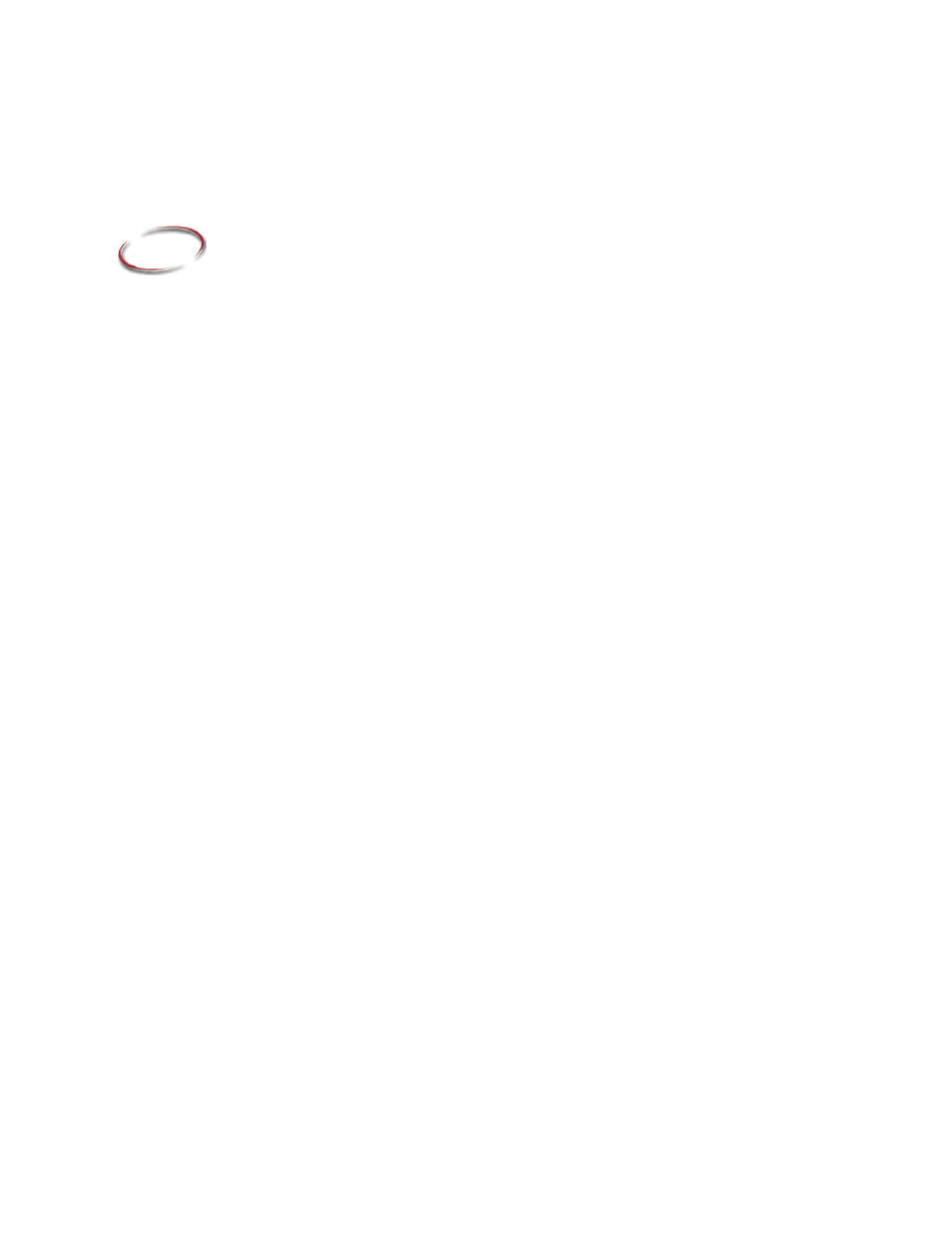
18–1
18
18
•
Pla
ceho
lde
r
Animating graphic objects
This chapter describes:
What FactoryTalk View animation is.
Setting up animation for FactoryTalk View graphic objects.
Creating effects using the different types of animation.
Using index numbers to navigate to objects in a display.
Associating objects and displays with keys.
Animating ActiveX objects.
About animation in FactoryTalk View
In FactoryTalk View Site Edition, you can animate objects in graphic displays, to enhance
how you visualize automation controls and processes in an application.
Following are some of the ways you can animate objects in FactoryTalk View:
Link a FactoryTalk View graphic object to a tag or an expression, so that the object’s
appearance changes when the value of the tag or expression changes.
For more information, see “Setting up animation for FactoryTalk View graphic
objects” on page 18-2.
Link a graphic object or display to a key or mouse button, to let an operator perform
an action by pressing the key or mouse button.
For more information, see “Associating objects and displays with keys” on
page 18-18.
Animate an ActiveX object:
By assigning tags to the ActiveX object’s properties, so that the tags’ values
change when the properties change or, in some cases, the properties change when
tag values change.
By running commands based on the ActiveX object’s events.
Mapping tags to the ActiveX object’s event parameters.
Interacting with the ActiveX object using VBA code.
For more information about animating ActiveX objects, see page 18-23.
