Rockwell Automation FactoryTalk View Site Edition Users Guide User Manual
Page 143
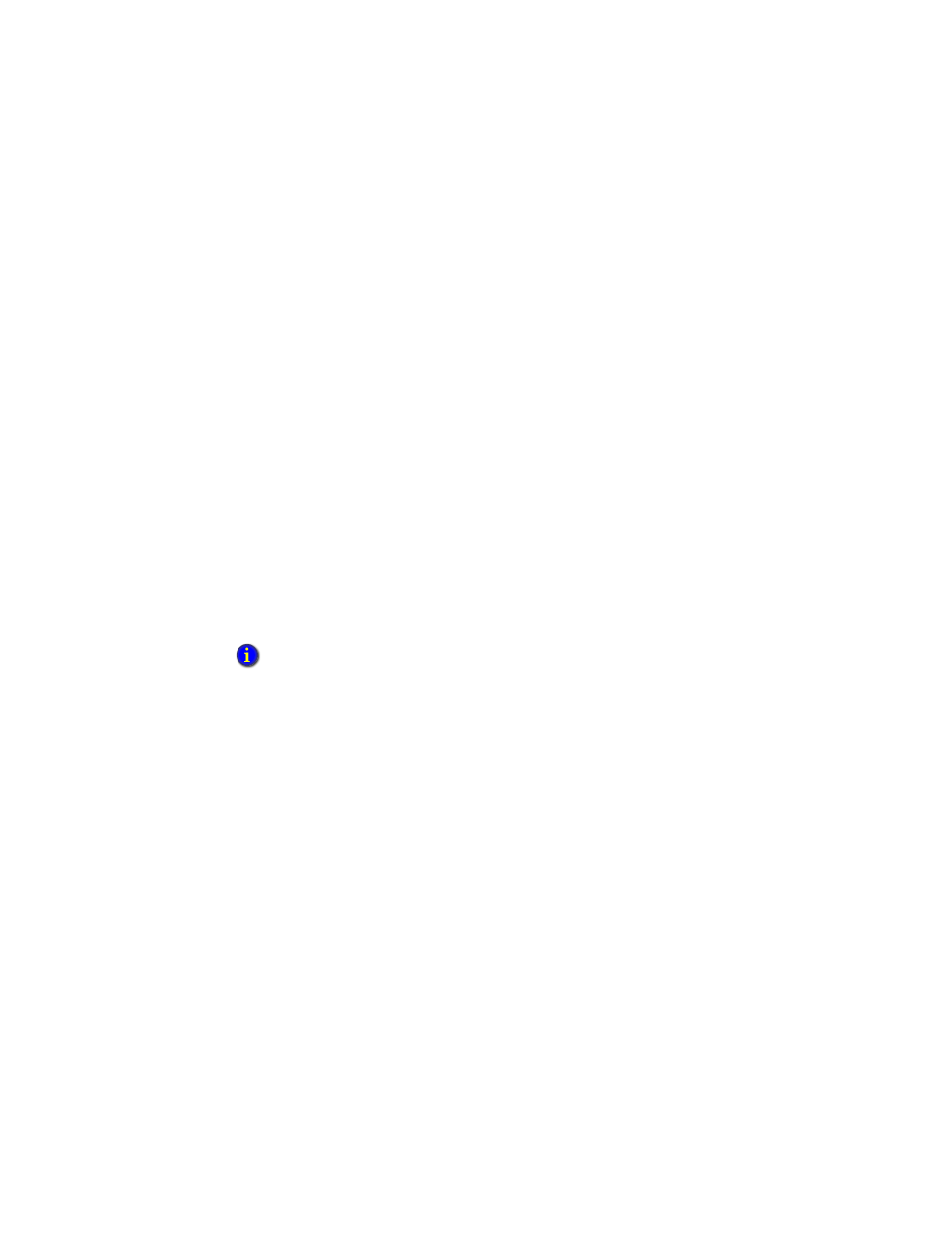
6
•
W
ORKING
WITH
NETWORK DISTRIBUTED APPLICATIONS
6–21
•
•
•
• •
6 • Pl
aceh
ol
der
To delete an HMI server’s project files
1. Disconnect all clients from the HMI server. (A client is any of FactoryTalk View
Studio, the FactoryTalk View SE Administration Console, or the FactoryTalk View
SE Client.)
2. In Windows Explorer, browse to the HMI Projects folder on the computer hosting the
HMI server:
(Windows 7 Professional, Windows Vista, Windows Server 2008)
..\Users\Public\Public Documents\RSView Enterprise\SE\HMI Projects
(Windows XP, Windows Server 2003) ..\Documents and Settings\
All Users\Shared Documents\RSView Enterprise\SE\HMI Projects
3. In the HMI Projects folder, delete the subfolder that has the same name as the HMI
server you deleted from the application.
For example, if you deleted an HMI server named Water, then you will delete an HMI
project folder also named Water.
Renaming and deleting network distributed applications
Use the Application Manager tool to rename or delete a network distributed application.
To run the Application Manager
Select Start > All Programs > Rockwell Software > FactoryTalk View > Tools >
Application Manager.
For details about options in the Application Manager, click Help.
To rename a network distributed application
1. In the Application Manager, click Site Edition (Network Distributed), and then click
Next.
2. Click Rename application, and then click Next.
3. Follow the instructions in the Application Manager to complete the rename operation.
To delete a network distributed application
1. In the Application Manager, click Site Edition (Network Distributed), and then click
Next.
2. Click Delete application, and then click Next.
You cannot rename or delete a network distributed application that is in use. Ensure that all users
disconnect from the application first.
