Setting up navigation, Designing a display hierarchy for an application, 19• setting up navigation –1 – Rockwell Automation FactoryTalk View Site Edition Users Guide User Manual
Page 533: E chapter 19, setting up navigation
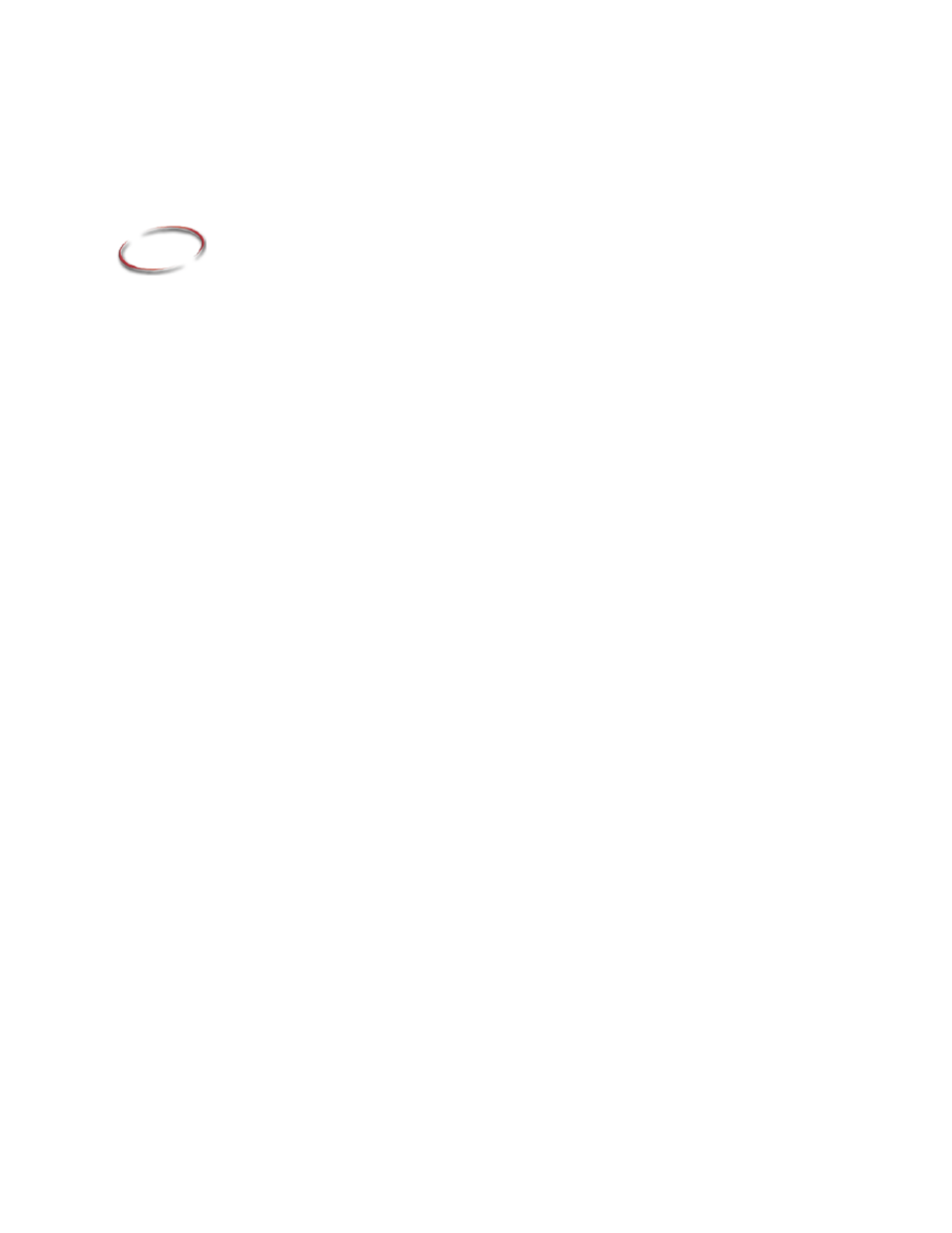
19–1
19
19
•
Pla
ceho
lde
r
Setting up navigation
This chapter describes:
What a display hierarchy is.
Setting up ways to move among displays in an application.
Setting up keys to run FactoryTalk View commands.
Creating and running client key components.
Creating and using navigation buttons
Designing a display hierarchy for an application
An important part of designing a complete operator interface is determining how
operators will navigate through and interact with graphic displays in an application.
To direct an operator through the main parts of an application, set up a hierarchy (or
series) of graphic displays, that provides progressively more detail as the operator moves
through different levels of information and data.
The display hierarchy can represent parts of a plant or process, as well as different types
of data displays. For example, the top level might represent an area in the plant, and the
bottom level might contain trends and alarm displays specific to each area.
Operators or supervisors with the necessary security permissions, might also be able to
navigate between areas in the application, or gain access to displays that provide specific
information, such as management summaries.
When designing a display hierarchy, consider the needs of the various application users,
including managers, supervisors, and operators. A hierarchy might include:
An initial graphic display that serves as a menu.
An overview of the plant, including links to displays located on FactoryTalk View
SE Servers in areas around the plant.
A comprehensive display of each process being monitored.
Process-specific displays.
Management summary displays.
Trend displays of historical and real-time data.
Alarm displays, for monitoring and responding to alarms.
