Deleting an rslinx enterprise data server, Setting up communications for rslinx enterprise, About the primary and secondary tabs – Rockwell Automation FactoryTalk View Site Edition Users Guide User Manual
Page 178: About the primary and secondary tabs – 8
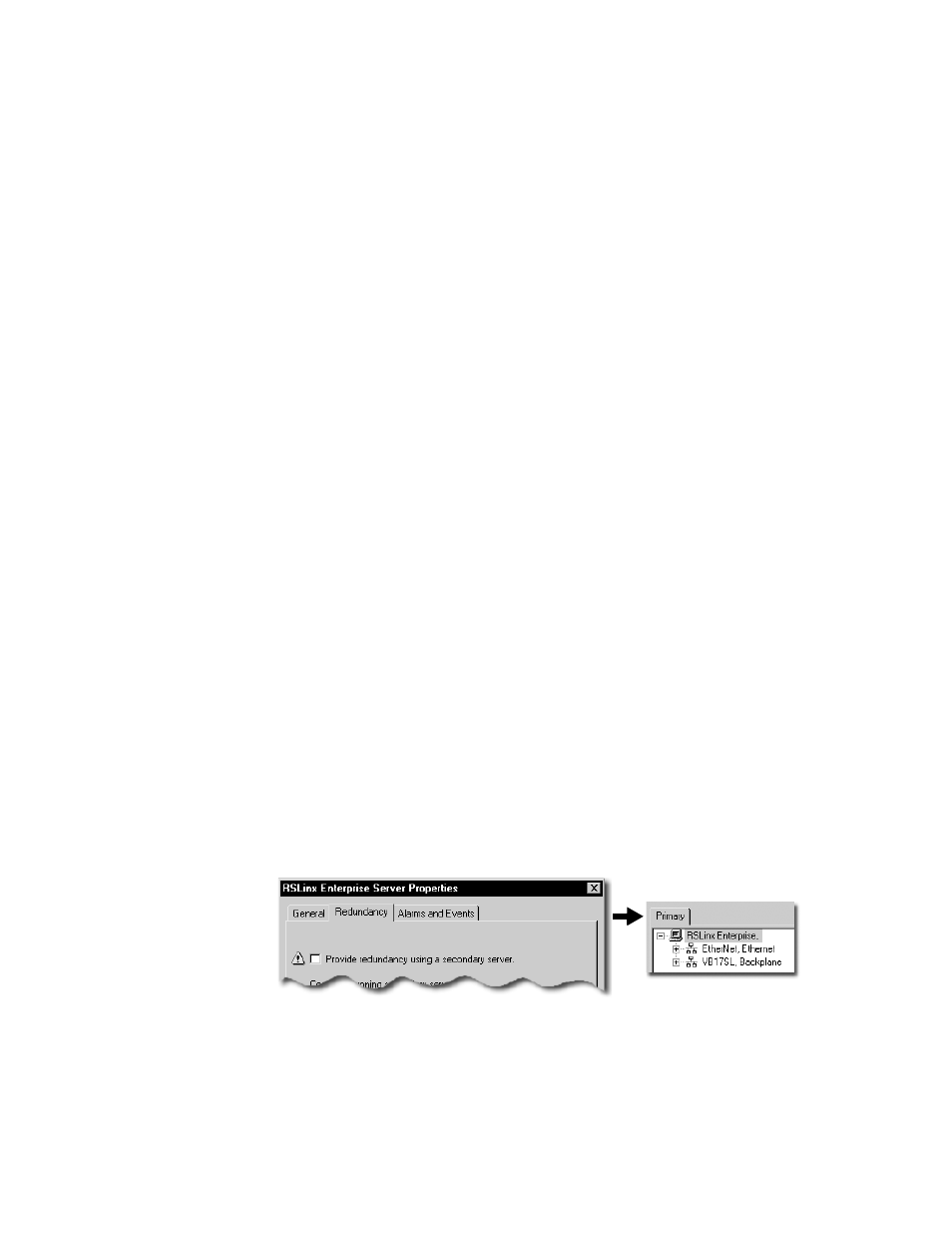
F
ACTORY
T
ALK
V
IEW
S
ITE
E
DITION
U
SER
’
S
G
UIDE
9–8
• •
•
•
•
Setting up support for FactoryTalk Alarms and Events
To enable an RSLinx Enterprise server to use FactoryTalk Alarms and Events services to
receive and send alarms detected in Logix5000 controllers, in the Alarms and Events tab
in RSLinx Enterprise Server Properties dialog box, select the check box, Enable alarm
and event support.
For more information, see Chapter 12, Setting up FactoryTalk alarms.
Deleting an RSLinx Enterprise data server
If an RSLinx Enterprise data server is no longer required, you can delete it from the
application.
To delete an RSLinx Enterprise data server
In FactoryTalk View Studio, in the Explorer window, right-click the RSLinx Enterprise
data server you want to delete, and then click Delete.
Setting up communications for RSLinx Enterprise
Use the RSLinx Communication Setup editor to add or remove drivers and devices, set up
driver and device properties, create device shortcuts, enable shortcuts to support
FactoryTalk Alarms and Events services, or browse for tags in an offline tag file.
To open the Communication Setup editor
1. In FactoryTalk View Studio, in the Explorer window, click the + symbol beside the
RSLinx Enterprise data server icon.
2. Double-click the Communication Setup icon.
For details about options in the Communication Setup editor, click Help.
About the Primary and Secondary tabs
If you have not set up redundancy for an RSLinx Enterprise data server, the
Communication Setup editor will contain only a Primary tab.
