Rockwell Automation FactoryTalk View Site Edition Users Guide User Manual
Page 506
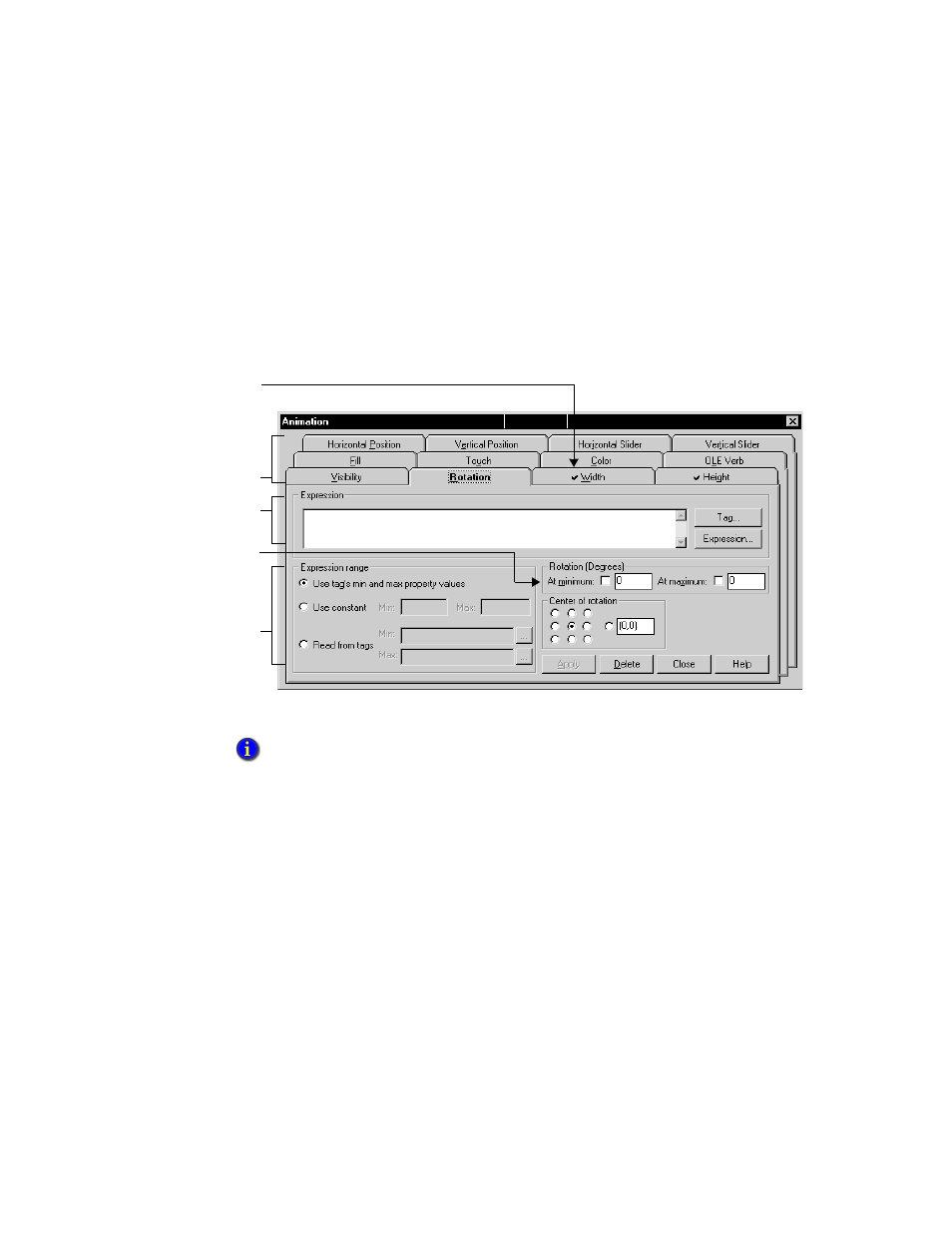
F
ACTORY
T
ALK
V
IEW
S
ITE
E
DITION
U
SER
’
S
G
UIDE
18–2
• •
•
•
•
Setting up animation for FactoryTalk View graphic objects
To animate FactoryTalk View objects in a graphic display, create the objects first, and then
apply animation to them.
In the Graphics editor, use the Animation dialog box to apply animation to the selected
object or group of objects.
For details about options in each Animation tab, click Help.
While working in a graphic display, you can leave the Animation dialog box open and
move it around. This means you only have to open the dialog box once, to apply
animation to different objects in the display.
It also means you can use Object Smart Path to set the range of motion for an object,
rather than needing to know and then to type the number of pixels you want the object to
move. For more information, see “Defining the range of motion” on page 18-4.
To set up key animation, open the Object Key or the Display Key dialog box, from the Graphics
editor’s Edit menu. For more information about key animation, see “Associating objects and
displays with keys” on page 18-18.
Animation tabs
Check marks
indicate which
types of animation
are applied to the
selected object.
Expression area
Expression range
options
Range of values
through which
the object is
animated
