About global objects, Setting up the properties of graphic objects, About global objects – 2 – Rockwell Automation FactoryTalk View Site Edition Users Guide User Manual
Page 444: Setting up the properties of graphic objects – 2
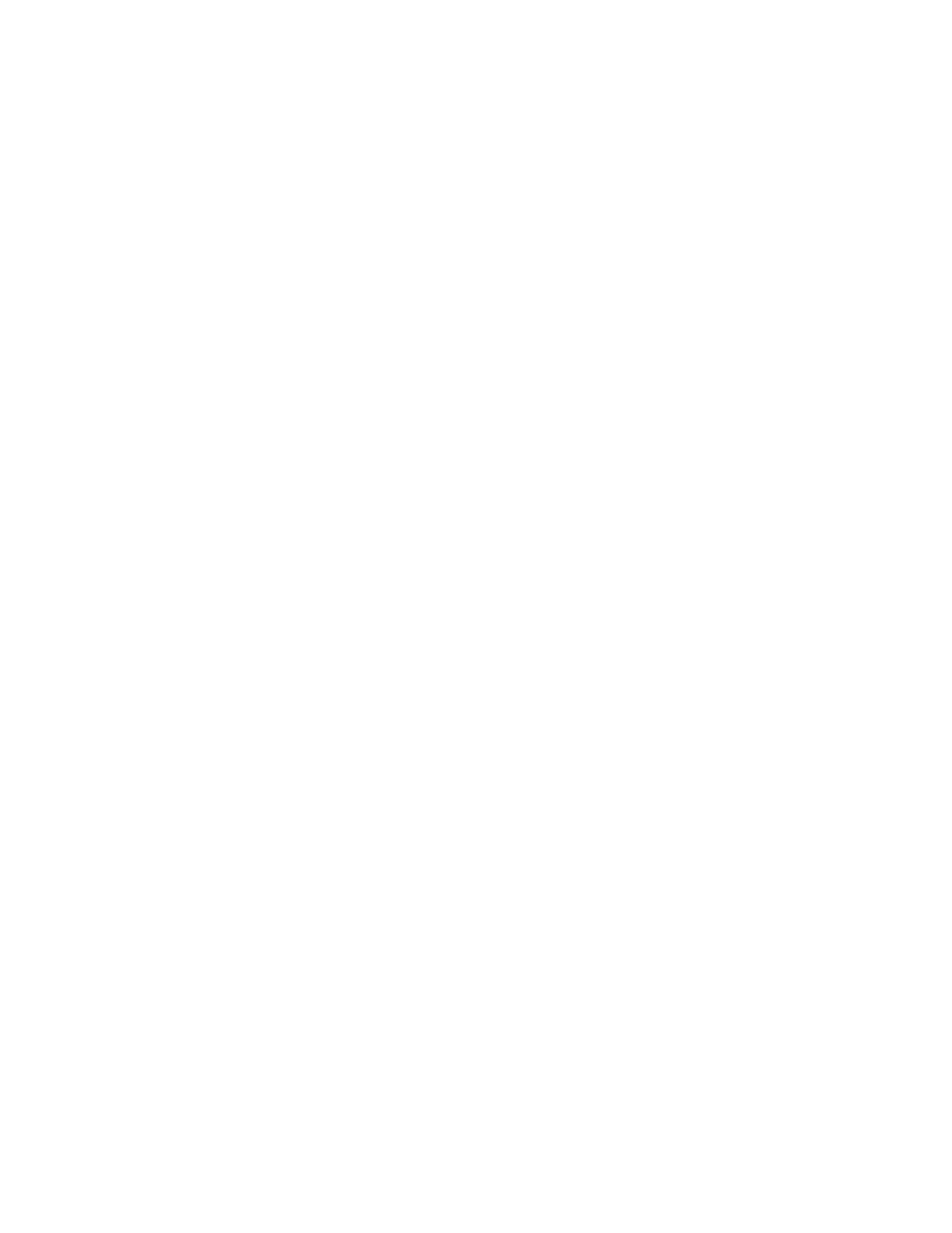
F
ACTORY
T
ALK
V
IEW
S
ITE
E
DITION
U
SER
’
S
G
UIDE
17–2
• •
•
•
•
Alarm and Event objects
such as the alarm and event summary and the alarm status
explorer, provide ways for FactoryTalk View SE users to monitor and control FactoryTalk
Alarms and Events.
For information about the Alarm and Event objects, see
OLE objects
such as spreadsheets, charts, or text, are produced by other Windows
applications. The OLE objects that are available depend on the software installed on the
system.
For information, see
“Working with OLE objects” on page 17-55.
ActiveX objects
such as gauges, or sliders, can be created using a tool like Visual Basic
or purchased from a third-party vendor, and then set up to initiate an action in FactoryTalk
View.
For more information, see “Working with ActiveX objects” on page 17-56, and
“Animating ActiveX objects” on page 18-23.
Import
objects such as graphics from file.
Symbol Factory
a library of graphic objects that can be imported into a Graphic
Display.
About global objects
You can create FactoryTalk View global objects to link the appearance and behavior of
one graphic object to multiple copies of the object in the same application.
Any graphic object you can create in FactoryTalk View can be a global object, except for
ActiveX controls, OLE objects, and HMI tag alarm summaries. For more information, see
“Creating global objects” on page 17-49.
For information about global object displays, see Chapter 16, Creating graphic displays.
Setting up the properties of graphic objects
After creating a graphic object, you can use the Properties dialog box to set up its
appearance and behavior.
Opening the Properties dialog box
To open the Properties dialog box for an object, use one of these methods:
For some objects, the Properties dialog box opens directly, when you create the object.
For other objects, you open the Properties dialog box by double-clicking the object
after you create it.
You can also right-click the object, and then select Properties.
