Setting up ways to move among displays, Using commands to open, close, and switch displays, Setting up ways to move among displays – 2 – Rockwell Automation FactoryTalk View Site Edition Users Guide User Manual
Page 534
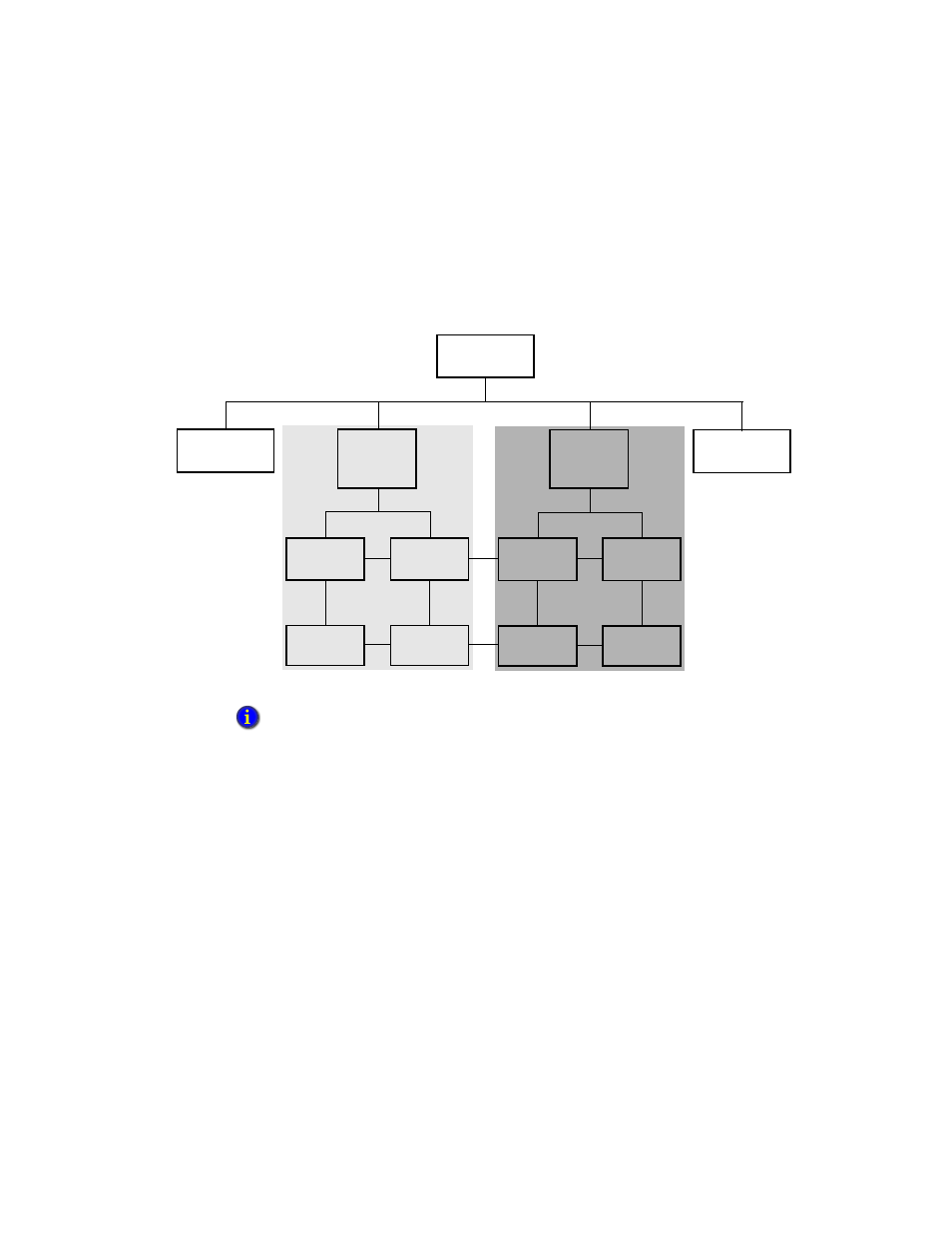
F
ACTORY
T
ALK
V
IEW
S
ITE
E
DITION
U
SER
’
S
G
UIDE
19–2
• •
•
•
•
The following illustration shows a simple display hierarchy design for a network
distributed application that contains two areas:
Setting up ways to move among displays
FactoryTalk View gives you the tools for linking graphic displays and creating an overall
application structure that is easy for an operator to use.
You can create an application that is keyboard-based, touch screen-based, or combines
both navigation methods.
Although the methods look different to operators, they work similarly; that is, both
involve the use of FactoryTalk View commands.
Using commands to open, close, and switch displays
You can use the following FactoryTalk View commands to open, close, and switch
between open displays at run time.
For a live example of a display hierarchy that involves different navigation methods, run the
FactoryTalk View SE Samples application. To do this, select Start > All Programs > Rockwell
Software > FactoryTalk View > Samples Water.
Main Menu
Graphic Display
Area 2
Process
Management
Summary
Overview
Process 3
Process 3
Trend Display
Monitoring
Process 4
Process 4
Trend Display
Monitoring
Area 1
Process
Overview
Process 1
Process 1
Trend Display
Monitoring
Process 2
Process 2
Trend Display
Monitoring
Process-Wide
Alarm Summary
