Opening an application in factorytalk view studio – Rockwell Automation FactoryTalk View Site Edition Users Guide User Manual
Page 42
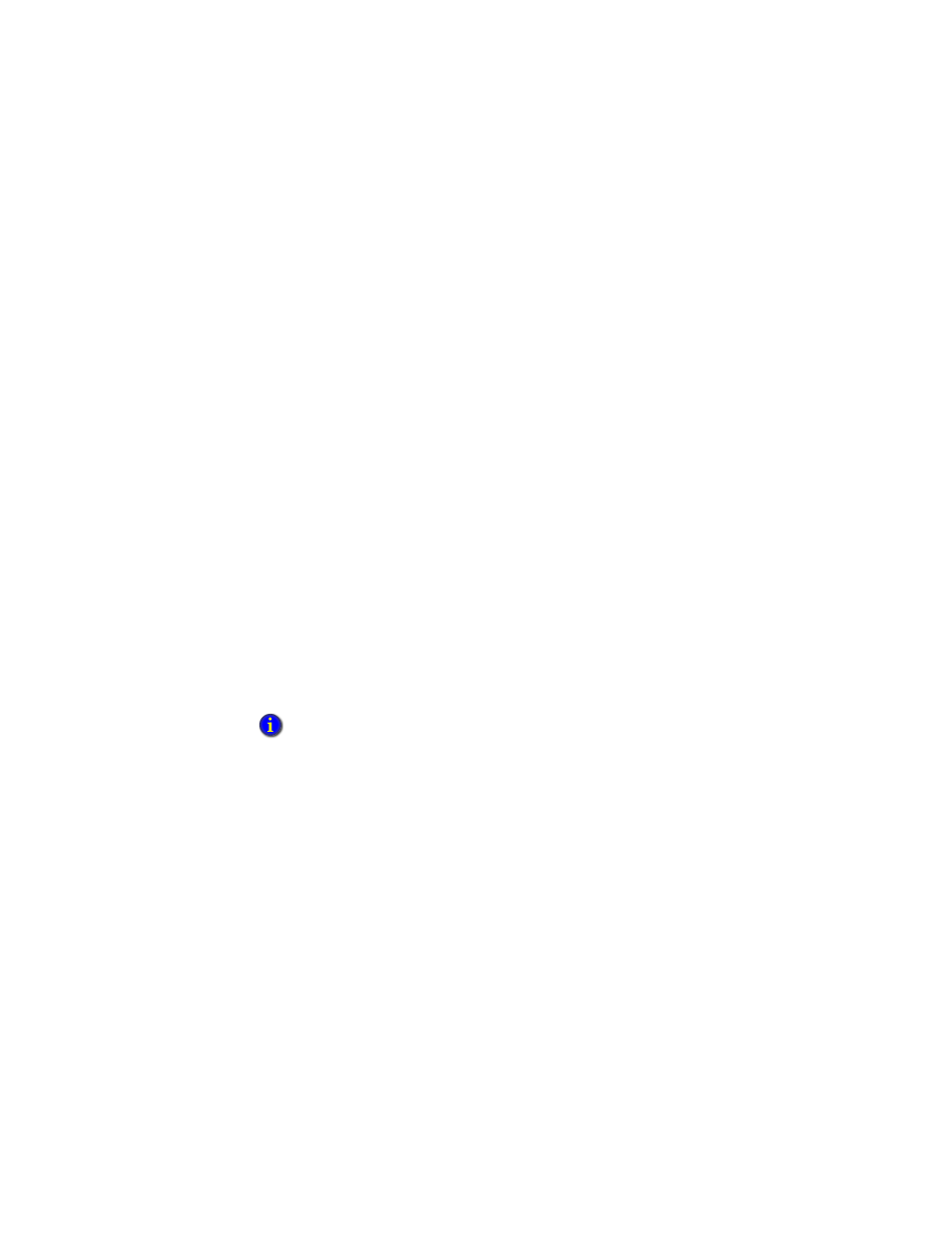
F
ACTORY
T
ALK
V
IEW
S
ITE
E
DITION
U
SER
’
S
G
UIDE
2–2
• •
•
•
•
For an overview of FactoryTalk Security services, see Chapter 5, Setting up security. For
details, see the FactoryTalk Security Help.
Opening an application in FactoryTalk View Studio
When you start FactoryTalk View Studio, the Application Type Selection dialog box
opens. You can select:
View Site Edition (Network Distributed)
to create or open a FactoryTalk
View SE network application (also called a network distributed application).
View Site Edition (Network Station)
to create or open a FactoryTalk View SE
network station application.
View Site Edition (Local Station)
to create or open a FactoryTalk View SE local
application (also called local station application).
View Machine Edition
to create or open a FactoryTalk View Machine Edition
application. For information about developing machine-level applications, see the
FactoryTalk View Machine Edition User’s Guide.
To open an existing application
1. Start FactoryTalk View Studio, select the application type, and then click Continue.
2. In the New/Open ... Application dialog box, click the Existing tab.
3. Click the name of the application you want to open, select an application language,
and then click Open.
Resolving access problems to the HMI Projects folder
If you have problems accessing the HMI projects folder, you might have to change your
permissions. To open an application in FactoryTalk View Studio, users need Windows
read and write access to the folder that contains the HMI projects.
A Windows user in the Power Users category might not have write access.
If the existing application is not set up to support multiple languages and the
