Deleting hmi server project files, Renaming and deleting network station applications, Deleting – Rockwell Automation FactoryTalk View Site Edition Users Guide User Manual
Page 157
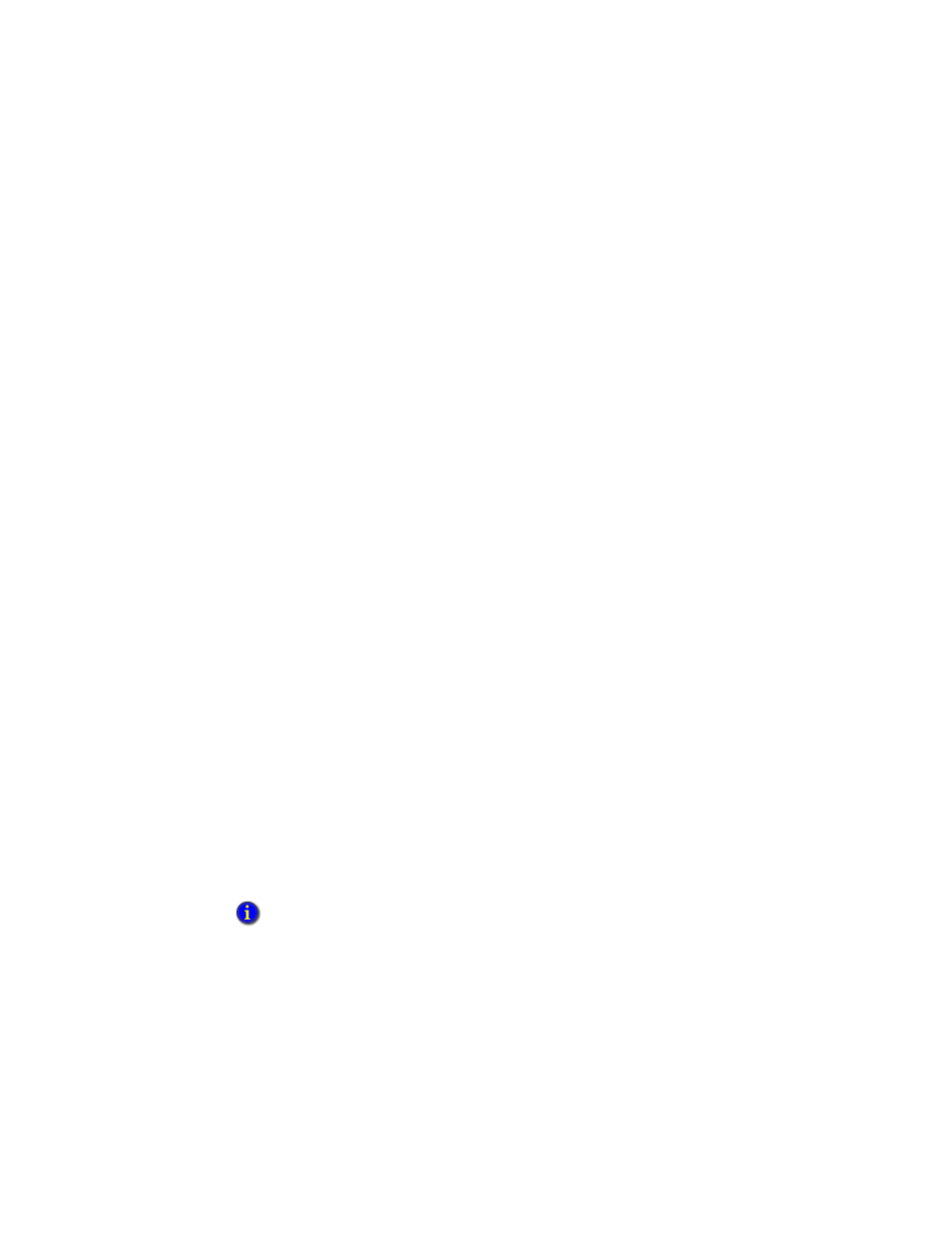
7
•
W
ORKING
WITH
NETWORK STATION APPLICATIONS
7–13
•
•
•
• •
7 • Pl
aceh
ol
der
To delete an HMI server
1. Disconnect all clients from the HMI server. (A client is any of FactoryTalk View
Studio, FactoryTalk View SE Administration Console, or the FactoryTalk View
SE Client.)
2. Start FactoryTalk View Studio, and then open the application that contains the HMI
server you want to delete.
3. Right-click the HMI server, and then select Delete.
This does not delete the HMI server’s project files.
Deleting HMI server project files
After you delete an HMI server from an application, if you want to delete the project files,
you have to delete them separately.
To delete an HMI server’s project files
1. Disconnect all clients from the HMI server. (A client is any of FactoryTalk View
Studio, the FactoryTalk View SE Administration Console, or the FactoryTalk View
SE Client.)
2. In Windows Explorer, browse to the HMI Projects folder on the computer hosting the
HMI server:
..\Users\Public\Public Documents\RSView Enterprise\SE\HMI Projects
(Windows XP or Windows Server 2003) ..\Documents and Settings\
All Users\Shared Documents\RSView Enterprise\SE\HMI Projects
3. In the HMI Projects folder, delete the subfolder that has the same name as the HMI
server you deleted from the application.
For example, if you deleted an HMI server named Water, then you will delete an HMI
project folder also named Water.
Renaming and deleting network station applications
Use the Application Manager tool to rename or delete a network station application.
To run the Application Manager
Select Start > All Programs > Rockwell Software > FactoryTalk View > Tools >
Application Manager.
You cannot rename or delete a network station application that is in use. Ensure that all users
disconnect from the application first.
