Switching the active and standby servers manually – Rockwell Automation FactoryTalk View Site Edition Users Guide User Manual
Page 364
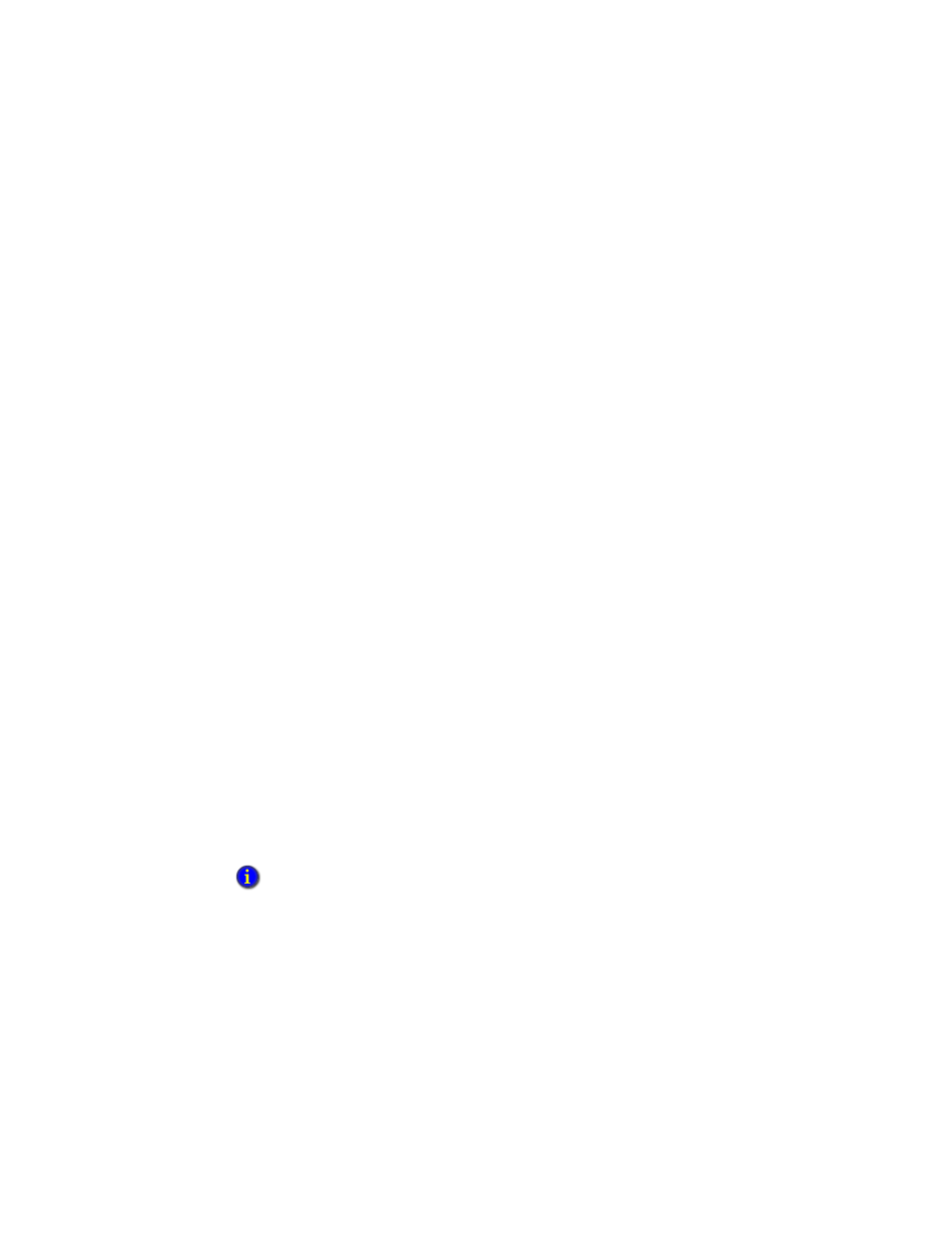
F
ACTORY
T
ALK
V
IEW
S
ITE
E
DITION
U
SER
’
S
G
UIDE
14–20
• •
•
•
•
Determining which HMI tag alarm state to use
During the network disconnection, HMI tag alarm states are maintained at both the Active
primary and the Active secondary HMI server.
When the network is restored, after the HMI servers determine which server will be
active, the following criteria are used to determine which alarm states to retain:
Most recent user input to alarm information—if the time stamp for most recent user
input is the same at both servers, use the number of alarm transactions.
Number of alarm transactions—if the number of alarm transactions is the same at both
servers, use the greatest interval between the first and last transaction.
Greatest interval between first and last alarm transaction—if the interval between the
first and last transaction is the same at both servers, use the most recent transaction.
If all alarm state criteria are the same at the primary and secondary HMI servers, the state
of HMI tag alarms on the primary server is used at the new, Active HMI server.
Switching the Active and Standby servers manually
When the Active HMI server in a redundant pair fails, the system fails over automatically
to the Standby server, as long as it is ready and able to provide service.
If the system fails over to the secondary server, and the secondary server becomes active,
when service is restored to the primary server, either the system will switch back
automatically to the primary server, or the secondary server will remain active.
This depends on the switchback option you have selected in the Redundancy tab of the
primary HMI server’s Properties dialog box. (You can also select a switchover option in
the Server Status dialog box.)
If you select the option, Continue using the secondary server even when the primary
server becomes available again, then the secondary server will remain active, unless you
manually switch the Active and Standby servers.
To switch the Active and Standby HMI servers
1. In FactoryTalk View Studio, in the Explorer window, right-click the HMI server’s
icon, and then select Server Status.
2. In the Server Status dialog box, click Switchover.
If you select the switchover option, Switch over to the primary server when it becomes
available, you cannot switch the Active and Standby servers manually.
