Setting up an alarm and event banner, Setting up an alarm and event banner – 35 – Rockwell Automation FactoryTalk View Site Edition Users Guide User Manual
Page 291
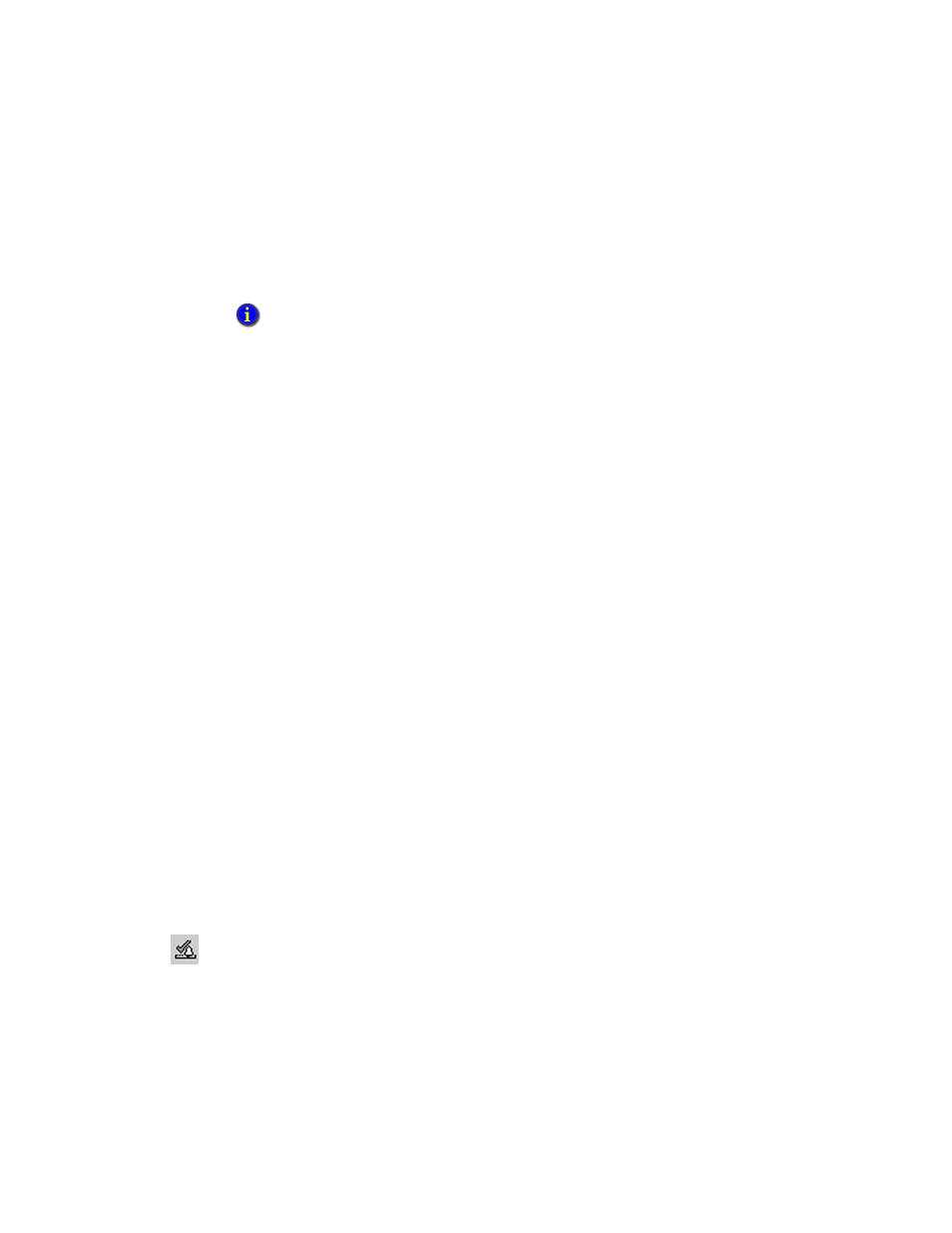
12
•
S
ETTING
UP
F
ACTORY
T
ALK
ALARMS
12–35
•
•
•
• •
12
•
Pla
ceho
lde
r
You can build filter criteria using the event fields provided. You can also select an initial
display filter for the alarm and event summary.
In the Sort tab, specify which criteria will be used to sort information in the alarm and
event summary, and in what order (ascending or descending).
For information about filtering and sorting information in an alarm an event summary at
run time, see “Using an alarm summary to monitor and respond to alarms” on page 12-38.
Choosing colors and blink styles for the alarm states
In the States tab, set up text and background colors for the different alarm states (In Alarm
Unacknowledged, In Alarm Acknowledged, and Normal Unacknowledged), and the
priorities (Urgent, High, Medium, and Low) for each state.
You can also select whether alarm messages blink in the alarm and event summary, and at
what rate (slow, medium, or fast). Use the Sample column to preview your selections. To
test the blink rate, click Test Rates.
Determining run-time behavior and appearance
In the Behavior tab, determine to what extent the operator can interact with the alarm and
event summary at run time. For example, determine whether the operator can resize
columns, or sort information by clicking on column headings.
In the Common tab, set up the size and position of the alarm and event summary, and give
the object a name. You can also determine whether the summary will present a tooltip, or
show a highlight when it has focus in the graphic display.
Setting up an alarm and event banner
When setting up an alarm and event banner, you specify which alarm information will be
shown at run time, and how the information will appear in the banner.
For example, to notify operators when the most severe alarms occur, set up these alarms to
blink and sound an alarm bell. To further indicate severity, adjust the alarm bell beep rate.
A FactoryTalk alarm and event banner can be docked to the inside of the FactoryTalk
View SE Client window. For more information, see page 12-37.
To create an alarm and event banner object
1. In FactoryTalk View Studio, in the Explorer window, expand the application, area, and
HMI server icons, where you want to create the alarm and event banner display.
Create filters based on what you want to include in the alarm and event summary, not what you
want to exclude. Anything you don’t specify in the filter will not be shown at run time.
Alarm and event
banner tool
