The parts of an alarm status explorer, The parts of an alarm status explorer – 45 – Rockwell Automation FactoryTalk View Site Edition Users Guide User Manual
Page 301
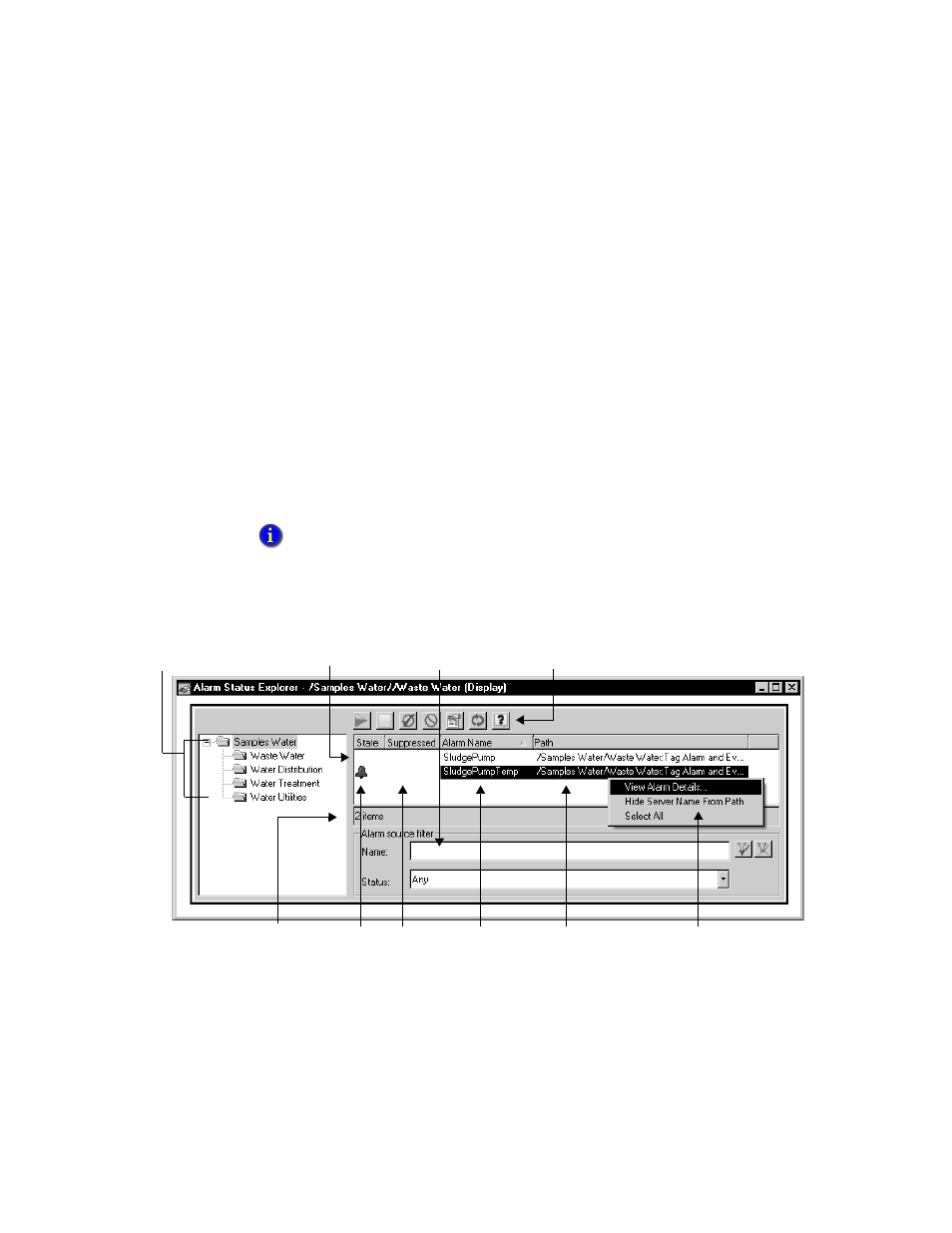
12
•
S
ETTING
UP
F
ACTORY
T
ALK
ALARMS
12–45
•
•
•
• •
12
•
Pla
ceho
lde
r
2. To create a new graphic display, expand the Graphics folder, right-click Displays, and
then select New.
3. In the Graphics editor, select Objects > Alarm and Event > Status Explorer. You
can also click the alarm status explorer tool, on the Graphic editor’s toolbar.
4. Drag the alarm status explorer tool on the graphic display to the desired size and
shape, and then release the mouse. You can move and resize the alarm status explorer
object, as needed.
5. To set up properties, right-click the object, and then click Properties. For details about
options in the Alarm Status Explorer Properties dialog box, click Help.
To set the width of the application and area display, and of columns in the alarm
source list, double-click the alarm status explorer object. This places the object in Edit
mode, so that you can drag column headers and the vertical split bar.
The parts of an alarm status explorer
The following illustration shows an alarm status explorer at run time.
An alarm status explorer is composed of:
An alarm list, that shows all the alarms contained in the selected areas (and sub-areas).
The design-view alarm status explorer contains a default tree-view of an application named
Line1, with Machine1 and Machine2 areas, and subareas. To view the actual application, test
the graphic display in FactoryTalk View Studio, or run it in a FactoryTalk View SE Client.
Application and areas
Status bar
Alarm state
Suppressed
Alarm name
Drag to enlarge the list. Alarm source filter
Alarm status explorer tool bar
Shortcut menu
Path to alarm source
