Rockwell Automation FactoryTalk View Site Edition Users Guide User Manual
Page 3
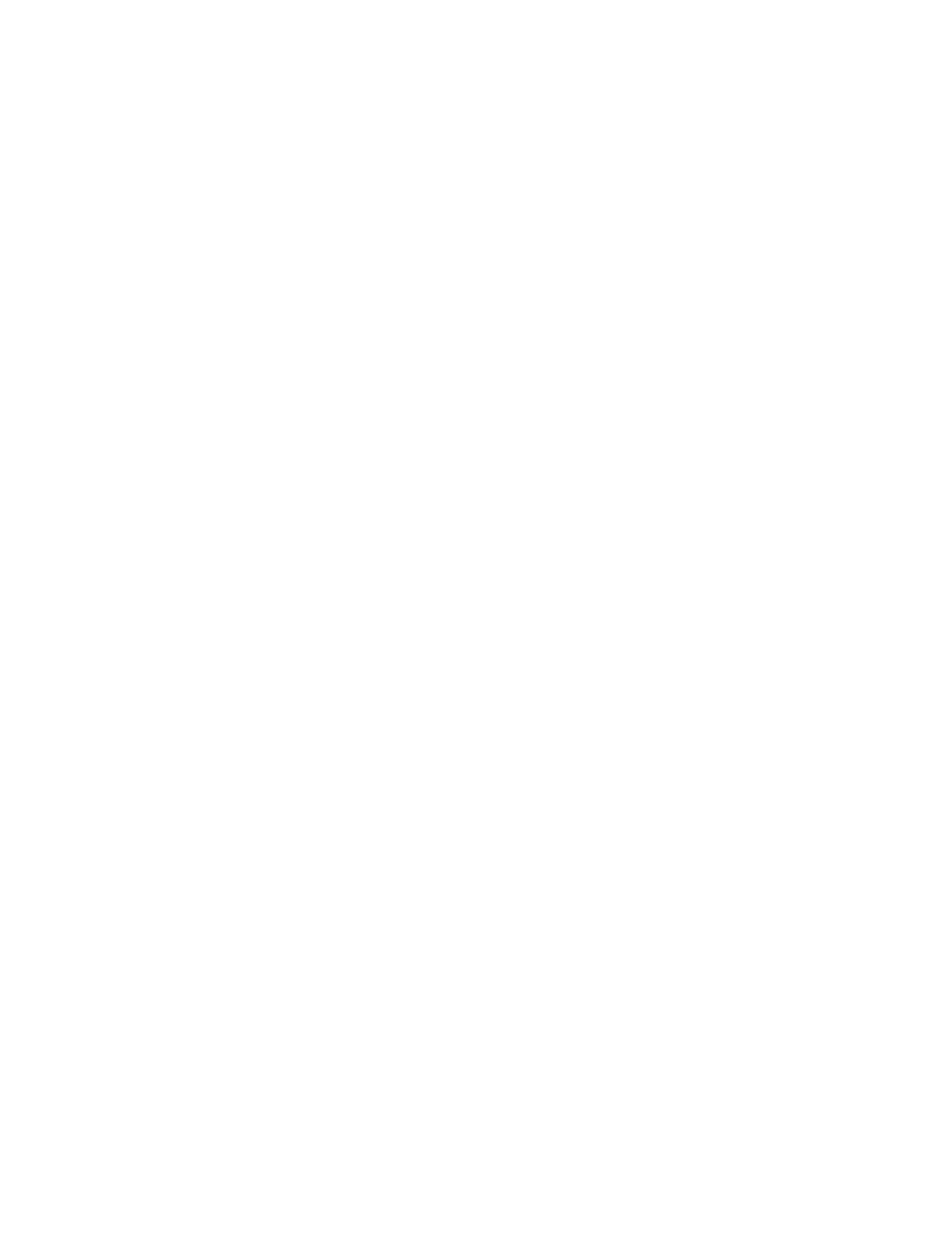
iii
C
ONTENTS
•
•
•
• •
Contents
1 • Getting started with FactoryTalk View SE ..................................... 1–1
FactoryTalk Services Platform ............................................................................1– 1
Finding more information about FactoryTalk services .......................................1– 2
Step 1: Plan the layout of the network.................................................................1– 6
Step 2: Install the FactoryTalk Services Platform ...............................................1– 7
Step 3: Install FactoryTalk View SE ...................................................................1– 7
Step 4: Select the connectivity options................................................................1– 7
Step 5: Install the necessary activation keys .......................................................1– 8
Step 6: Set up the FactoryTalk Directory ............................................................1– 9
Exploring the Samples Water application...................................................................1– 9
Creating a new FactoryTalk View SE application ....................................................1– 11
Step 1: Create the application ............................................................................1– 11
Step 2: Create a graphic display ........................................................................1– 13
Step 3: Test run the application in FactoryTalk View SE Client ......................1– 14
2 • Exploring FactoryTalk View Studio ................................................ 2–1
Resolving access problems to the HMI Projects folder.......................................2– 2
Opening the Samples Water application .............................................................2– 3
Menu bar..............................................................................................................2– 4
Toolbars ...............................................................................................................2– 4
Explorer ...............................................................................................................2– 5
Workspace ...........................................................................................................2– 5
Application tab ....................................................................................................2– 5
Communications tab ............................................................................................2– 6
Diagnostics List ...................................................................................................2– 6
Status bar .............................................................................................................2– 7
Workbook mode ..................................................................................................2– 7
Showing and hiding items in the main window ..................................................2– 8
