Sorting and filtering at run time, Sorting and filtering at run time – 38 – Rockwell Automation FactoryTalk View Site Edition Users Guide User Manual
Page 250
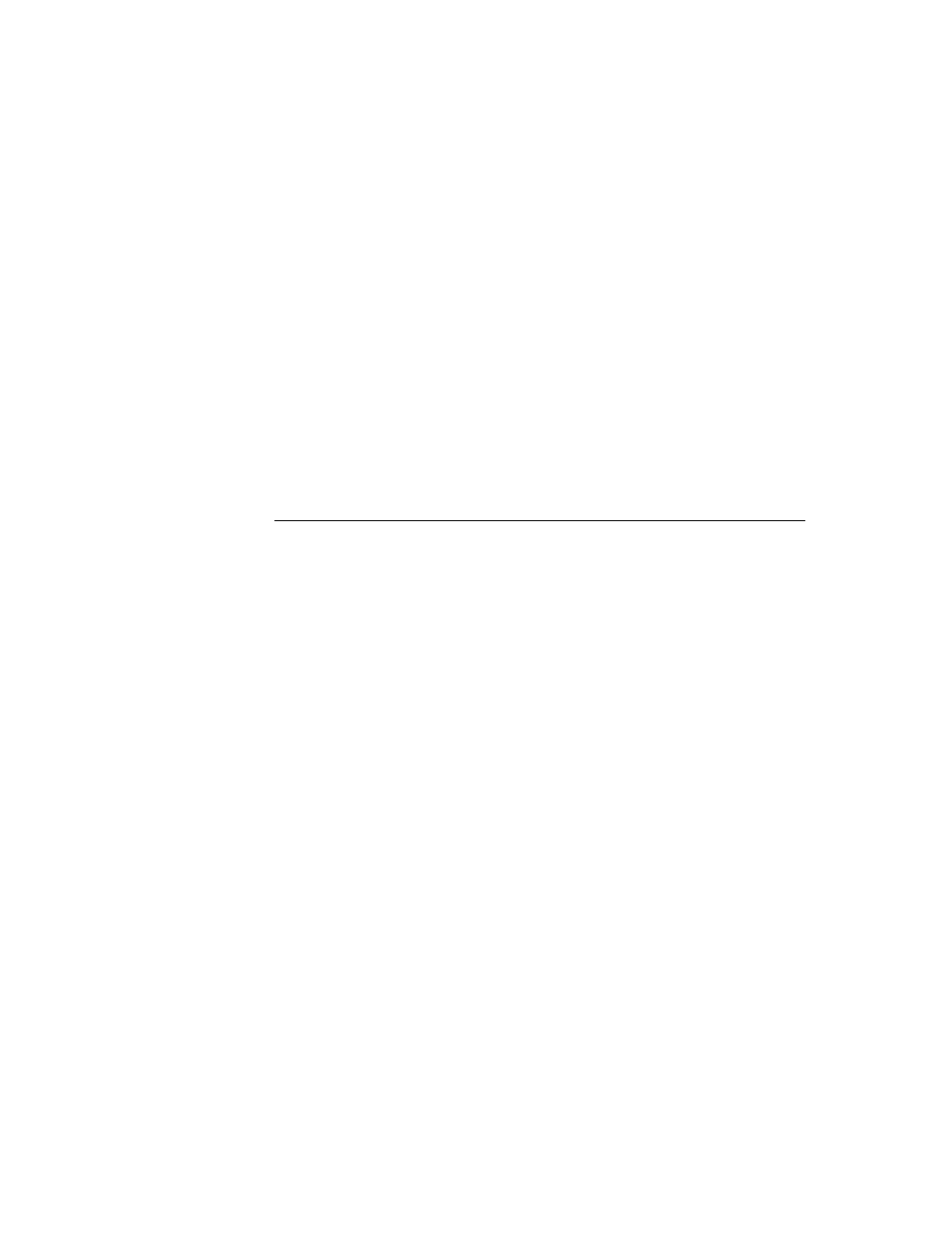
F
ACTORY
T
ALK
V
IEW
S
ITE
E
DITION
U
SER
’
S
G
UIDE
11–38
• •
•
•
•
To collect all alarm information for the current area, type:
*
To collect alarms from specific areas for tag names that match a pattern, you can type:
/Powertrain::Coolant*
/Press::FlowValve*
To collect alarms from more than one HMI server, you can type:
/Powertrain::*
/Press::*
You can also use the Areas and Tags buttons to browse for area or tag names, instead of
typing them.
Sorting and filtering at run time
By default, alarm information in an HMI tag alarm summary is sorted first by date and
time, then by severity, then by area name (network distributed applications only), and then
by tag name.
This means that alarms are presented in chronological order: if two or more alarms have
the same time and date, they are presented in order of severity; if any alarms have the
same time and date and the same severity, they are presented by tag name.
Add Filter and Sort buttons to the button bar, to let the operator change the type or order
of information shown in the alarm summary. Changes made to filter and sort criteria at run
time are not saved.
Using tag placeholders to specify alarm information sources
You can use tag placeholders to specify areas, subareas, or folder names, for tags you want
to show in an HMI tag alarm summary.
A tag placeholder is the cross-hatch character (#) followed by a number from 1 to 500.
A tag placeholder can also contain wildcard characters and folder names.
At run time, tag placeholders in a graphic display are replaced with the values of tags
specified in parameter files or parameter lists, which are loaded with the display.
For more information about using tag placeholders in graphic displays, see page 16-35.
