Choosing trend colors, fonts, lines, and legends, Changing the trend highlight color, Changing the trend object background – Rockwell Automation FactoryTalk View Site Edition Users Guide User Manual
Page 610
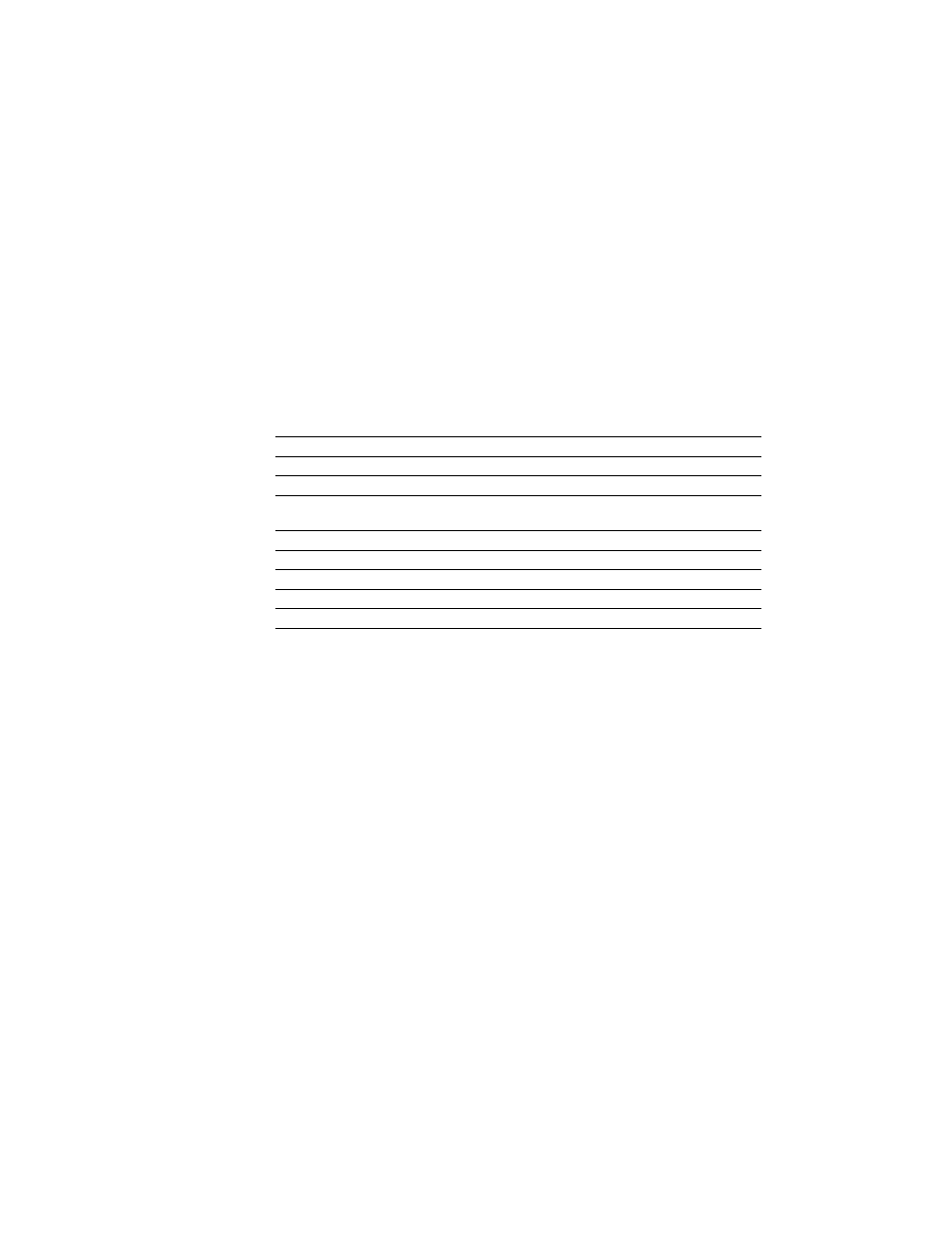
F
ACTORY
T
ALK
V
IEW
S
ITE
E
DITION
U
SER
’
S
G
UIDE
23–14
• •
•
•
•
3. In the Pen Attributes spreadsheet, in the Type column, select Full Width.
When the trend runs, the pen shows as a solid horizontal line across the full width of the
chart.
Choosing trend colors, fonts, lines, and legends
In the Trend Properties dialog box, you can set up colors, fonts, lines, and markers for a
trend chart and pens.
You can also set up these attributes in the Property Panel. To open the Property Panel,
right-click the trend object, and then select Property Panel.
Changing the trend highlight color
The chart title, y-axis legend, x-axis legend, and line legend can have a highlight box at
run time.
Whether these parts of the trend are highlighted, and in what color, is determined by
settings for the graphic display that contains the trend. For more information about display
settings, see “Setting up the appearance and behavior of a graphic display” on page 16-41.
Changing the trend object background
The space behind and around the trend chart and legends is the background of the trend
object (shown in the following illustration).
To set up this attribute
In this tab
Click this box, button, or list
Chart background color
Display
Background color
Text color for the x-axis legend
Display
Text color
Text font, style, and size
Display
Font
Pen line, pen marker, pen icon, and
text color for the y-axis legend
Pens
Color
Pen line width
Pens
Width
Pen line style
Pens
Style
Pen marker
Pens
Marker
Color of vertical lines in the grid
X-Axis
Grid color
Color of horizontal lines in the grid
Y-Axis
Grid color
