Setting up object-specific commands using keys – Rockwell Automation FactoryTalk View Site Edition Users Guide User Manual
Page 525
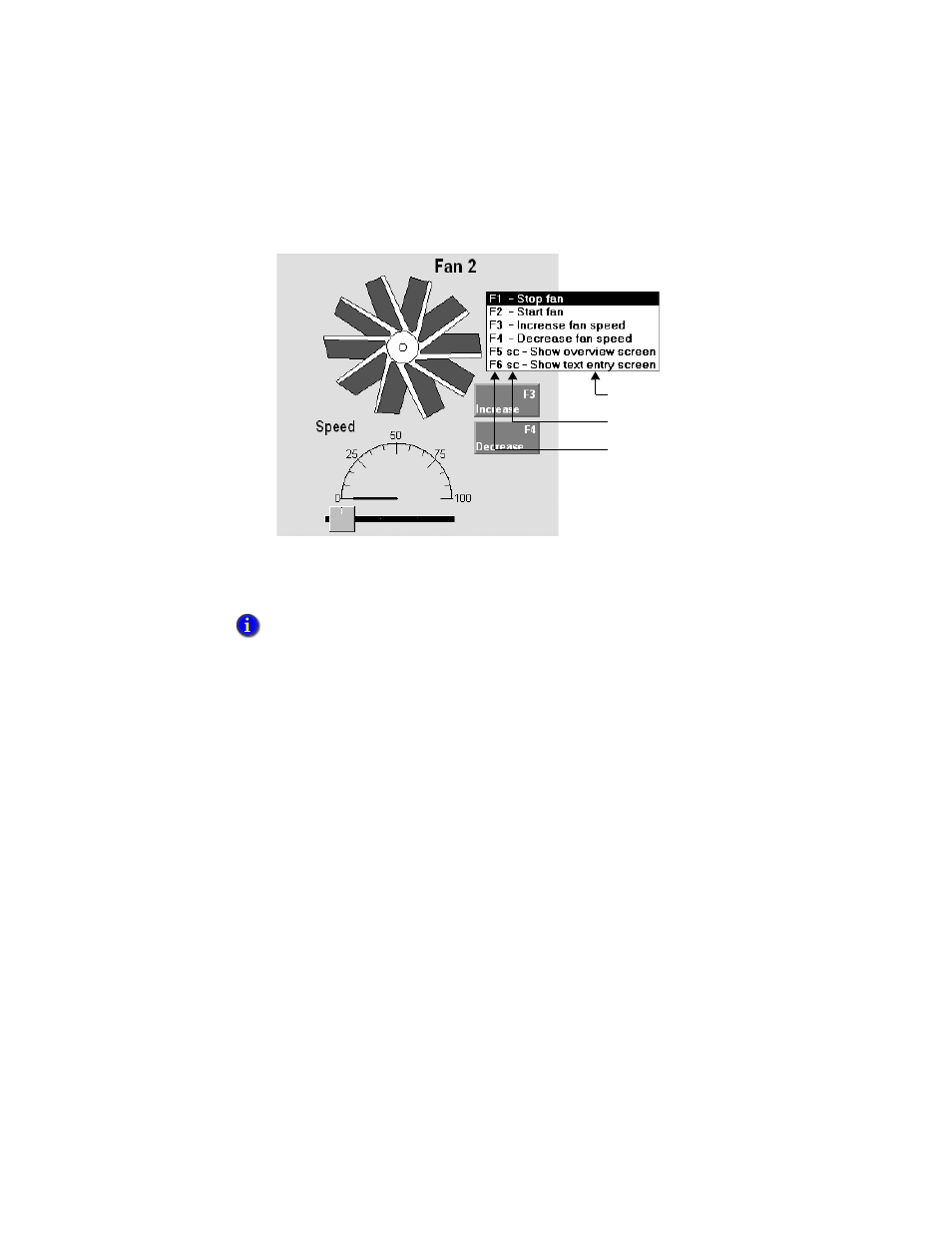
18
•
A
NIMATING
GRAPHIC OBJECTS
18–21
•
•
•
• •
18
•
Pla
ceho
lde
r
The key list shows all the object keys set up for the selected object first, followed by all
display keys. Key labels are as specified in the Object Keys or Display Keys dialog box.
To show the key list
Use the /O parameter with the Display command. For details, see Help about the
Display command.
Setting up object-specific commands using keys
You can set up object and display keys, using the [tag] parameter, so that selecting
different objects in a display runs different FactoryTalk View commands.
To do this, you would create a display key first, using the [tag] parameter in the command
specified for its press, repeat or release action, for example:
Set [tag] 1
Then, you would set up object keys for the different graphic objects in the display, using
the Current [Tag] parameter as a placeholder for a tag name (or any character string).
At run time, when an object is selected and the display key is pressed, the contents of the
Current [tag] box replace [tag] in the FactoryTalk View command.
The following three examples show how you can use the Current [tag] parameter.
The key list does not separate the two types of keys because this distinction does not matter to
an operator. The operator only needs to know what will happen a key is pressed.
Label
Modifiers
Key
