Changing the height of an object, Setting up touch zones, Creating a horizontal slider – Rockwell Automation FactoryTalk View Site Edition Users Guide User Manual
Page 518: Creating a vertical slider
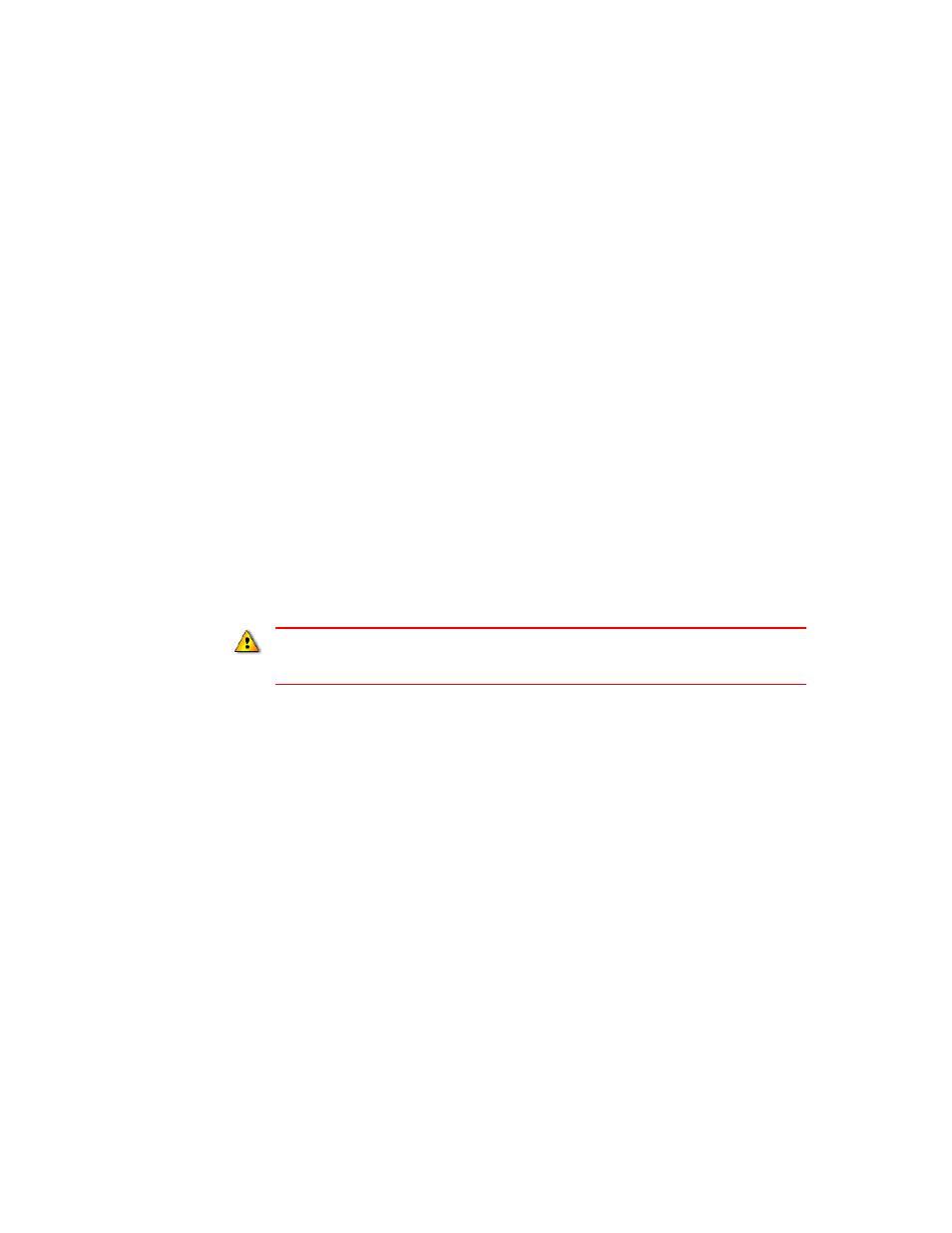
F
ACTORY
T
ALK
V
IEW
S
ITE
E
DITION
U
SER
’
S
G
UIDE
18–14
• •
•
•
•
Changing the height of an object
Use height animation to change an object’s height, based on the result of an expression or
a tag value, in relation to the specified minimum and maximum values.
The object’s height is proportional to the value of the expression. For example, if the
value of the expression is halfway between its minimum and maximum values, the object
will be half its full height.
For details about Height options in the Animation dialog box, click Help.
Setting up touch zones
Use touch animation to specify press, repeat, and release actions for an object, that are
triggered when an operator touches the object using a mouse or a touch screen.
To highlight touch objects, use the options in the Display Settings dialog box. You can
turn on the highlight for interactive objects when the cursor passes over it at run time. You
can specify the touch area as rectangular or irregular style, and whether to show a
confirmation dialog box before the release action is performed. You can also make the
computer beep when a touch object is selected.
For details about Touch options in the Animation dialog box, click Help.
Creating a horizontal slider
Use horizontal slider animation to create a graphic object that sets the value of a tag. To do
this, define a path for the object and then use the mouse to move the object horizontally.
The pixel position of the object is translated into values that are written to the tag. If the
tag value is changed externally, the position of the slider also changes. An object can have
both vertical and horizontal slider animation.
For details about Horizontal Slider options in the Animation dialog box, click Help.
Creating a vertical slider
Use vertical slider animation to create a graphic object that sets the value of a tag. To do
this, define a path for the object and then use the mouse to move the object vertically.
Do not create momentary push buttons using drawing objects with touch animation. Instead,
create a momentary push button object, or a button object with a momentary action. For more
information about creating buttons, see page 17-11.
