Creating a panel, Adding images into graphic displays, Placing images in graphic displays – Rockwell Automation FactoryTalk View Site Edition Users Guide User Manual
Page 450: Adding images to an application, Creating a panel – 8, Adding images into graphic displays – 8
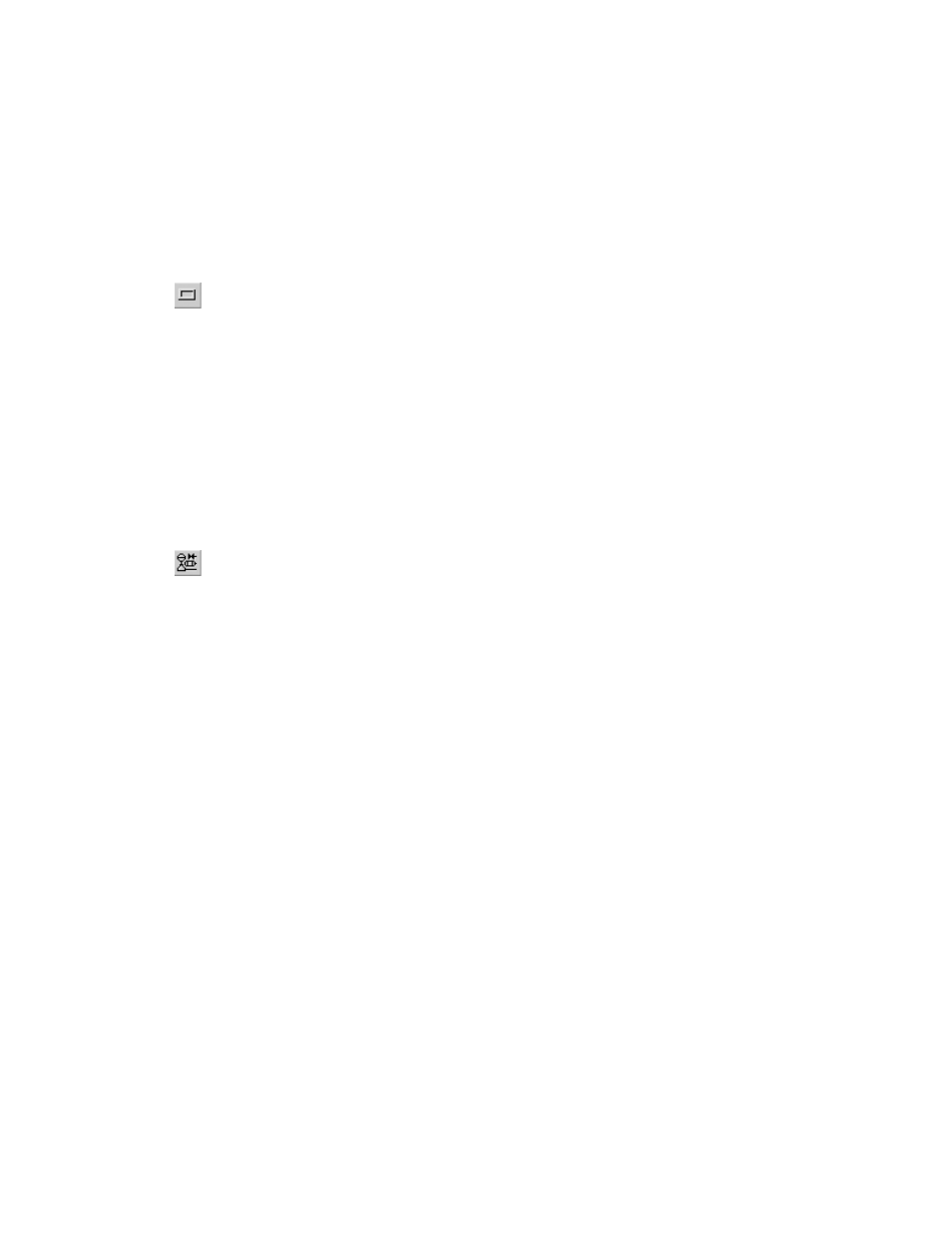
F
ACTORY
T
ALK
V
IEW
S
ITE
E
DITION
U
SER
’
S
G
UIDE
17–8
• •
•
•
•
Creating a panel
Use the Panel tool to draw rectangles and squares that have borders.
The panel object supports visibility animation. You can also set up panel objects to blink
at run time. For details, click Help in the Panel Properties dialog box.
Adding images into graphic displays
To add an image into a graphic display, you can:
Place an image to be used in several displays.
Import an image that is not in the Windows bitmap format (.bmp).
Paste an image copied from another application.
Placing images in graphic displays
Use the Image tool to place a bitmap, jpeg, or .png image in a graphic display.
If the image is not a bitmap, jpeg, or .png file, you must use image editing software to
convert it to one of those formats before you can place it in a graphic display.
If the image is monochrome (1 bit per pixel, 2 colors), you can change its color,
background color, and transparency, and you can make it blink at run time.
For monochrome images, the background color becomes transparent when you change the
Image back style to Transparent.
For color images, any area of the image that is black becomes transparent when you
change the Image back style to Transparent.
Adding images to an application
Images you add to an application can be inserted in graphic displays over and over again.
If you modify the original image, all displays that use the image are updated
automatically.
To add an image you want to use in several displays, add it to the application using the
Image tool, or add the image to the Images folder in FactoryTalk View Studio, in the
Explorer window.
When you add an image using the Image Browser, the image appears automatically in the
Explorer window, and vice versa.
You can add an image to an application when you place it in a graphic display or before
you place it in the display. For more information, click Help in the Image Browser.
Panel tool
Image tool
