Importing a project into a new application, Adding servers to a local station application, Importing a project into a new application – 6 – Rockwell Automation FactoryTalk View Site Edition Users Guide User Manual
Page 166: Adding servers to a local station application – 6
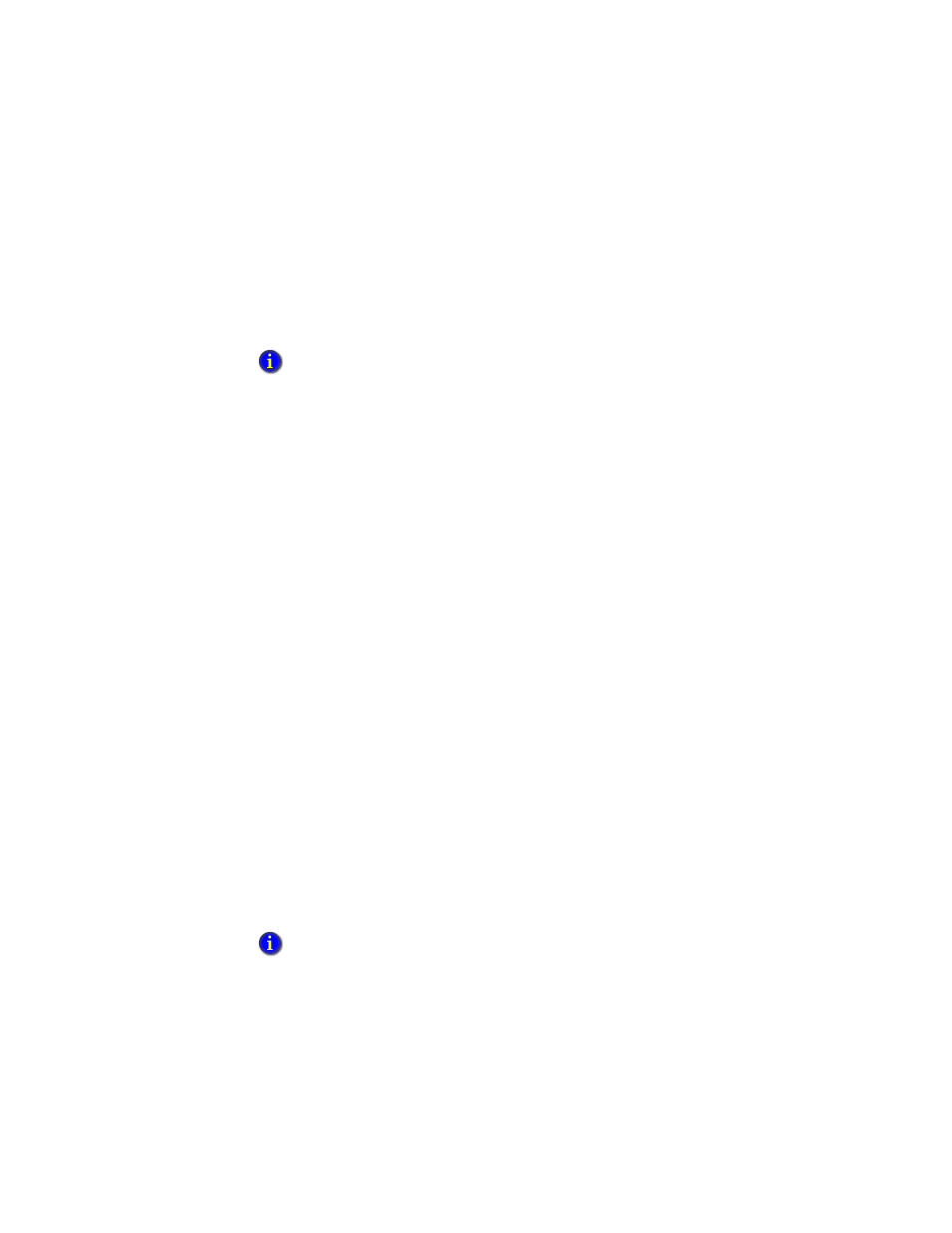
F
ACTORY
T
ALK
V
IEW
S
ITE
E
DITION
U
SER
’
S
G
UIDE
8–6
• •
•
•
•
3. In the New/Open Site Edition (local station) Application dialog box, click the New
tab.
4. Type a name and description for the application, select an application language, and
then click Create.
The application icon and name are shown in the Explorer window, beneath the Local
Directory icon. When you create a local station application, the HMI server is given
the same name as the application.
Importing a project into a new application
You can create a new local station application by importing a project from RSView32,
FactoryTalk View SE, or FactoryTalk View Machine Edition.
After you import an HMI project, changes you make to the original project do not affect
the copy, or vice versa.
You cannot import a project into an existing local station application.
For details about importing projects, see the FactoryTalk View Site Edition Help.
Adding servers to a local station application
local station applications can contain only one HMI server, and one RSLinx Enterprise
data server. However, you can add more than one OPC data server, or FactoryTalk Tag
Alarm and Event Servers. You add these elements to the application, after you create it.
To add an RSLinx Enterprise server
1. In FactoryTalk View Studio, in the Explorer window, right-click the application root,
select Add New Server > Rockwell Automation Device Server (RSLinx
Enterprise).
2. Set up server properties, such as the name of the server, and whether the server will
support alarms and events.
For details, see the RSLinx Enterprise product documentation.
The Add Controller Instruction Faceplates dialog box opens, if it’s set to display when you
create a new application. If you don’t want to add faceplates, click Cancel to close the dialog
box, without affecting application creation. For more information about adding faceplates, see
page 16-30.
The location is set to localhost automatically, and cannot be changed. Local station
applications support a single RSLinx Enterprise data server, which must run on the same
computer as the application.
