Rockwell Automation FactoryTalk View Site Edition Users Guide User Manual
Page 290
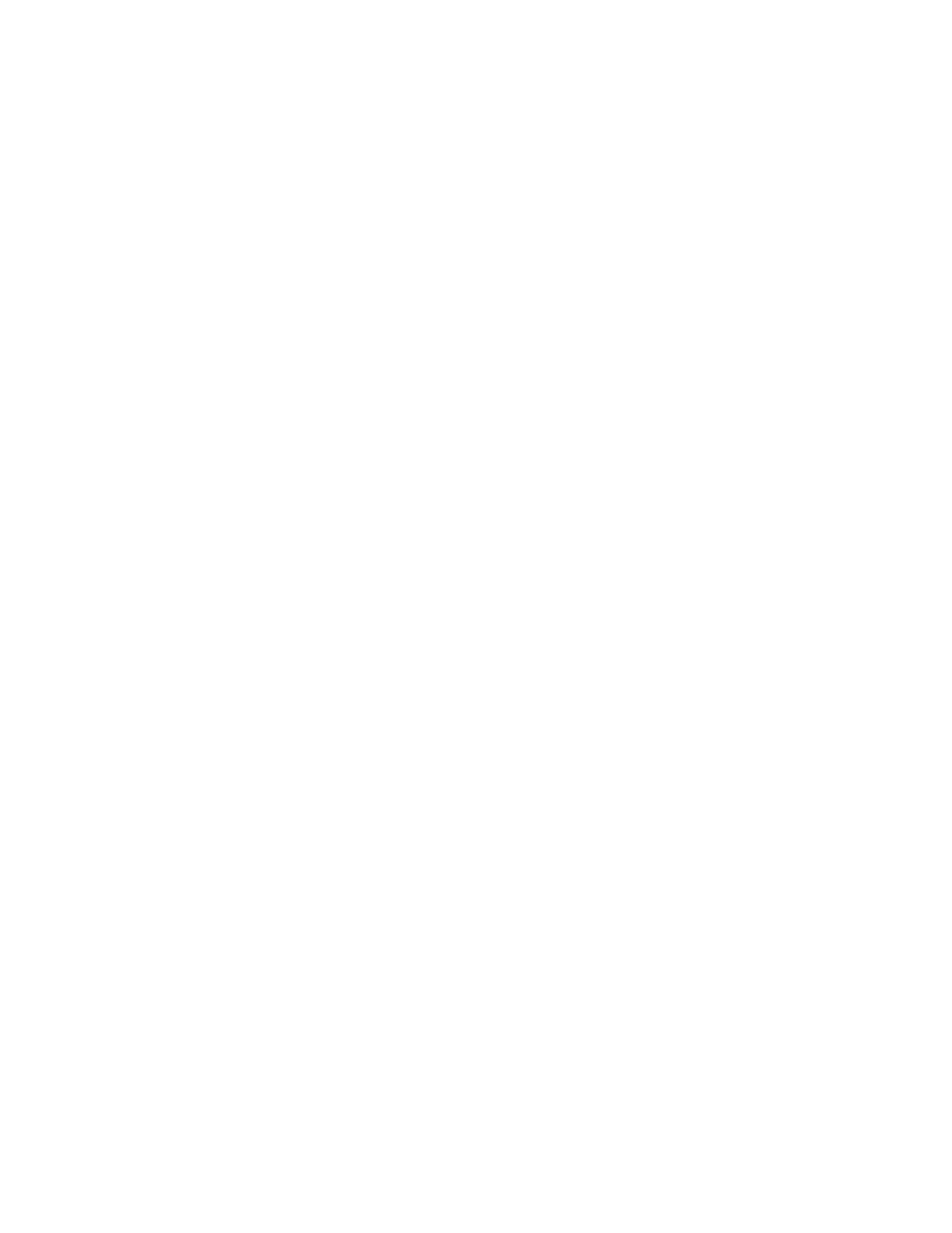
F
ACTORY
T
ALK
V
IEW
S
ITE
E
DITION
U
SER
’
S
G
UIDE
12–34
• •
•
•
•
You can move and resize the Alarm and Event Summary Design View object, as
needed. To set up properties, double-click the object (or right-click, and then click
Properties).
Following is an overview of alarm and event summary properties. For details about
options in the Alarm and Event Summary Properties dialog box, click Help.
Setting up the overall appearance of the summary display
In the Appearance tab, set up which parts of the alarm and event summary to show at run
time. For example, you can determine whether the summary will include a vertical scroll
bar, the details pane, or a toolbar.
You can also set up fonts, text color, and background color, for various parts of the
summary display. For example, you can set up a font, text color, and icon size for the
toolbar.
Choosing the columns and toolbar buttons to show
In the Columns tab, set up which columns to show in the alarm and event summary, and in
what order. You can also set up the heading text, and the alignment and format of
information shown in each column. Use the Sample column to preview your selections.
In the Toolbar tab, you can set up which buttons will show in the alarm and event
summary’s toolbar. You can also set up the caption, tooltip, and format of each button.
Choosing the status bar contents
In the Status Bar tab, set up which information to display in the status bar, and in what
order. You can also set up tooltips for the status bar.
Setting up event subscriptions
In the Event Subscription tab, specify the areas and alarm sources from which the alarm
and event summary will obtain data.
You can subscribe to events from any area or alarm source in an application, as long as the
source is set up to support FactoryTalk Alarms and Events. You can also filter event
subscriptions by priority (Urgent, High, Medium, or Low).
Once you determine where the alarm information will come from, you can decide how to
filter and sort the information, to control what appears in the alarm and event summary.
By default, all information generated at the alarm source is shown.
Setting up filter and sort criteria
In the Display Filter tab, set up filters for the alarm and event summary, that the operator
can apply at run time.
