Drawing an arc or wedge, Changing the properties of drawing objects – Rockwell Automation FactoryTalk View Site Edition Users Guide User Manual
Page 448
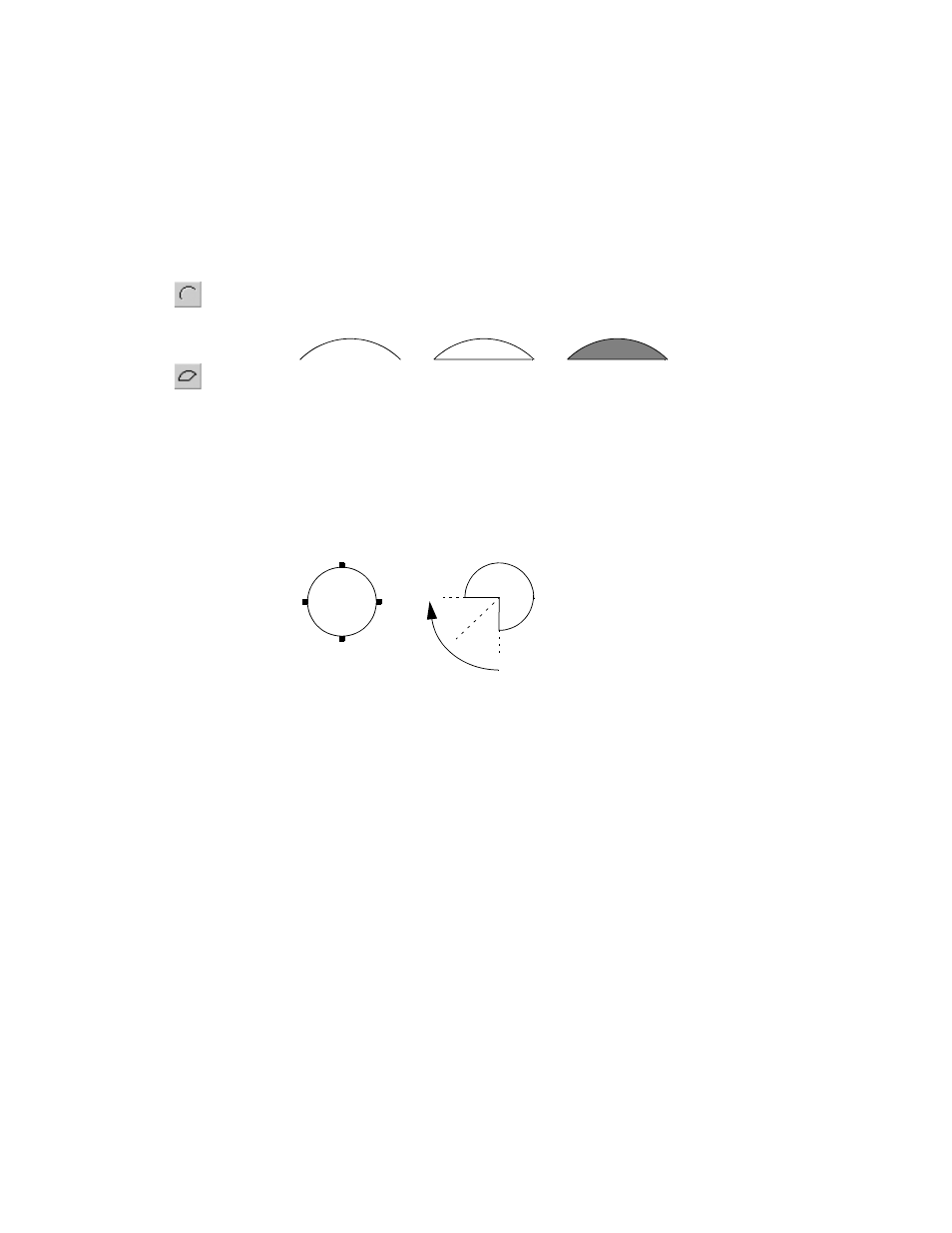
F
ACTORY
T
ALK
V
IEW
S
ITE
E
DITION
U
SER
’
S
G
UIDE
17–6
• •
•
•
•
Drawing an arc or wedge
Arcs and wedges are drawn in two steps: first you create an ellipse or circle, and then you
reshape the ellipse or circle.
You can also use the Arc and Wedge tools to reshape existing arcs, ellipses, or wedges.
To draw the arc or wedge
1. Drag the Arc or Wedge tool to draw a circle.
2. Release the mouse button.
3. Click a handle, and drag the Arc or Wedge tool to cut out part of the circle.
.
To draw the arc or wedge in 45-degree increments, press Ctrl while you draw.
Changing the properties of drawing objects
You can change the properties of drawing objects:
In the object’s Properties dialog box.
In the Property Panel. For details, see page 16-6.
Using the Foreground Color and Background Color palettes, and the Pattern Style
toolbar. For details, see page 16-21.
All drawing objects, except for text, image, and panel objects, have the same properties.
Line objects do not take patterns.
For details about setting up a drawing object, click Help in its Properties dialog box.
To open the Properties dialog box
Double-click the object, or right-click the object, and then select Properties.
Arc tool
Wedge tool
Hollow wedge
Arc
Filled wedge
