Adding opc data servers to an application, Setting up general properties, Adding opc data servers to an application – 9 – Rockwell Automation FactoryTalk View Site Edition Users Guide User Manual
Page 179: Setting up general properties – 9
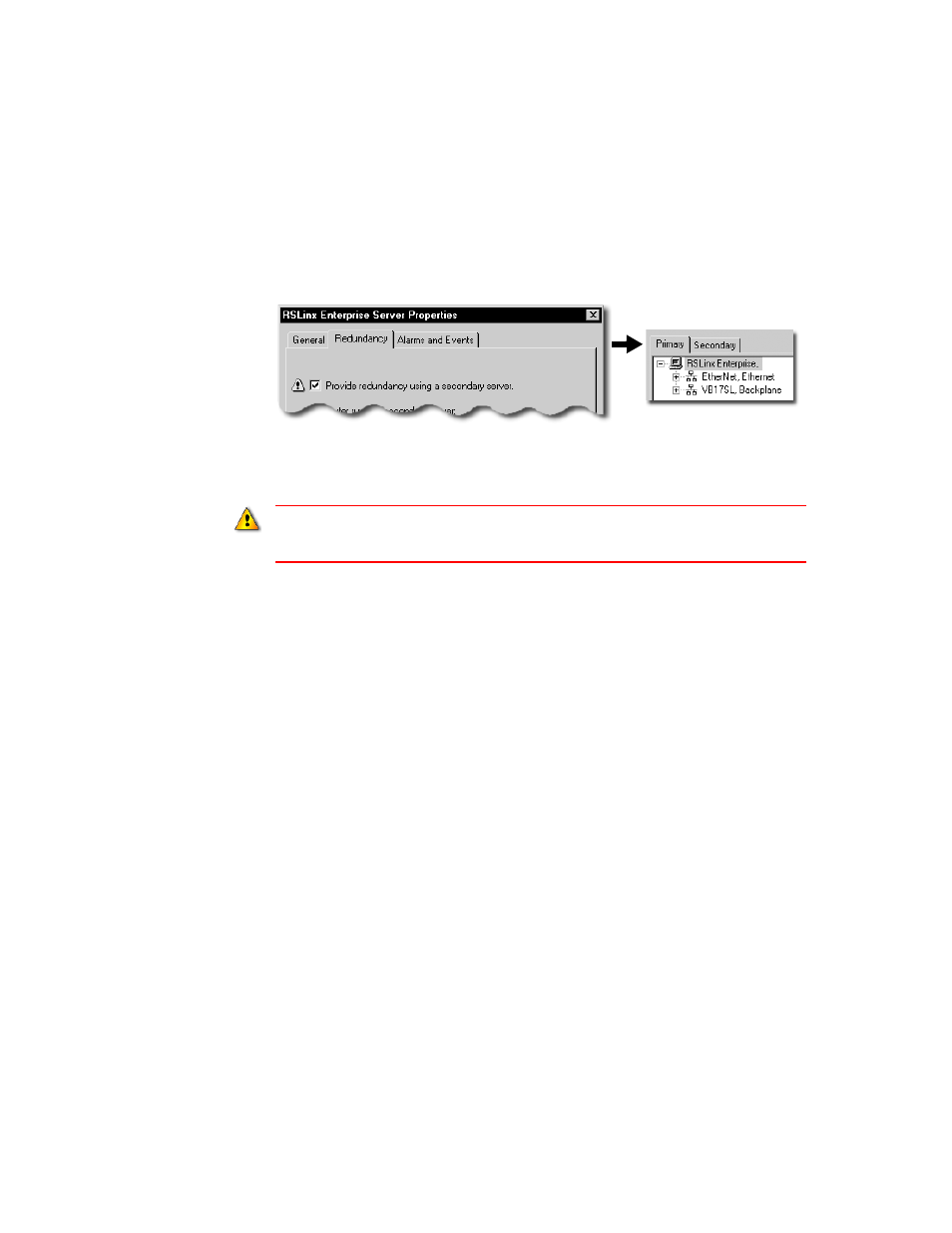
9
•
S
ETTING
UP
COMMUNICATIONS
9–9
•
•
•
• •
9 • Pl
aceh
ol
der
In a network application, if you set up both a primary and a secondary RSLinx Enterprise
data server, the Communication Setup editor has a Primary and a Secondary tab.
You can use these tabs to point RSLinx Enterprise at different networks or different
hardware in case of failure.
Adding OPC data servers to an application
Add an OPC data server for use with RSLinx Classic or KEPServer Enterprise for use
with third-party devices such as Modicon or Siemens.
You can add more than one OPC data server to a local or a network application. In a
network application, an area can contain multiple OPC data servers.
For details about adding RSLinx Enterprise data servers, see page 9-2.
To add an OPC data server
1. In FactoryTalk View Studio, in the Explorer window, right-click the application root
or an area name, select Add New Server > OPC Data Server.
2. In the OPC Data Server Properties dialog box, select options and provide information
in each tab.
3. When you are finished, click OK.
Setting up general properties
In the General tab of the OPC Data Server Properties dialog box, type a name and
description for the data server, and specify a computer and an OPC server name.
When specifying device shortcuts for a redundant server pair, be sure to use exactly the same
shortcut names for the primary and secondary servers. If the names are not the same, tag
references that use these shortcuts will not be able to obtain data reliably.
