Viewing display contents in the object explorer – Rockwell Automation FactoryTalk View Site Edition Users Guide User Manual
Page 393
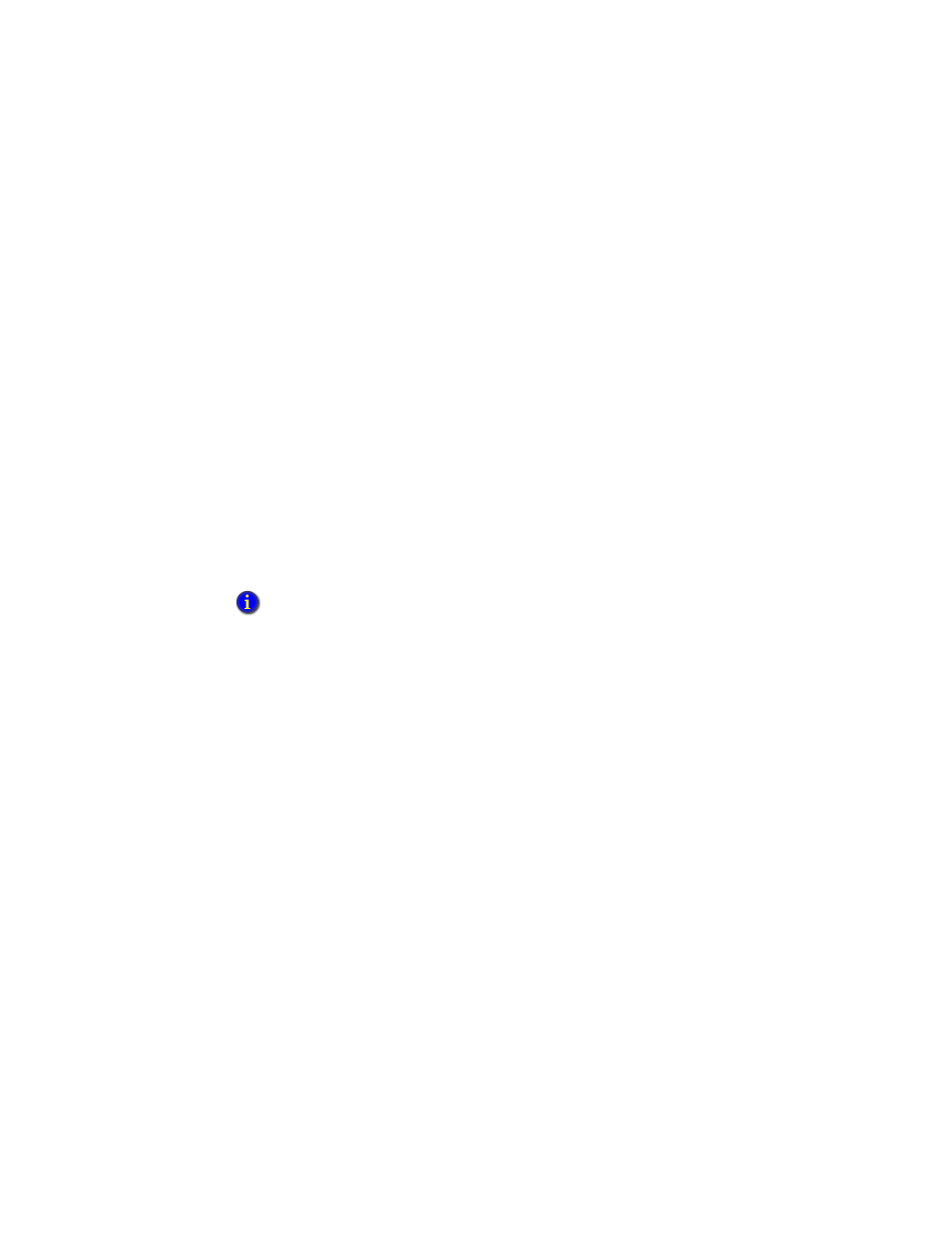
16
•
C
REATING
GRAPHIC
DISPLAYS
16–5
•
•
•
• •
16
•
Pla
ceho
lde
r
For more information about display settings, see “Setting up the appearance and behavior
of a graphic display” on page 16-41.
The Diagnostics List
shows information about system activity, such as command and
macro usage, tag reads and writes, communication errors, and system warnings for the
computer where FactoryTalk View is installed.
The status bar
describes the action associated with the selected menu item or button.
The status bar also shows the x- and y-coordinates, width, and height of the selected
graphic object.
Viewing display contents in the Object Explorer
The Object Explorer shows a tree-list of all the objects in a graphic display. Objects are
listed in front-to-back order, with the most recently created objects at the front. Grouped
objects are listed as expandable items in the tree, with a + icon.
When you click an object in the Object Explorer, it is selected in the display, and selection
handles appear around it automatically. This means you can use the Object Explorer to
select an object hidden by others in a display, instead of bringing the object to the front.
You can keep the Object Explorer open while you work on different objects, and in
different displays.
You can also use the Object Explorer to highlight specific types of objects, and objects
that have animation, or a tag or expression assigned to them.
To open the Object Explorer
In FactoryTalk View Studio, open the Graphics editor, right-click the graphic display,
and then select Object Explorer.
The Object Explorer does not show wallpaper objects, or the objects within ActiveX composite
objects.
