Setting up an hmi server as a dde client, Creating an hmi tag that uses dde, Specifying device as the data source – Rockwell Automation FactoryTalk View Site Edition Users Guide User Manual
Page 658: Creating an
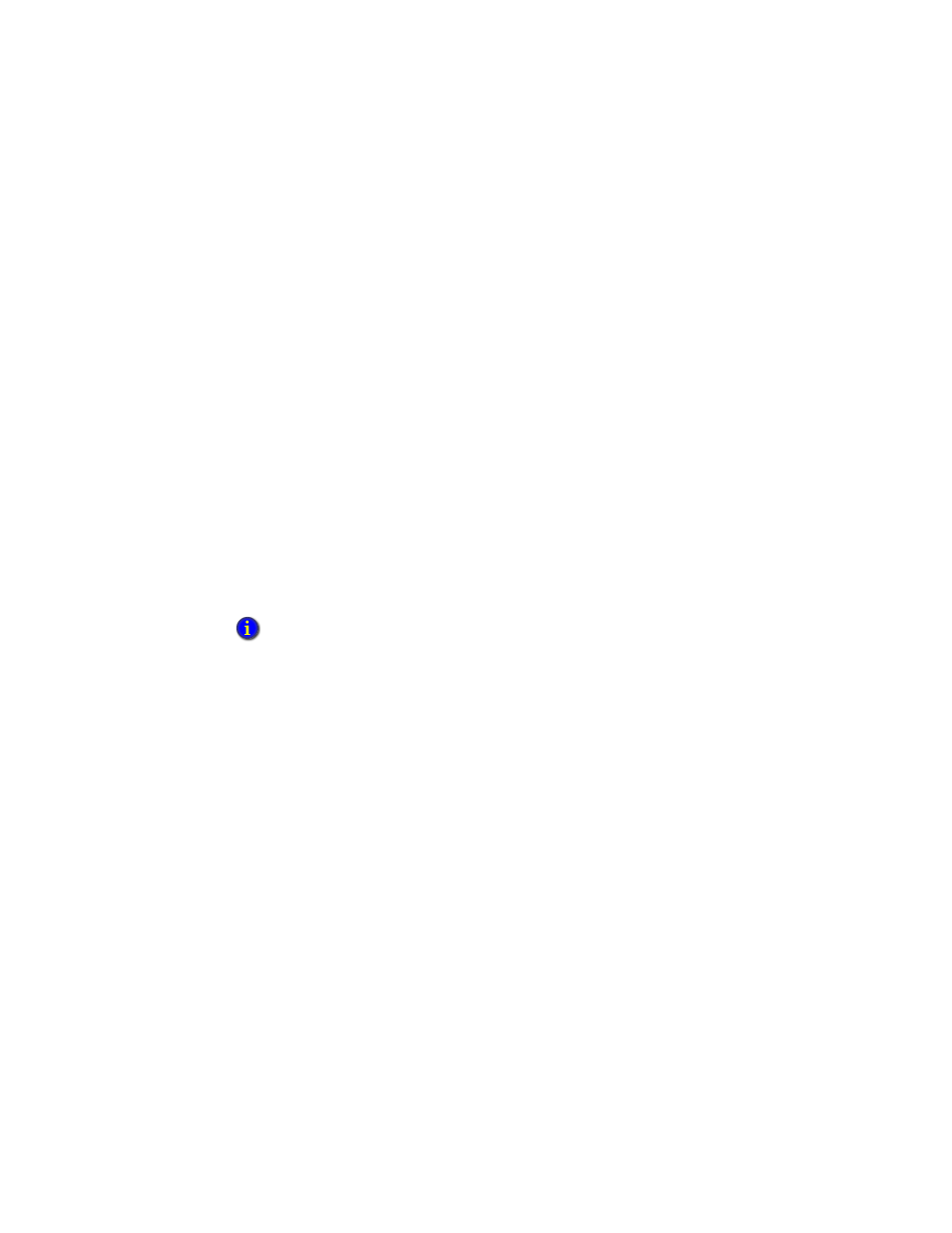
F
ACTORY
T
ALK
V
IEW
S
ITE
E
DITION
U
SER
’
S
G
UIDE
B–2
• •
•
•
•
DDE (Dynamic Data Exchange), used with external DDE servers such as the Rockwell
Software RSServer products, or with other third-party servers, allows applications to
communicate with a wide range of local and remote devices.
DDE servers provide a way to connect to an HMI server’s HMI tags (the DDE client), to
communication devices such as Siemens or Modicon, or to third-party DDE servers such
as Microsoft Excel or Visual Basic.
Setting up an HMI server as a DDE client
These are the tasks involved in setting up an HMI server as a DDE client:
1. Start the DDE server.
2. Start FactoryTalk View Studio, and then create or open an application (the DDE
client).
3. In the Tags editor, create tags. Select Device as the data source. In the Address box,
type the required DDE address. For information about DDE addressing syntax, see
page B-3.
Creating an HMI tag that uses DDE
This section describes how to complete the Data Source options in the Tags editor for tags
that use DDE communications.
For details about creating HMI tags, see Help. For information about working with tags,
see Chapter 10, Working with tags.
Specifying Device as the data source
An HMI tag with Device as its data source receives its data from a source external to
FactoryTalk View. This section describes how to create tags for data that comes from:
Programmable controllers through a DDE server.
Another Windows program through a DDE server.
To create a tag with Device as the data source
1. For the data source Type, select Device.
If the DDE server is running as an application instead of as a service, for more information, see
Answer ID 26798 in the Rockwell Automation KnowledgeBase.
