Creating numeric embedded variables, Creating numeric embedded variables – 3 – Rockwell Automation FactoryTalk View Site Edition Users Guide User Manual
Page 571
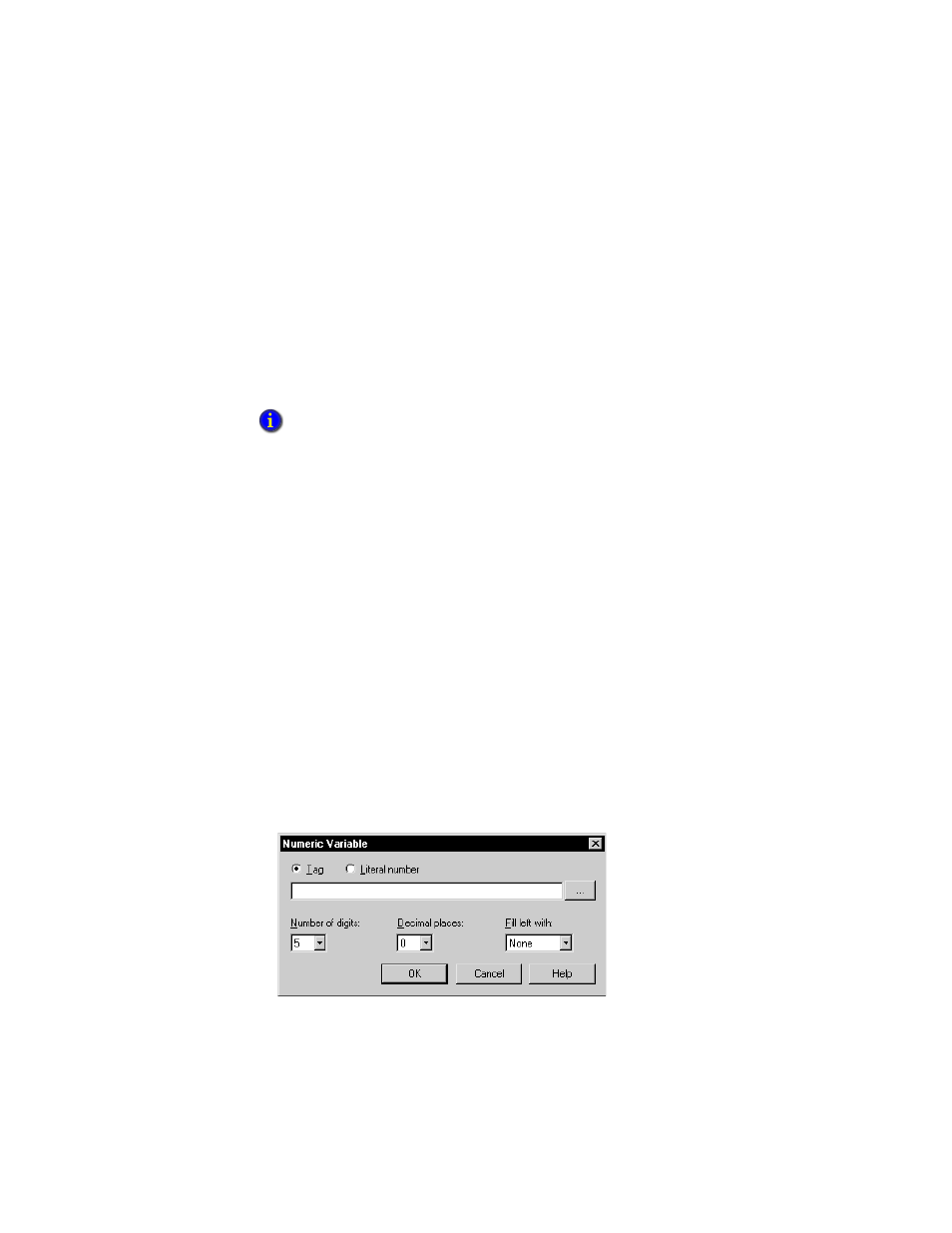
21
•
C
REATING
EMBEDDED VARIABLES
21–3
•
•
•
• •
21
•
Pla
ceho
lde
r
To insert an embedded variable in the tooltip of a graphic object
1. Open the graphic object’s Properties dialog box.
2. In the Common tab, click the Insert Variable button beneath the ToolTip text box, or
right-click the ToolTip text box, and then select Insert Variable.
3. Click the type of variable you want to insert (Numeric, String, or Time/Date).
4. Fill in the options in the dialog box that opens. For details, click Help.
To insert an embedded variable in the title bar of a display
1. Open the Display Settings dialog box.
2. In the Properties tab, click the Insert Variable button beneath the Title Bar box, or
right-click the Title Bar box, and then select Insert Variable.
3. Click the type of variable you want to insert (Numeric, String, or Time/Date).
4. Fill in the options in the dialog box that opens. For details, click Help.
To modify an embedded variable
1. Right-click the embedded variable string in the Caption, String Edit, ToolTip text, or
Title Bar box, and then select Edit Variable.
2. Make the necessary changes in the Numeric, String or Time and Date Variable
dialog box, and then click OK.
Creating numeric embedded variables
Insert numeric embedded variables to show analog or digital tag values or literal numbers
in local message text, in a graphic object’s caption or tooltip, or in a graphic display’s title
bar.
Tooltips can consist of a single line of text, or multiple lines.
