Rockwell Automation FactoryTalk View Site Edition Users Guide User Manual
Page 38
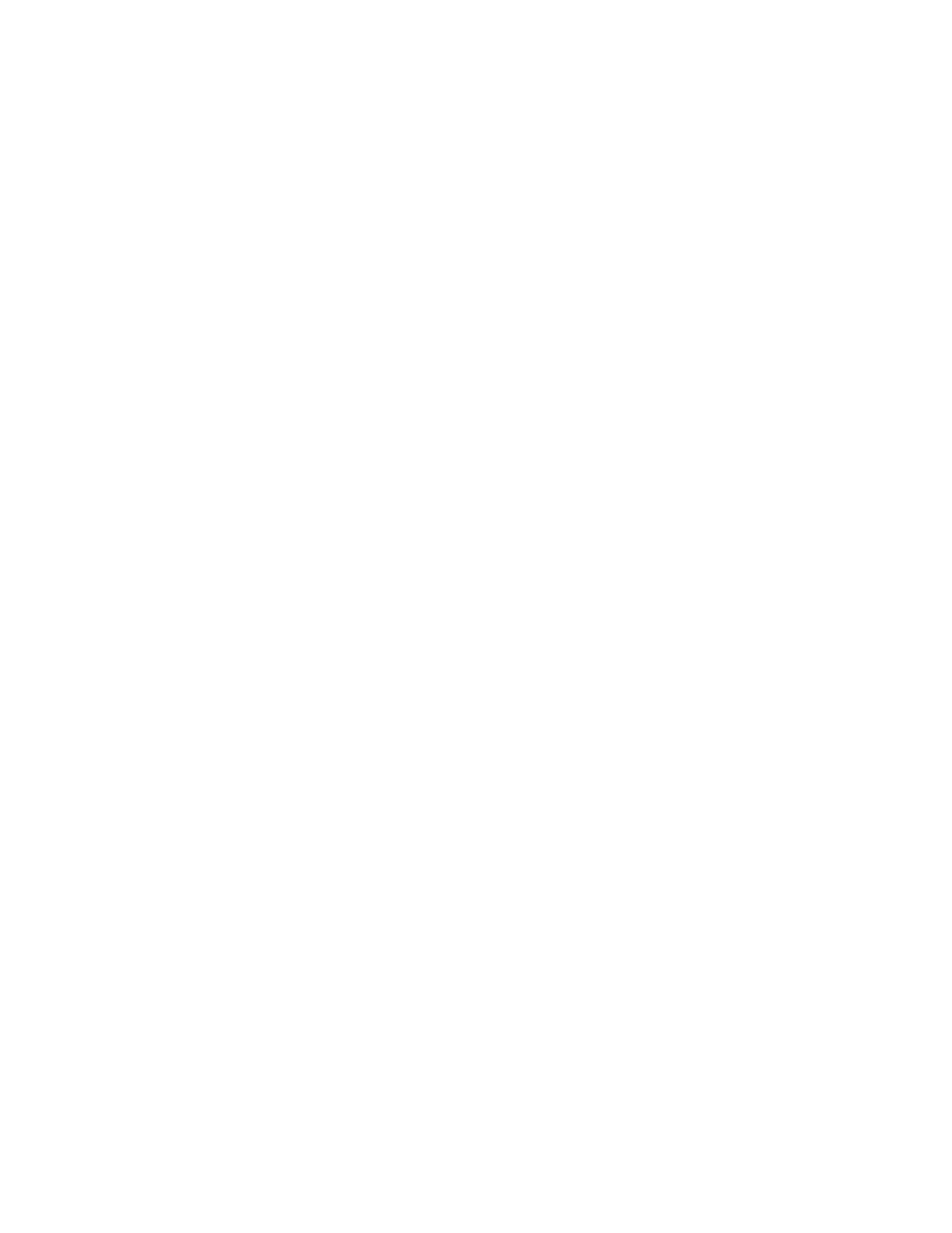
F
ACTORY
T
ALK
V
IEW
S
ITE
E
DITION
U
SER
’
S
G
UIDE
1–12
• •
•
•
•
The HMI server stores project components (for example, graphic displays) and serves
these components to clients. The server also contains a database of tags, and performs
alarm detection, and historical data management (logging).
To create a new network distributed application
1. Select Start > All Programs > FactoryTalk View Studio.
2. In the Application Type Selection dialog box, click Site Edition (Network
Distributed), and then click Continue.
3. In the New/Open Site Edition (Network Distributed) Application dialog box, click the
New tab.
4. Type a name and description for the application, select an application language, and
then click Create.
The default language shown in the New tab is the operating system language. You can
accept the default or, in the Language list, select any language that Windows supports.
For more information, see Chapter 13, Setting up language switching.
After creating the application, you can add an HMI server to the root of the application, or
to another area in the application. For this example, add an area to contain the new HMI
server.
To add an area to the application
1. In FactoryTalk View Studio, in the Explorer window, right-click the application icon,
and then click New Area.
2. Type a name and description for the area, and then click OK.
To add an HMI server
1. In FactoryTalk View Studio, in the Explorer window, right-click the area you just
created, click Add New Server, and then click HMI Server.
2. In the Add HMI Server Wizard, in the Select Operation window, click Create a new
HMI server, and then click Next.
For information about other options in the Select Operation window, see “Adding an
HMI server” on page 6-11.
3. Type a name and description for the HMI server, and then click Finish.
