Modifying grouped objects, Modifying grouped objects – 20 – Rockwell Automation FactoryTalk View Site Edition Users Guide User Manual
Page 408
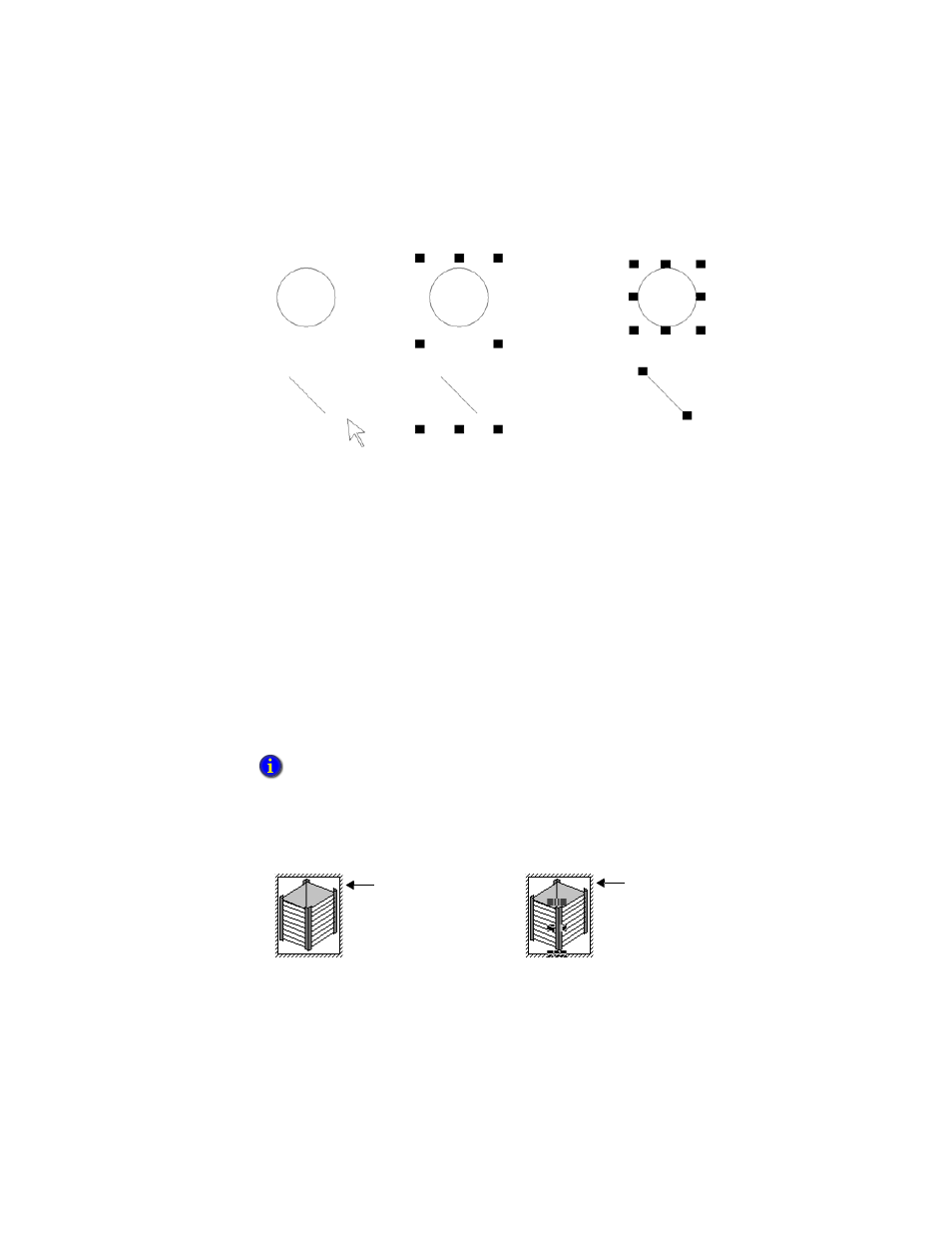
F
ACTORY
T
ALK
V
IEW
S
ITE
E
DITION
U
SER
’
S
G
UIDE
16–20
• •
•
•
•
Modifying grouped objects
You can modify a group of objects without breaking up the group. This is particularly
useful when animation is attached to the group, because ungrouping deletes the animation.
Modify grouped objects using:
The Property Panel, to apply shared properties to all members of the group at the same
time. For example, change the line width of all objects in the group to 2 pixels.
Toolbars, to apply the same pattern style, background style, foreground colors, and
background colors to all members of the group.
The States toolbar, to cycle through the states and apply the same properties to them,
for all members of the group at the same time.
To modify the objects within a group, double-click the group. A rope-like border indicates
that the group is in edit mode.
Click inside the box to select individual objects or other groups within the group. You can
also add new objects to the group.
When you select a group containing objects with states, only the states shared by all objects
in the group are shown in the toolbar. For information about using the States toolbar, see
“Testing the appearance of objects in different states” on page 16-27.
Select the group.
Ungroup it.
Double-click a group to
place it in edit mode.
Click inside the box to
select objects within the
group.
