Rockwell Automation FactoryTalk View Site Edition Users Guide User Manual
Page 432
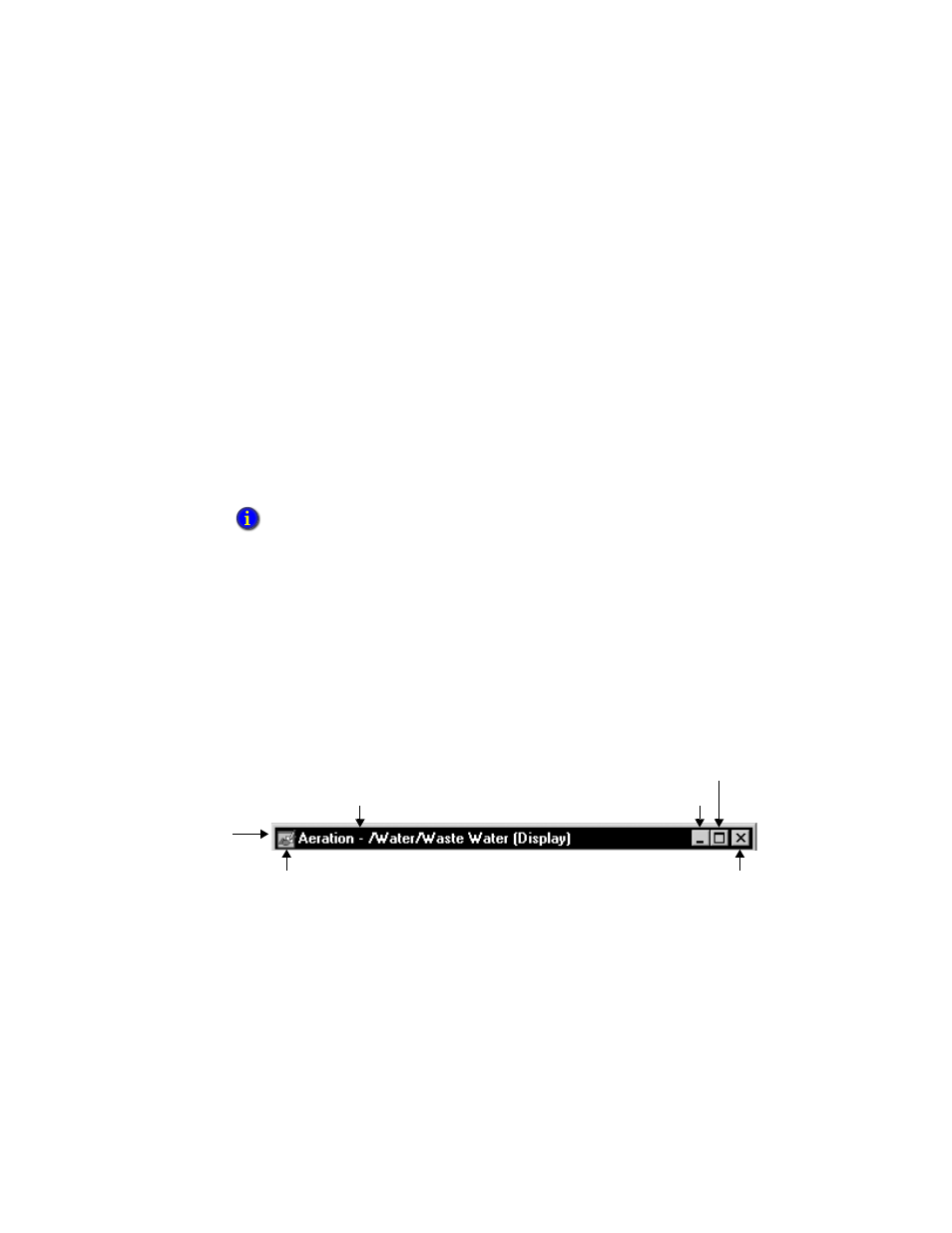
F
ACTORY
T
ALK
V
IEW
S
ITE
E
DITION
U
SER
’
S
G
UIDE
16–44
• •
•
•
•
Caching displays
Placing a graphic display in the cache makes the display appear more quickly at run time,
every subsequent time it is opened, because it does not have to be read from disk.
You can have up to 40 graphic displays in the cache. Place large or complex displays in
the cache, to minimize the use of system resources.
The Always Updating option keeps a cached display up to date, even when the display is
not visible. Use this option to update trend data continuously, or to run VBA code in the
background.
The Always Updating option affects the behavior of the display’s startup and shutdown
commands. For more information, see “Specifying startup and shutdown commands” on
page 16-48.
Setting up the title bar and other display attributes
You can set up a graphic display to have a title bar, so that operators can grab and move
the display at run time.
If you provide a title for the display, the title will appear in the title bar instead of the
component name. You can also insert variables into title bar text. For more information,
see Chapter 21, Creating embedded variables.
The following illustration shows the window style options that are available when you
select the Title Bar check box. To add or remove an item from the title bar, select or clear
the appropriate check box.
Scaling the graphic display
You can set up a graphic display to resize automatically when it starts running, so it fits
the size of the FactoryTalk View SE Client main window. When resized, the display is
panned or scaled, depending on which option you selected.
Cached displays consume memory. Always updating a cached display can add to
communications overhead, as data is retrieved for tags whose values might not be needed.
Maximize button
Minimize button
Close button (comes
with System menu)
System menu box
Title bar
Title
