Creating an hmi tag alarm summary, Creating an hmi tag alarm summary – 33 – Rockwell Automation FactoryTalk View Site Edition Users Guide User Manual
Page 245
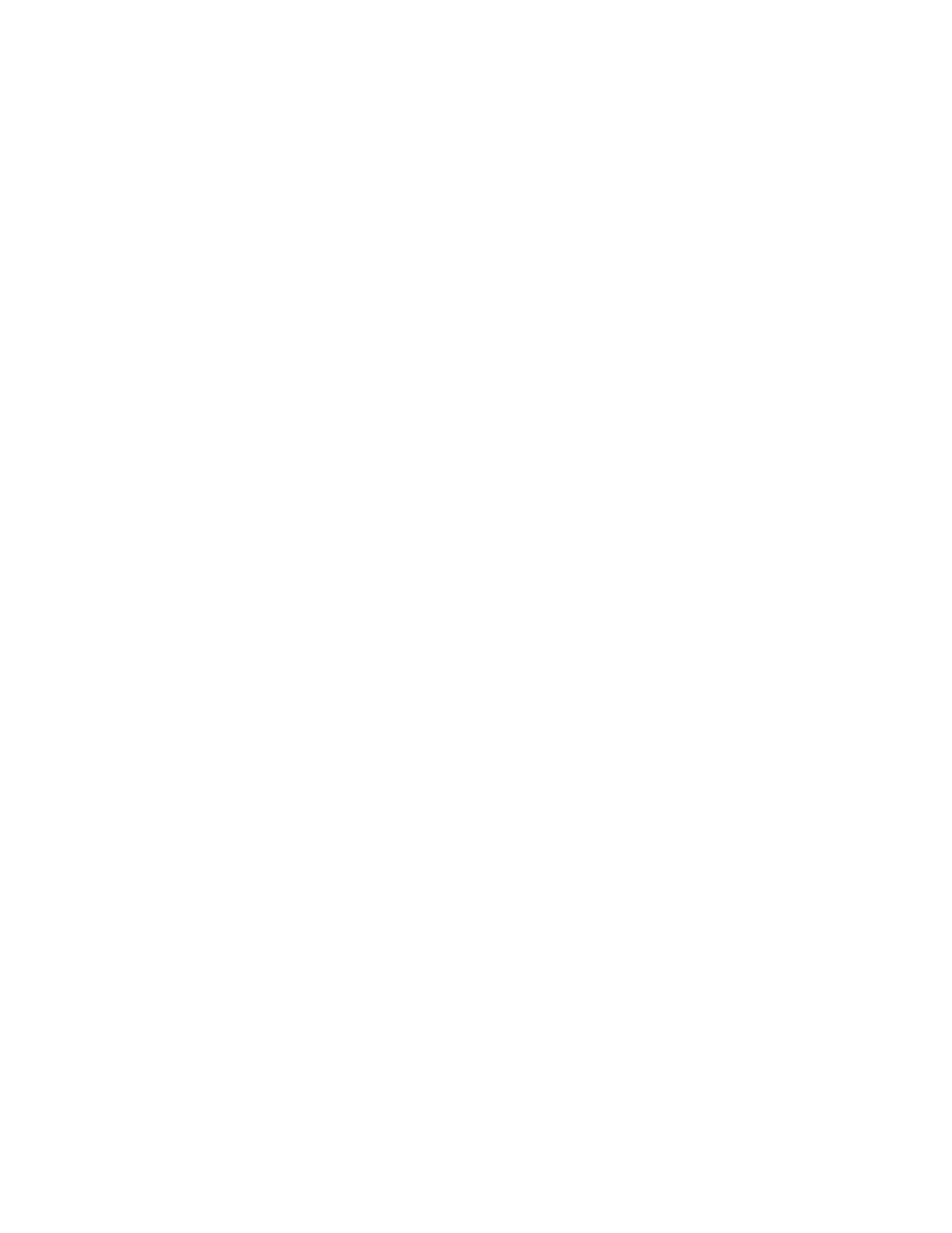
11
•
S
ETTING
UP
HMI
TAG
ALARMS
11–33
•
•
•
• •
11
•
Pla
ceho
lde
r
However, if you shut down FactoryTalk View SE, restart it, and run the AlarmOn
command, alarms will be logged to both the alarm log file and the printer, until you run
AlarmPrintOff.
Creating an HMI tag alarm summary
The HMI tag alarm summary is a table that shows the active alarms recorded in an HMI
server (or servers). At run time, operators can use alarm summaries in FactoryTalk View
graphic displays to view and interact with alarms.
You can create a new alarm summary object in a display, or use the pre-built alarm
summary available in the HMI Tag Alarm Information graphic library.
To create a new HMI tag alarm summary object
1. In FactoryTalk View Studio, in the Explorer window, right-click the Displays icon,
and then select Open.
2. Select Objects > Advanced > HMI Tag Alarm Summary.
3. Drag the mouse diagonally on the display, to describe the approximate size of the
alarm summary, and then release the mouse button.
The object can be part of the display, or it can fill the entire graphic display.
For details about creating an HMI tag alarm summary, see the FactoryTalk View Site
Edition Help.
