Applying animation to object groups, Applying animation to object groups – 5 – Rockwell Automation FactoryTalk View Site Edition Users Guide User Manual
Page 509
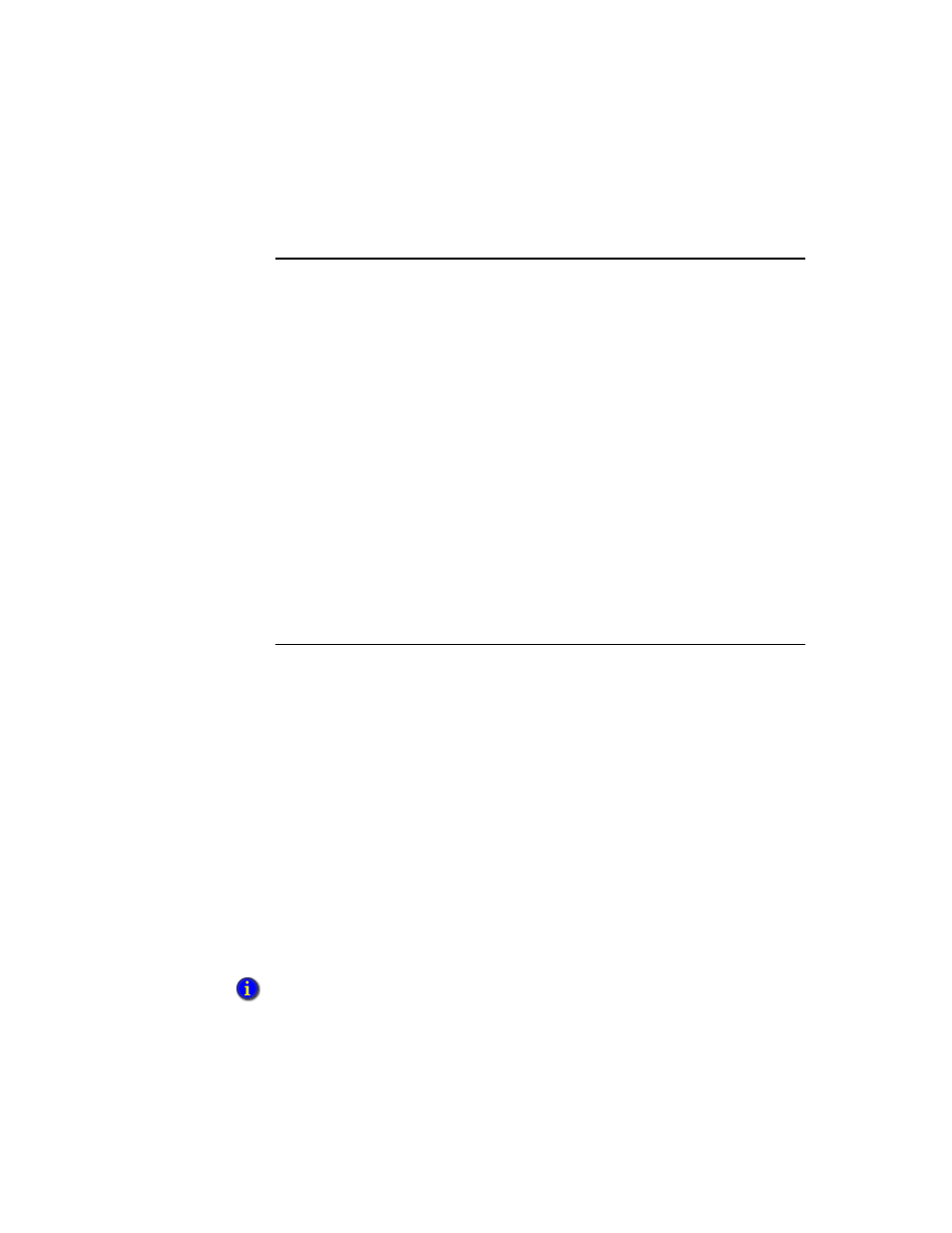
18
•
A
NIMATING
GRAPHIC OBJECTS
18–5
•
•
•
• •
18
•
Pla
ceho
lde
r
Example: Using Object Smart Path to define a range of motion
for a horizontal slider
1. In the Graphics editor, create a slider using a line and a rectangle, or copy a slider
object from the Sliders library in the Graphics Libraries.
2. Right-click the slider, select Animation > Horizontal Slider.
3. In the Tag box, type a tag name. To find and select a tag, click the Browse button.
4. In the display, drag the slider to the position indicating the lowest number in the range.
5. In the Animation dialog box, set this position by selecting the At minimum check
box.
6. In the display, drag the slider to the position, indicating the highest number in the
range.
7. In the Animation dialog box, set this position by selecting the At maximum check
box.
8. To save the settings, click Apply.
When you finish setting up the animation, the slider returns to its starting position.
Applying animation to object groups
You can apply animation to a FactoryTalk View graphic object, to a group of objects, and
to the individual objects that comprise a group.
To animate a group of objects in a graphic display, group the objects first, and then apply
animation to the group.
At run time, animation set up for object groups generally takes precedence over animation
set up for objects within the group, except for visibility, fill, and color animation.
Visibility and color animation applied to individual objects takes precedence over any
group animation. Fill animation applied to a group is added to any animation applied to
individual objects.
To apply animation to individual objects in a group, use the group edit feature. For details
about this feature, see “Modifying grouped objects” on page 16-20.
Combining different types of animation can produce unexpected results. Be sure to test group
animation, to ensure that the animation achieves the effect you want.
