Starting and stopping hmi tag alarm monitoring, Ways to start hmi tag alarm monitoring, Ways to start hmi tag alarm monitoring – 42 – Rockwell Automation FactoryTalk View Site Edition Users Guide User Manual
Page 254
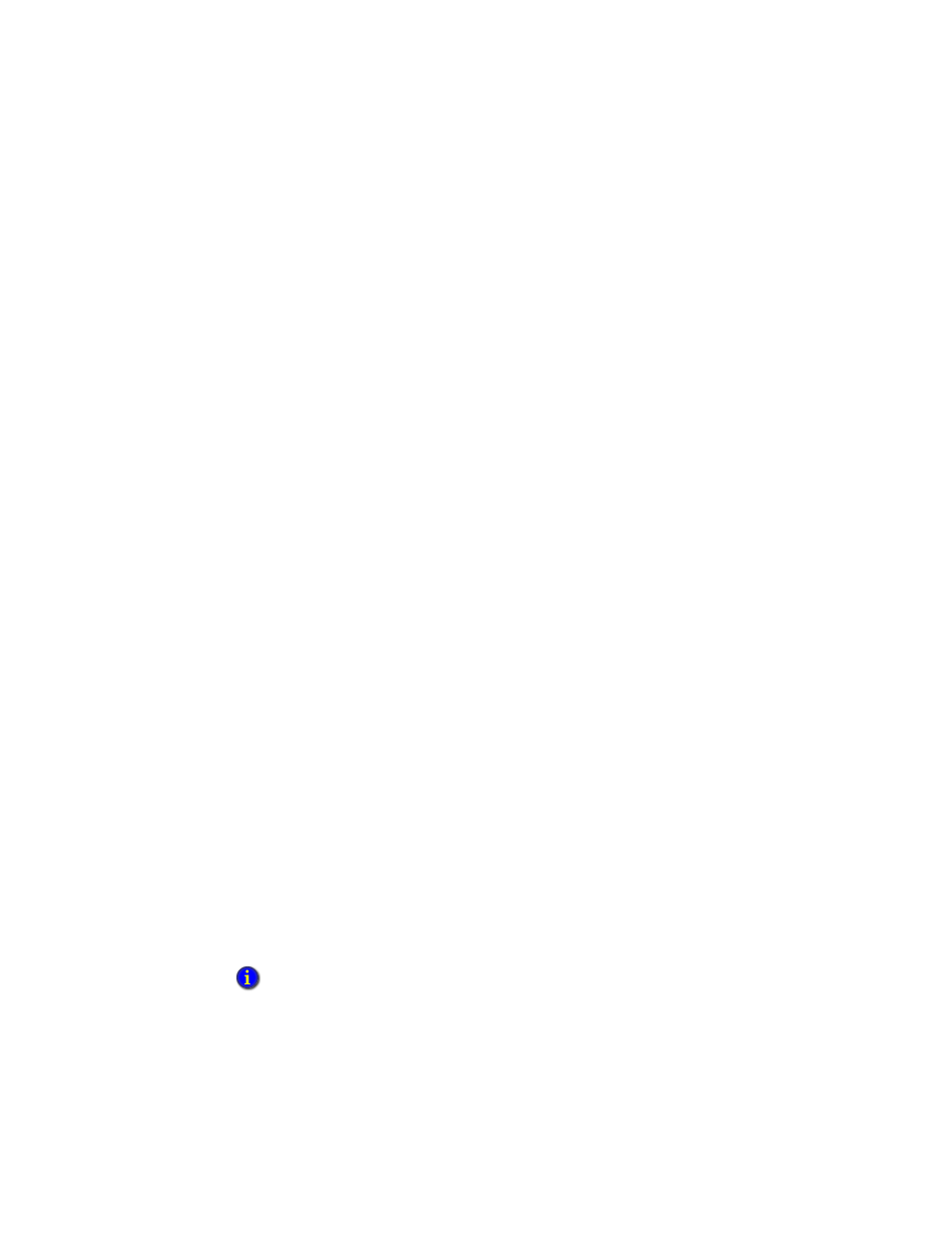
F
ACTORY
T
ALK
V
IEW
S
ITE
E
DITION
U
SER
’
S
G
UIDE
11–42
• •
•
•
•
Using the Identify button to run commands or programs
Use the Identify button to specify a command, macro or custom program that the operator
can run when an HMI tag is in alarm, to provide additional information about the alarm.
For example, use the Identify button to run the Display command, to open a display that
contains instructions about how to handle a motor that is running too fast.
For information about setting up the Identify button, see the FactoryTalk View Site
Edition Help.
Starting and stopping HMI tag alarm monitoring
There are many ways to start and stop HMI tag alarm monitoring. Choose the way that
works best for the application.
To provide the operator with a way start and stop HMI tag alarming, use FactoryTalk
View commands and macros in conjunction with graphic objects. For details about
FactoryTalk View command syntax, see the FactoryTalk View Site Edition Help.
Ways to start HMI tag alarm monitoring
To start alarm monitoring, use any of these methods:
In the HMI Server Properties dialog box, in the Components tab, select the Alarming
check box. Alarm monitoring will start the next time the HMI server runs, or when
the HMI server’s components are started manually.
In the Macro editor, use the AlarmOn command in a macro. Specify the macro in the
HMI Server Properties dialog box, in the Components tab. Alarm monitoring will
start when the HMI server runs.
In the Graphics editor, create a button object with AlarmOn as the press action. Alarm
monitoring will start when the button is pressed.
In the Graphics editor, attach touch animation to a graphic object, with AlarmOn as
the action. Alarm monitoring will start when the object is touched.
In the Events editor, type the AlarmOn command in the Action box for an event.
At the command line in FactoryTalk View Studio (or the FactoryTalk View SE
Administration Console), type AlarmOn and then press Enter.
If the HMI server performing alarm monitoring is not in the home area, in the preceding
examples, you must include the area name in the AlarmOn command. For details about using
the AlarmOn command, see the FactoryTalk View Site Edition Help.
