Using key objects to simulate keyboard functions, Creating the different types of key objects, Creating the different types of key objects – 32 – Rockwell Automation FactoryTalk View Site Edition Users Guide User Manual
Page 474
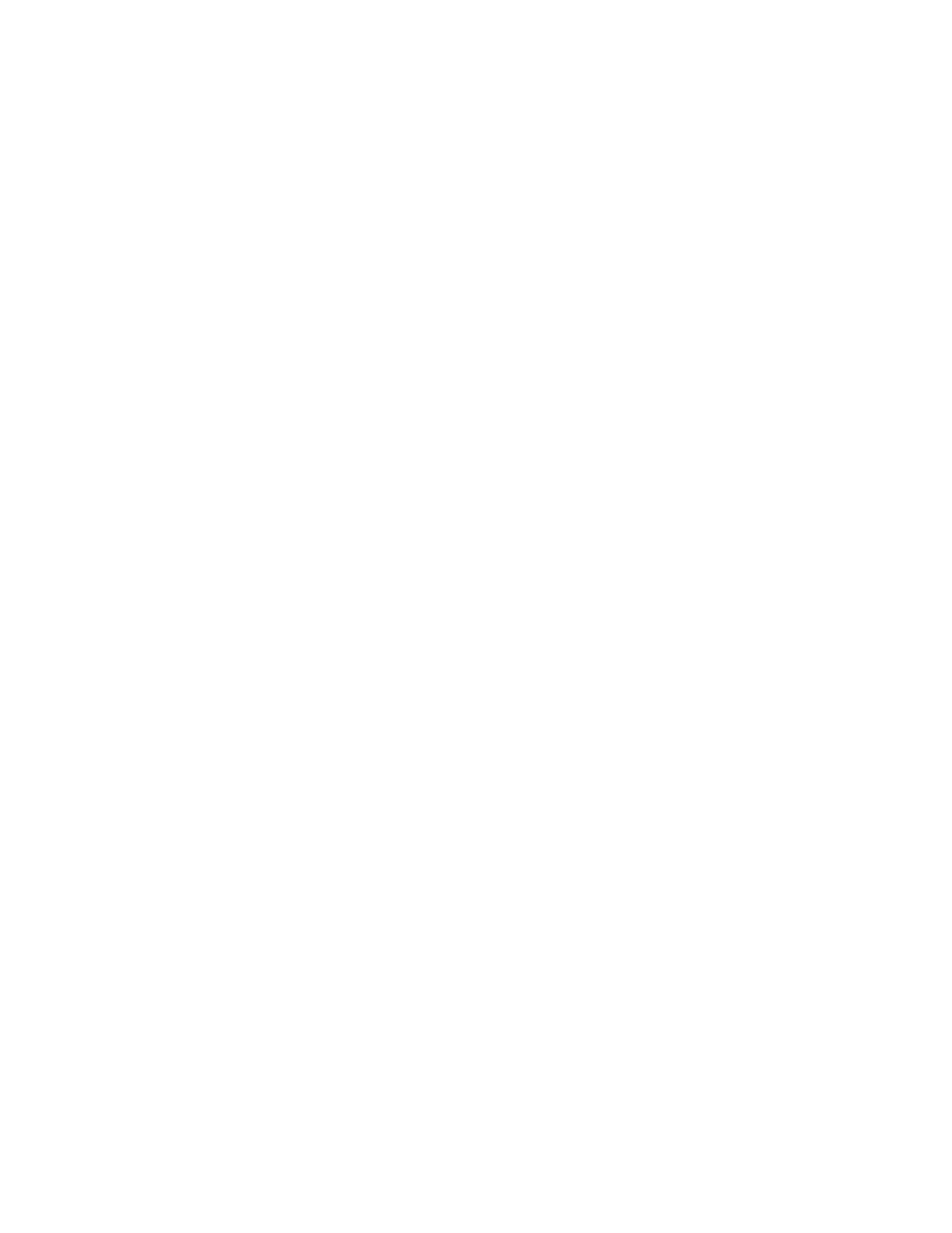
F
ACTORY
T
ALK
V
IEW
S
ITE
E
DITION
U
SER
’
S
G
UIDE
17–32
• •
•
•
•
Using key objects to simulate keyboard functions
In the FactoryTalk View Graphics editor, the term key can mean any of the following:
Key animation
links a graphic object or display to a keyboard key or mouse button,
so that an operator can perform an action by pressing the key or mouse button. For
more information, see “Associating objects and displays with keys” on page 18-18.
The on-screen keyboard lets touch screen users type numbers or text in input
objects without the need for a hardware keyboard.
To make the on-screen keyboard available at run time, in the Behavior tab of the
Display Settings dialog box, select the check box, Display on-screen keyboard. For
details, see “Setting up the run-time behavior of a graphic display” on page 16-47.
Keys
are graphic objects you place on a display to simulate the functions of keyboard
keys. This type of key can only be used with control list selectors, piloted control list
selectors, display list selectors, and trends.
Creating the different types of key objects
For control list selectors, display list selectors, piloted control list selectors, or trends, you
can create the following types of keys, depending on the needs of the application:
Backspace
moves the cursor back to the highlighted item.
End
moves to the bottom item of the page that is currently shown. For trends, pressing
End resumes trend scaling and moves to the current or latest data in the trend.
Enter
selects the item that is currently highlighted.
Home
moves to the top item of the page that is currently shown. For trends, pressing
Home pauses the trend and moves to the earliest data in the trend.
Move left
pauses the trend and scrolls to the left.
Move right
pauses the trend and scrolls to the right.
Move down
moves down one item in the list. For trends, pressing Move down scrolls
down to display lower values on the vertical scale.
Move up
moves up one item in the list. For trends, pressing Move up scrolls up to
display higher values on the vertical scale.
Page down
moves down one page in the list.
Page up
moves up one page in the list.
To create the different key objects, use the tools shown in this illustration:
