Rockwell Automation FactoryTalk View Site Edition Users Guide User Manual
Page 535
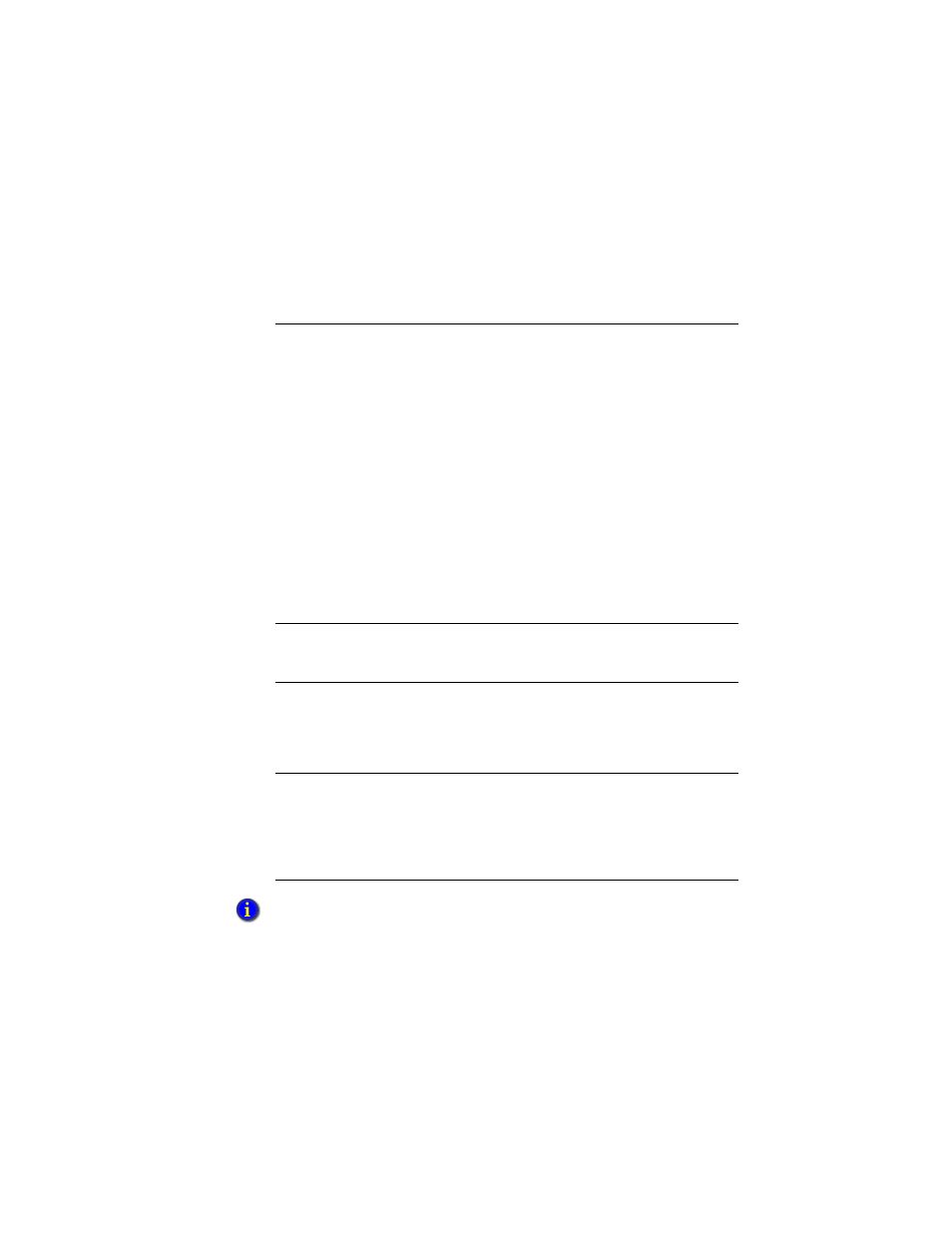
19
•
S
ETTING
UP
NAVIGATION
19–3
•
•
•
• •
19
•
Pla
ceho
lde
r
Use the commands in macros, or as actions specified for touch zones, buttons, display
keys, or object keys in a graphic display.
Commands for opening, closing, and switching displays run only at the FactoryTalk View
SE Client. Attempting to run these commands at a FactoryTalk View SE Server (for
example, in a server startup macro) or in FactoryTalk View Studio, will result in errors.
To do this
Run this command
Open the specified graphic display.
If the specified display is already open and it allows
multiple running copies (set up in the Display Settings
dialog box), the Display command opens another copy
of the display and makes it active.
If the specified display is already open and it does not
allow multiple running copies, the Display command
makes the display active.
A display of type:
Replace opens on top of other open displays,
and closes the ones it overlaps.
Overlay opens on top of any open displays, but
does not close them.
On Top
opens on top of any open displays and
remains in the foreground.
Display
Close the active or specified graphic display.
Use the Abort command when you cannot use a display
of type Replace to close other running displays.
Abort
Pull the specified graphic display in front of other open
displays.
If the specified display is of type Replace or Overlay, the
PullForward command gives the display focus, and
positions it behind any On Top display that is open.
PullForward
Push the specified graphic display behind other open
displays.
If the specified display is of type On Top, the PushBack
command positions the display behind any other open
On Top displays, but in front of any open Replace or
Overlay displays.
PushBack
The PullForward and PushBack commands provide quick display changes because displays
are already open. However, the more displays you have open, and the more complex the
displays are, the more memory and CPU are used.
