Creating the different types of advanced objects – Rockwell Automation FactoryTalk View Site Edition Users Guide User Manual
Page 475
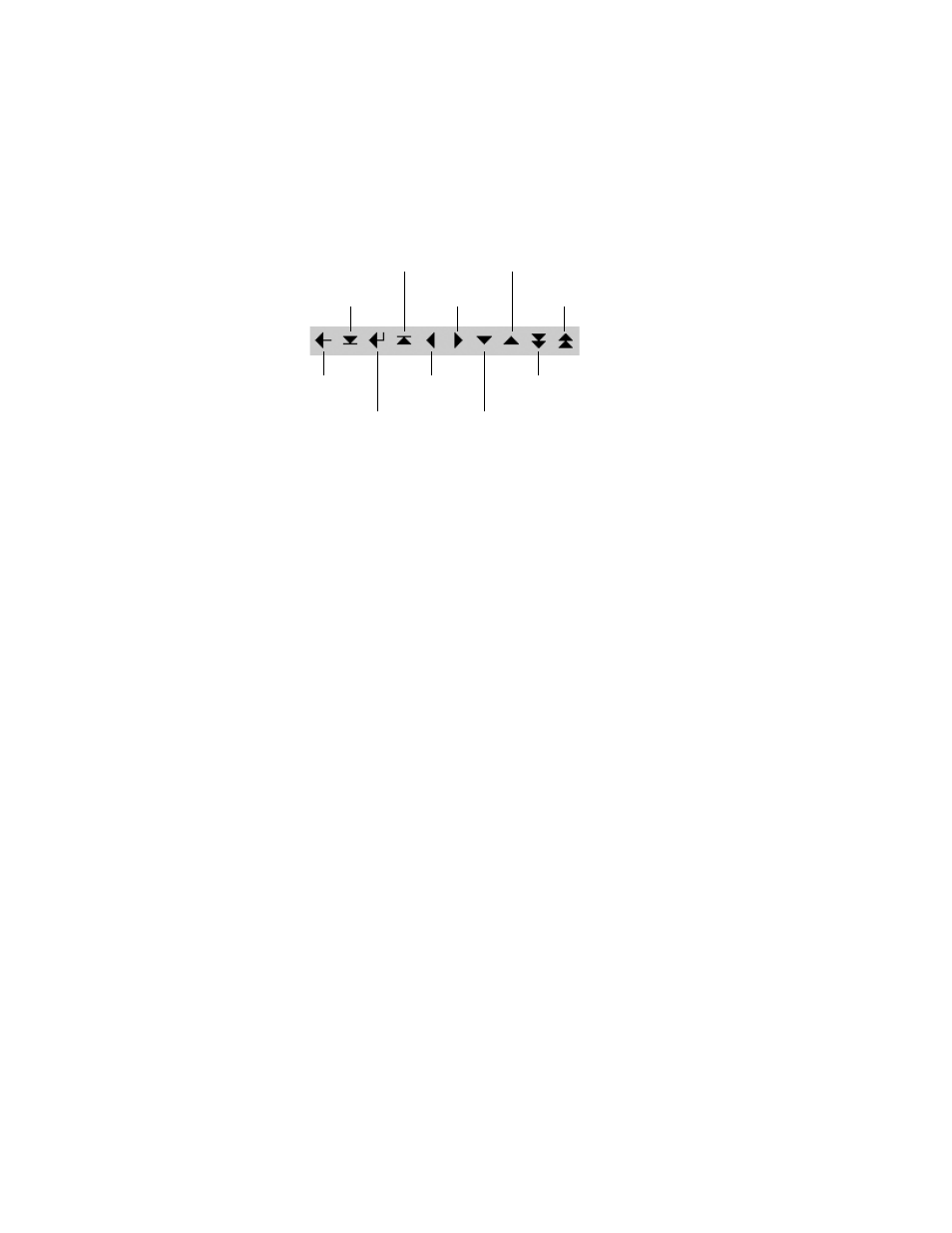
17
•
C
REATING
GRAPHIC
OBJECTS
17–33
•
•
•
• •
17
•
Pla
ceho
lde
r
In the Properties dialog box, the various features of the object are organized in tabs. For
details about options in each tab, click Help.
Setting up the auto-repeat function for selected keys
All of the key objects have similar features, except that the move left, move right, move
up, move down, page up and page down keys can be set up to auto-repeat.
In the Timing tab, set up whether the key press repeats automatically when the operator
presses and holds down the key. You can also set up the rate, at which the key repeats. For
details, click Help.
Using the same set of keys with different graphic objects
If a graphic display contains more than one control list selector, piloted control list
selector, display list selector, or trend, you can use one set of keys to control all the
objects. You don’t have to set up a separate set of keys for each object.
To set up all the objects to use the same set of keys, create the key objects, and then, in the
General tab of each key’s Properties dialog box, select Object with Focus for the Send
press to option. For more information, click Help in the Properties dialog box.
Creating the different types of advanced objects
The FactoryTalk View advanced objects have various functions. You can create the
following types of advanced objects, depending on the needs of the application:
HMI tag alarm summary
objects provide operator with a way to monitor and respond
to HMI tag alarm data.
Arrow
objects track tag or expression values in a vertical or horizontal path.
Control list selectors
let an operator select from a list of states, and write values
associated with those states.
End
Enter
Home
Move right
Move up
Page up
Move left
Move down
Backspace
Page down
