Example 1: creating text that blinks – Rockwell Automation FactoryTalk View Site Edition Users Guide User Manual
Page 513
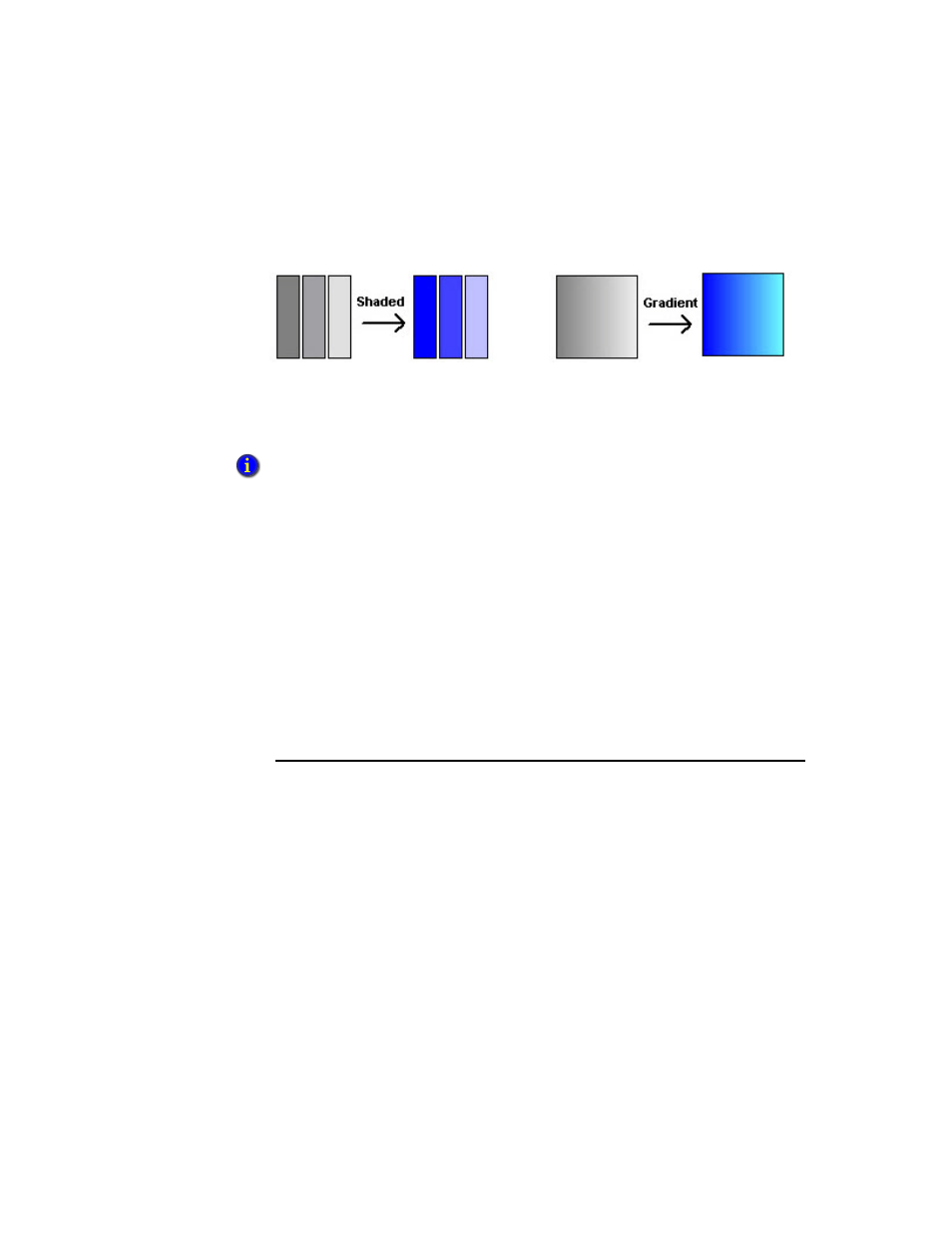
18
•
A
NIMATING
GRAPHIC OBJECTS
18–9
•
•
•
• •
18
•
Pla
ceho
lde
r
The following example shows the effects of Shaded and Gradient fill styles.
For each color change, specify the value or threshold at which the color changes, and
specify the colors you want the object to change to. At run time, when the value reaches or
crosses the threshold, the color of the object changes.
K
EEP
O
RIGINAL
C
OLOR
Using the Original Fill Style allows for more variations on animating an object. Instead of
a specific color for the object’s non-blink state, the object’s original color can be used.
If Original is used as a Fill Style on any state, the color palette boxes will not allow a color
change. By selecting the Blink option, a different color can be used for both the Line and
the Fill color or individually.
C
ONTROLLING
C
OLOR
S
HADING
Using the Shaded Fill Style along with the Blink option allows control of the shading
aspect of a display object by changing combinations of Line and Fill and different colors.
For details about Color options in the Animation dialog box, click Help.
Example 1: Creating text that blinks
This example describes how to create text that blinks between two colors. In this example,
the expression is simply a constant value that matches the value for the selected threshold.
1. Using the Text tool, create a text object. For details, page 17-7.
2. In the Text Properties dialog box, type some text, and then click OK.
3. Select the text object, open the Animation dialog box, and then click the Color tab.
4. In the Expression box, type 0. (Zero is the default value for threshold A.)
5. In the list, click threshold A. Leave the value in the Value box as 0.
6. Next to the Line color, select the Blink check box. (Only line color affects text.)
Color animation does not affect string input, numeric input, or recipe objects. Color for these
objects is defined in the Display Settings dialog box.
