Rockwell Automation FactoryTalk View Site Edition Users Guide User Manual
Page 307
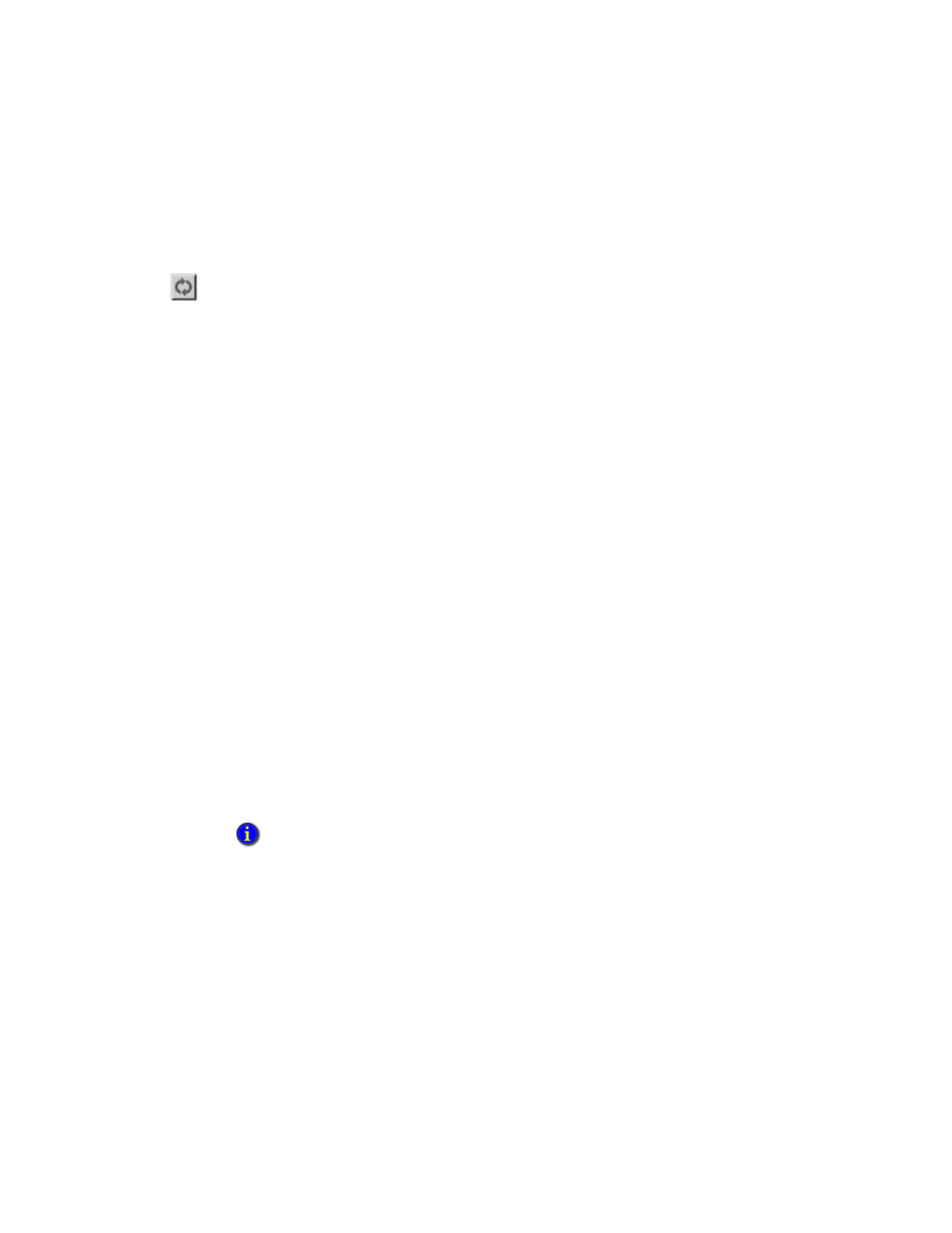
12
•
S
ETTING
UP
F
ACTORY
T
ALK
ALARMS
12–51
•
•
•
• •
12
•
Pla
ceho
lde
r
Refreshing the event list
To show the most recent alarm activity logged to the selected database, on the alarm and
event log viewer’s toolbar, click Refresh alarm list.
Filtering information at run time
To filter information in the event list, an operator can do one of the following:
Select from a predefined list of filters, set up for the alarm and event log viewer at
design time.
Clear the current filter. This refreshes the event list, to show all the alarm data stored
in the database being queried.
Using tags to interact with alarms or obtain their status
Alarm tags let you monitor and interact with alarms without the need for an alarm and
event object in a graphic display.
Use alarm tags when an alarm display, such as an alarm and event summary, is not
available for responding to alarms. You can use alarm tags to acknowledge, enable,
disable, suppress, unsuppress, or reset alarms.
For example, to let an operator acknowledge a tag-based alarm, expose the alarm as a tag,
and then provide a way for the operator to set the OperAck (or OperAckAll) alarm tag
to 1. For an example, see page 12-52.
You can also use alarm tags to obtain information about an alarm’s state. For a list of
alarm tags and their functions, and for information about device-based alarm tags, see the
FactoryTalk Alarms and Events Help.
To expose an alarm as a tag
1. In the Alarm and Event Setup editor, open the Alarm Properties dialog box for the
digital, level, or deviation alarm you want to expose as a tag.
2. In the Digital, Level, or Deviation tab, select the check box, Show Alarm as a Tag.
The next illustration shows how alarm tags are shown in the Tag Browser.
You can also use FactoryTalk alarm functions in FactoryTalk View expressions, to obtain
information about alarms. For more information, see page 12-53.
Refresh alarm
list button
